Setting for rear view camera 154, Setting for rear view, 27 customising preferences – Pioneer AVIC-F840BT User Manual
Page 154: Setting for rear view camera
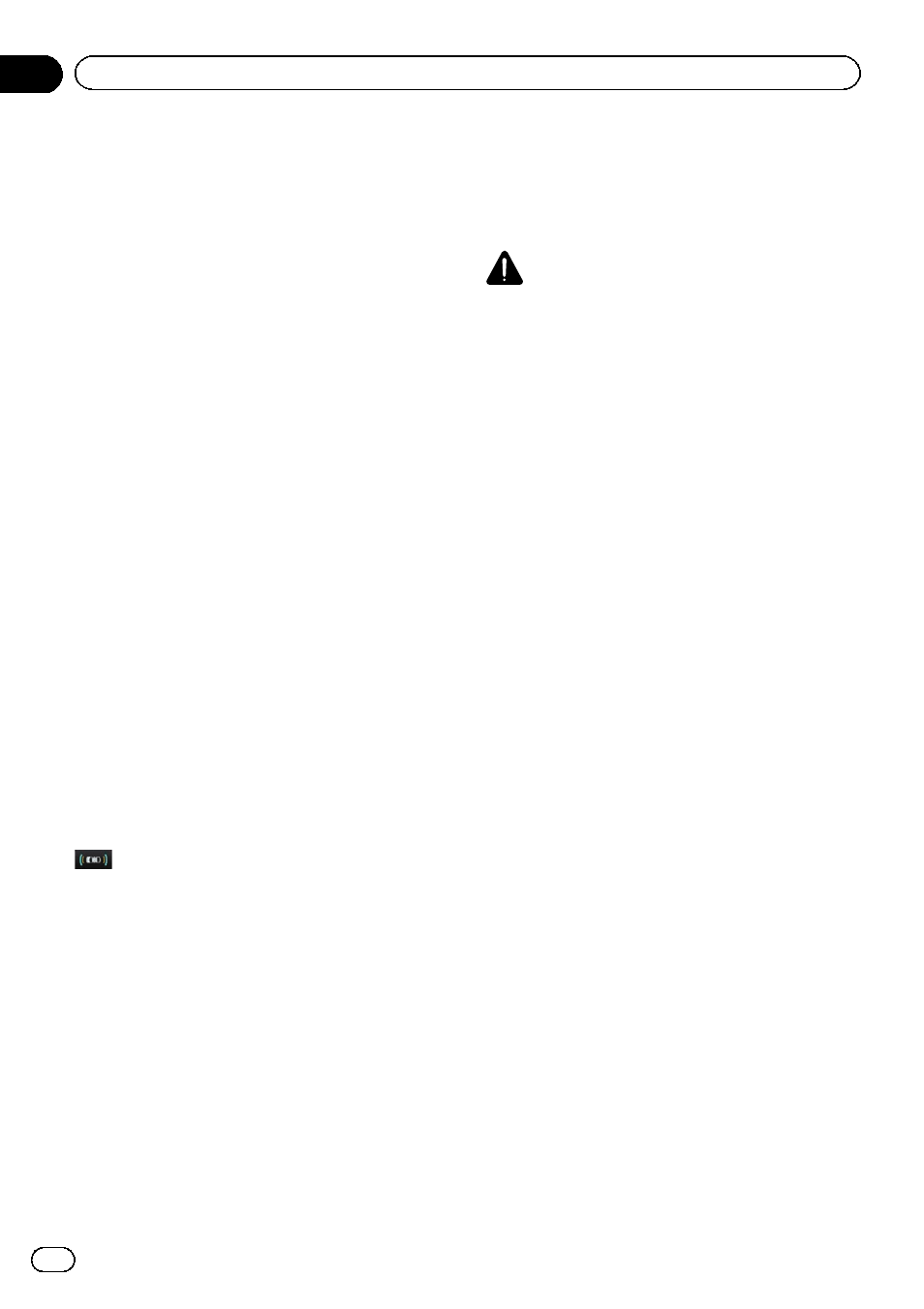
6
Touch [Select from SD].
The
“Select Splash Screen” screen appears.
7
Touch the image to use as the splash
screen from the list.
The image is displayed on the screen.
8
Touch [OK].
The image is set as the splash screen, and the
“System Settings” screen returns.
p Images imported from the SD memory card
are added to the list on
“Select Splash
Screen
”.
Setting for rear view camera
The following two functions are available. The
rear view camera feature requires a separately
sold rear view camera (e.g. ND-BC5). (For de-
tails, consult your dealer.)
Rear view camera
The navigation system features a function that
automatically switches to the full-screen
image of the rear view camera installed on
your vehicle. When the gearstick is in the RE-
VERSE (R) position, the screen automatically
switches to full-screen rear view camera
image.
Switching to the
“Parking Assist” screen
When the following conditions are met, touch
on the screen of the rear view camera to
switch to the
“Parking Assist” screen.
! Vehicle Bus adapter must be connected.
! Your vehicle must be equipped with a park-
ing sensor.
= For details of the operations, refer to Dis-
playing obstacle detection information on
page 171.
Camera for Rear view mode
Rear view can be displayed at all times (e.g.
when monitoring an attached trailer, etc.) as a
split screen where map information is partially
displayed. Please be aware that with this set-
ting, camera image is not resized to fit, and
that a portion of what is seen by the camera is
not viewable.
= For details, refer to Setting for rear view
CAUTION
Pioneer recommends the use of a camera which
outputs mirror reversed images, otherwise the
screen image may appear reversed.
p Immediately verify whether the display
changes to a rear view camera image when
the gearstick is moved to REVERSE (R)
from another position.
p When the screen changes to full-screen
rear view camera image during normal
driving, switch to the opposite setting in
“Polarity”.
1
Display the
“System Settings” screen.
= For details, refer to Displaying the screen for
2
Touch [Back Camera].
The
“Back Camera Settings” screen appears.
3
Touch [Camera].
This changes the setting to
“On”.
p You can only switch to “Rear View” if this
setting is
“On”.
4
Touch [Polarity] to select an appropriate
setting for polarity.
Each time you touch [
Polarity] switches be-
tween the following polarity:
! Battery: When the polarity of the con-
nected lead is positive while the gearstick is
in the REVERSE (R) position
! GND: When the polarity of the connected
lead is negative while the gearstick is in the
REVERSE (R) position
Engb
154
Chapter
27
Customising preferences
