Changing the view mode, Setting the map colour change between day, And night – Pioneer AVIC-F840BT User Manual
Page 148: Changing the road colour, Changing the setting of navigation, Interruption screen, 27 customising preferences
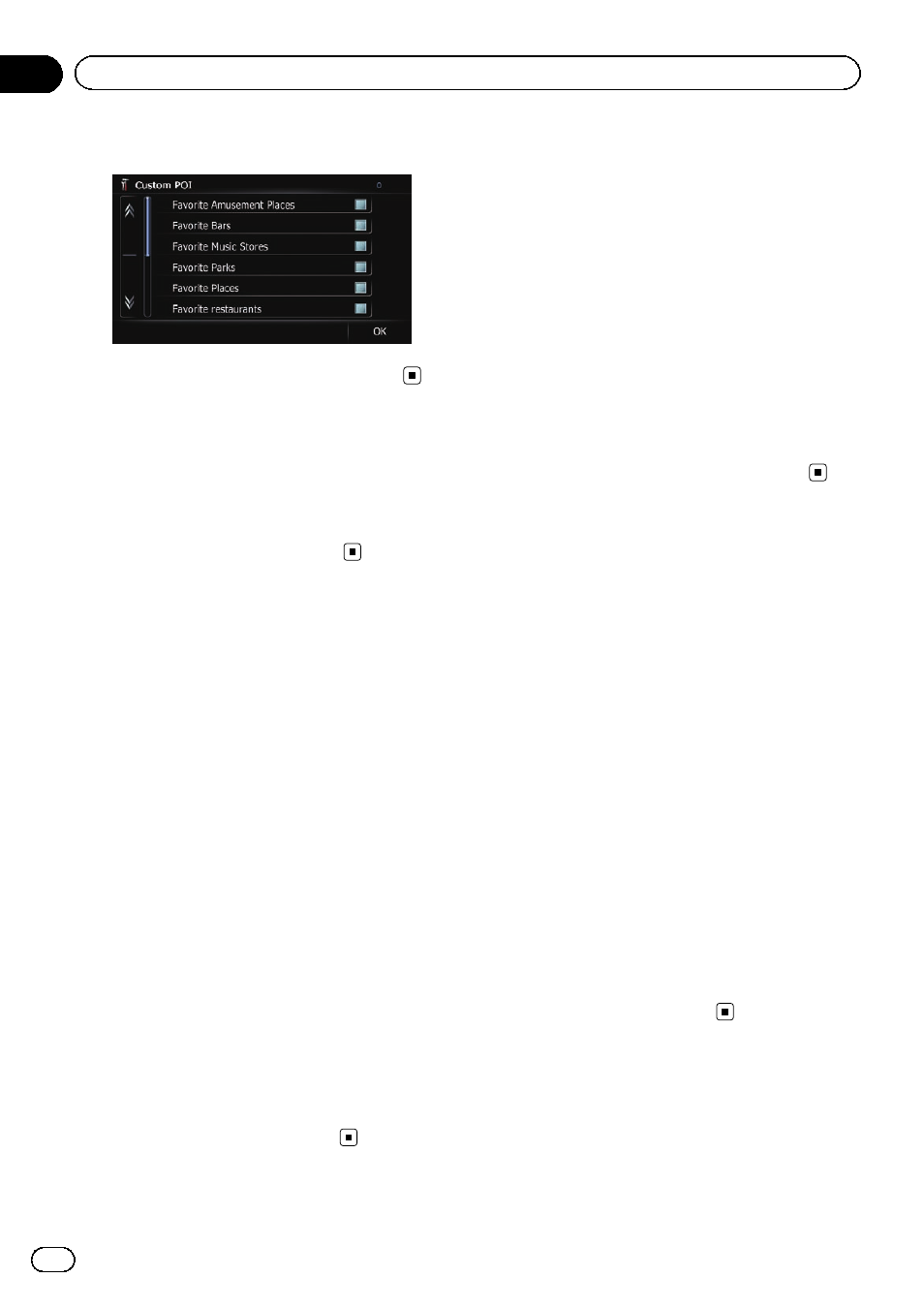
6
Touch the items you want to display.
7
To finish the selection, touch [OK].
Changing the view mode
Various types of screen displays can be se-
lected for navigation guidance.
= For details of the operation, refer to Switch-
Setting the map colour change
between day and night
To improve the visibility of the map during the
evening, you can set the timing for changing
the combination of the map colour.
1
Display the
“Map Settings” screen.
= For details, refer to Displaying the screen for
2
Touch [Day/Night Display].
Each time you touch the key changes the set-
ting.
! Automatic (default):
You can change the colours of a map be-
tween daytime and nighttime according to
whether the vehicle lights are on or off.
! Day:
The map is always displayed with daytime
colours.
p To use this function with “Automatic”, the
orange/white lead of the navigation system
must be connected correctly.
Changing the road colour
You can set the road colour to bluish or red-
dish.
1
Display the
“Map Settings” screen.
= For details, refer to Displaying the screen for
2
Touch [Road Colour].
Each time you touch the key changes the set-
ting.
! Red (default):
Changes to red based road colours.
! Blue:
Changes to blue based road colours.
Changing the setting of
navigation interruption screen
You can set whether to automatically switch to
the navigation screen from the AV screen
when your vehicle approaches a guidance
point such as an intersection.
1
Display the
“Map Settings” screen.
= For details, refer to Displaying the screen for
2
Touch [AV Guide Mode].
Each time you touch the key changes the set-
ting.
! On (default):
Switches from the AV operation screen to
the map screen.
! Off:
Does not switch the screen.
p This setting is effective only when “Close
Up View
” is set to “On”.
Engb
148
Chapter
27
Customising preferences
