Selecting the, Quick access” menu 149, Displaying the screen for system – Pioneer AVIC-F840BT User Manual
Page 149: Settings, Selecting the “quick ac, Cess, Selecting the “quick, Access, Selecting the “quick access” menu, Displaying the screen for system settings
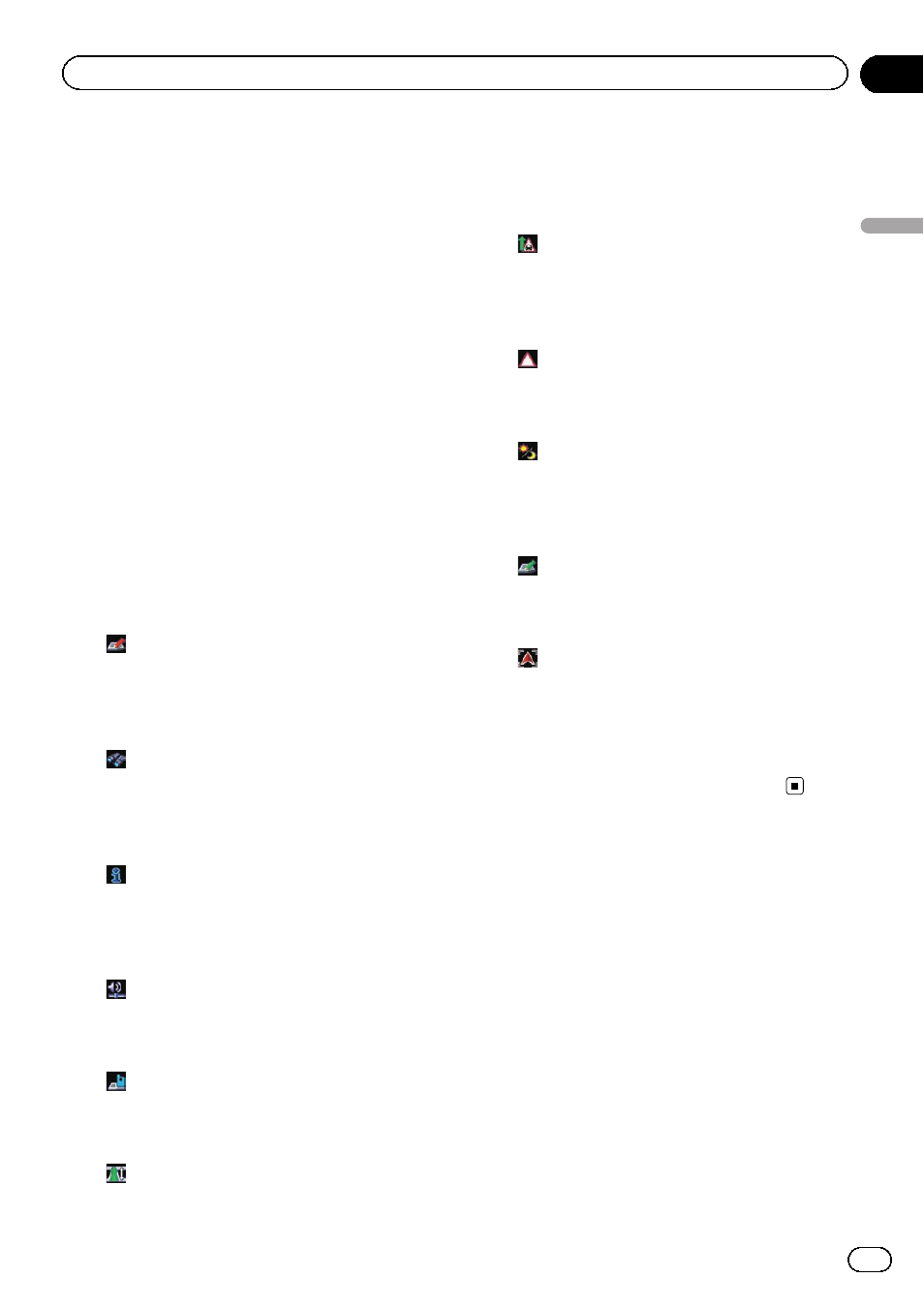
Selecting the
“Quick Access”
menu
Select items to display on the map screen. In
the list displayed on screen, the items with red
tick marks are displayed on the map screen.
Touch the item you want to display and then
touch [
OK] when a red check appears. You
can select up to five items.
1
Display the
“Map Settings” screen.
= For details, refer to Displaying the screen for
2
Touch [Quick Access Selection].
The
“Quick Access Selection” screen appears.
3
Touch the item that you want to set in
“Quick Access”.
You can select the following items:
p Settings marked with an asterisk (*) show
that these are default or factory settings.
!
:
Registration*
Register information on the location indi-
cated by the cursor to
“Favourites”.
= For details, refer to Registering a location
!
:
Vicinity Search*
Find POIs (Points Of Interest) in the vicinity
of the cursor.
= For details, refer to Searching for a nearby
!
:
Overlay POI*
Displays icons for surrounding facilities
(POI) on the map.
= For details, refer to Displaying POI on the
!
:
Volume*
Displays the
“Volume Settings” screen.
= For details, refer to Setting the Volume
for Guidance and Phone on page 152.
!
:
Contacts*
Displays the
“Contacts List” screen.
= For details, refer to Calling a number in
!
:
Whole Route Overview
Displays the entire route (currently set) with
the
“Route Overview” screen.
= For details, refer to Displaying the route
!
:
Traffic on Route
Displays a list of traffic information on the
route.
= For details, refer to Checking traffic infor-
mation on the route on page 54.
!
:
Traffic List
Displays a list of traffic events information.
= For details, refer to Checking all traffic in-
!
:
Day/Night Display
Switches
Day/Night Display setting.
= For details, refer to Setting the map col-
our change between day and night on
the previous page.
!
:
Favourites Icon
Switches
Favourites Icon setting.
= For details, refer to Setting the display of
icons of favourite locations on page 145.
!
:
Position Fix
When the vehicle position enters a different
street parallel to the street you are travel-
ling, the vehicle position returns to the
street you are travelling.
4
To finish the setting, touch [OK].
Displaying the screen for
system settings
1
Press the HOME button to display the
“Top Menu” screen.
2
Touch [Settings].
The
“Settings Menu” screen appears.
p This can also be operated using the “Short-
cut Menu
” screen.
Engb
149
Chapter
27
Customising
pr
eferences
Customising preferences
