Using av input reading the screen, Using av1, Using av2 – Pioneer AVIC-F840BT User Manual
Page 135: Using the touch panel keys, Reading the screen, Using av input
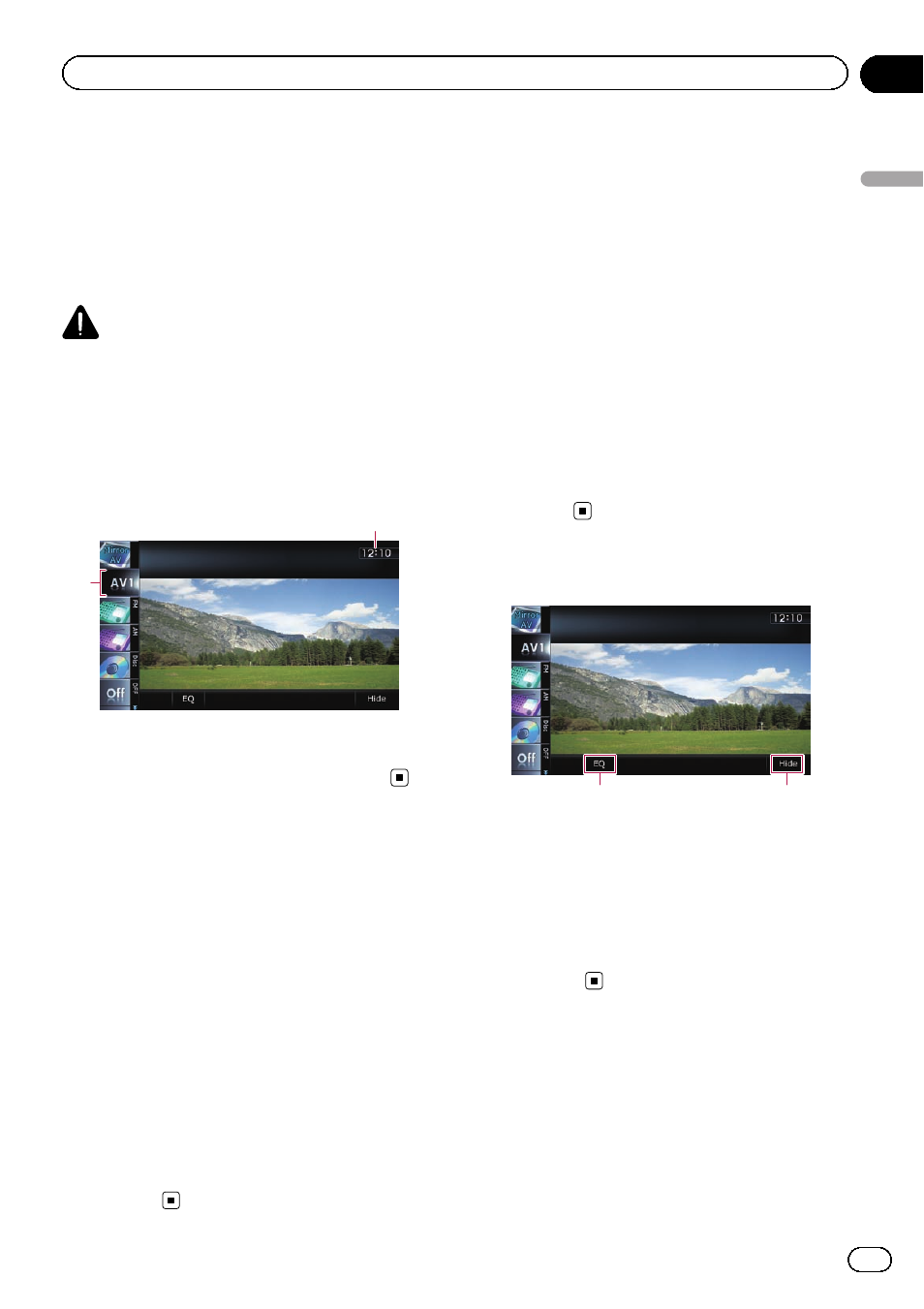
You can display the video image output by the
equipment connected to the navigation sys-
tem. For details of the connection method,
refer to Installation Manual.
p With the AVIC-F840BT, AV input 2 connec-
tion is not available. And AVIC-F840BT
shows
“AV Input” as “AV1 Input”.
CAUTION
For safety reasons, video images cannot be
viewed while your vehicle is in motion. To view
video images, you must stop in a safe place and
apply the handbrake.
Reading the screen
2
1
1 Current time
2 Source icon
Shows which source has been selected.
Using AV1
You can display the video image output by the
equipment connected to video input 1.
1
Touch [AV1 Input] on the
“AV System
Settings
” menu.
= For details, refer to Setting video input 1
2
Display the AV operation screen.
= For details of the operations, refer to Dis-
playing the AV operation screen on page 72.
3
Tap [AV1] on the left edge of the
screen.
The image is displayed on the screen.
4
Touch the screen to display the touch
panel keys.
Using AV2
You can display the video image output by the
equipment connected to video input 2.
1
Touch [AV2 Input] on the
“AV System
Settings
” menu.
= For details, refer to Setting video input 2
2
Display the AV operation screen.
= For details of the operations, refer to Dis-
playing the AV operation screen on page 72.
3
Tap [AV2] on the left edge of the
screen.
The image is displayed on the screen.
4
Touch the screen to display the touch
panel keys.
Using the touch panel keys
1
2
1 Recalls equaliser curves
= For details, refer to Using the equaliser
2 Hides the touch panel keys
Touching [
Hide] hides the touch panel keys.
p If you want to display the touch panel
keys again, touch anywhere on the LCD
screen.
Engb
135
Chapter
26
Using
A
V
input
Using AV input
