Setting the speed limit display, Displaying the traffic notification icon, Displaying the bluetooth connection – Pioneer AVIC-F840BT User Manual
Page 144: Icon, Setting the current street name display, Setting the current, Displaying the traffic no, Displaying the bluetooth connection icon, 27 customising preferences
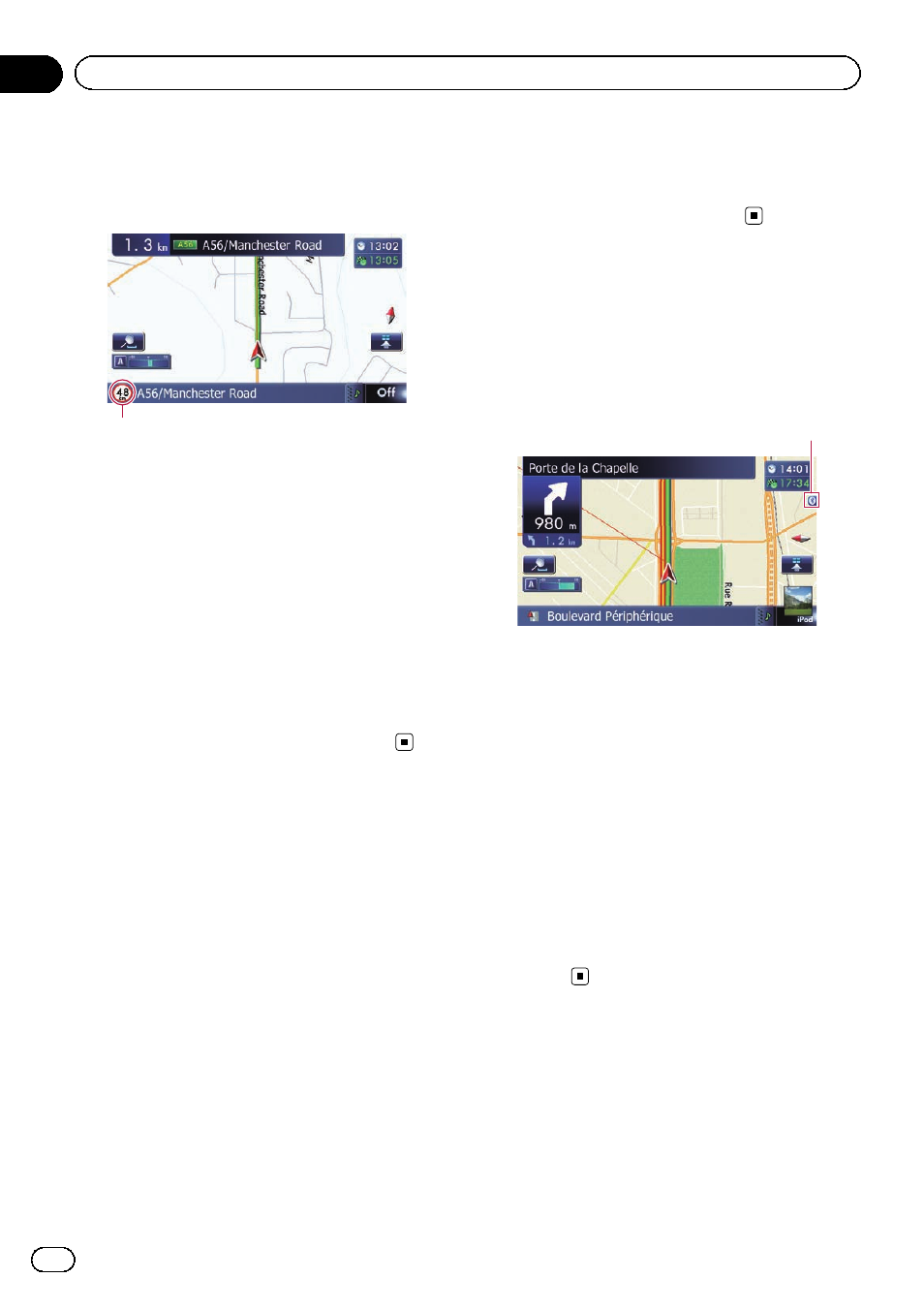
Setting the speed limit display
Selects whether to display or hide the speed
limit of the current road.
Speed Limit
1
Display the
“Map Settings” screen.
= For details, refer to Displaying the screen for
2
Touch [Displayed Info].
The
“Displayed Information” screen appears.
3
Touch [Show Speed Limit].
Each time you touch the key changes the set-
ting.
! Hide (default):
Hides the speed limit on the map.
! View:
Displays the speed limit on the map.
Displaying the traffic
notification icon
Selects whether to display or hide the traffic
notification icons on the map when incidents
occur on your route.
= For details, refer to Checking traffic informa-
1
Display the
“Map Settings” screen.
= For details, refer to Displaying the screen for
2
Touch [Displayed Info].
The
“Displayed Information” screen appears.
3
Touch [Show Traffic Incident].
Each time you touch the key changes the set-
ting.
! View (default):
Displays the icons on the map.
! Hide:
Hides the icons on the map.
Displaying the Bluetooth
connection icon
Selects whether to display or hide the icon for
current status of the phone connection via
Bluetooth wireless technology.
Bluetooth connection icon
1
Display the
“Map Settings” screen.
= For details, refer to Displaying the screen for
2
Touch [Displayed Info].
The
“Displayed Information” screen appears.
3
Touch [Bluetooth Connected].
Each time you touch the key changes the set-
ting.
! View (default):
Displays the Bluetooth connection icon on
the map.
! Hide:
Hides the Bluetooth connection icon on the
map.
Setting the current street
name display
Selects whether to display or hide the street
name (or city name) that your vehicle is travel-
ling along.
Engb
144
Chapter
27
Customising preferences
