Additional information 17 – Pioneer RCS-656HX User Manual
Page 145
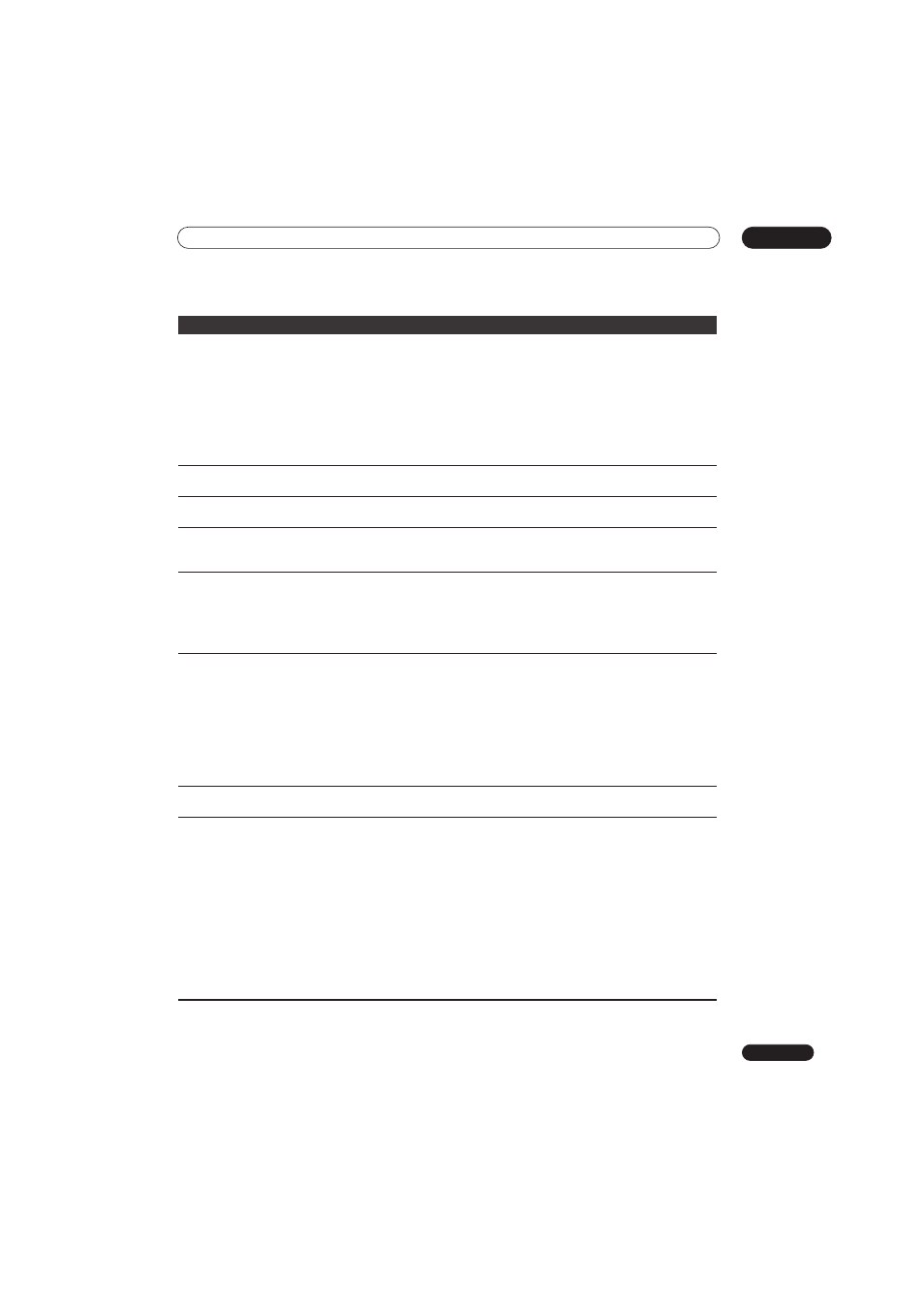
Additional information
17
145
En
No sound or sound is distorted
• Make sure that the receiver subwoofer or TV is set to the correct input and the
volume turned up.
• There is no sound when the picture is paused, or during scanning or slow motion
play. Press
PLAY to resume regular playback.
• DTS audio can only be played back if the recorder’s digital output is connected to
the receiver subwoofer. If connected to your TV, your TV must have a DTS decoder for
you to be able to enjoy DTS sound.
• Some 96 kHz discs do not output audio through the digital jack.
• Check the audio cable connections (page 46).
• If the sound is distorted, try cleaning the cable plugs.
Cannot switch a bilingual program • During real-time copying it is not possible to switch audio channels. The main and
sub channels are both output.
The picture from the external
input is distorted
• If the video signal from the external component is copy-protected, you cannot
connect via this recorder. Connect the component directly to your TV.
The picture is distorted
• Change the Input Line System setting (page 138). (You can also change it by
pressing the
STOP button and INPUT SELECT on the front panel simultaneously
with the recorder stopped.)
Screen is stretched vertically or
horizontally
• Make sure that the
TV Screen Size setting (page 136) is correct for the kind of TV
you have (see also page 151).
• If you have a widescreen TV, check its aspect ratio settings.
• This recorder’s input switches into wide mode automatically according to the input
signal. When the unit connected is not compatible with VIDEO ID-1 (widescreen
signalling), set the connected component to output 4:3 aspect ratio (standard) video.
Can’t play a disc recorded using
this recorder on another player
• If the disc was recorded in Video mode or DVD+R, make sure that it’s finalized
(page 86).
•Some players will not play recordable DVD discs, even when recorded in Video mode
and finalized.
• If the disc was recorded in VR mode, the other player must be specifically RW
compatible in order to play it (page 41).
• Discs recorded with copy-once material cannot be played on non-CPRM compatible
players (page 79).
• DVD+RW discs containing only a small amount of recorded material may not play
on other players. Finalize the disc and try again.
During playback the picture is
dark or distorted
• When a copy-protected disc is played via a VCR, the picture will not display
correctly. Connect the recorder directly to your TV.
Can’t record or does not record
successfully
• Check that there is some remaining blank space on the DVD/HDD.
• For a Video mode disc or DVD+R, check that the disc isn’t already finalized.
• Check the limits on the number of titles and chapters on a disc:
– HDD: 999 titles
– VR mode: 99 titles, 999 chapters per disc
– Video mode disc: 99 titles per disc, 99 chapters per title
– DVD+R/+RW: 49 titles per disc, 99 chapters per title (max 254 chapters per disc)
• Check that the source you are trying to record is not copy protected.
• For a VR formatted disc, check that the disc isn’t locked (page 124).
• Check that you are recording with the same TV system (PAL, NTSC, etc.) as the disc
has already been recorded in. All recordings on a disc must be in the same TV
system. When recording to the HDD, it is also necessary to set the Input Line System
setting to match what you want to record (page 138).
• The power may have failed during recording.
Problem
Remedy
