The initial setup menu 16 – Pioneer RCS-656HX User Manual
Page 135
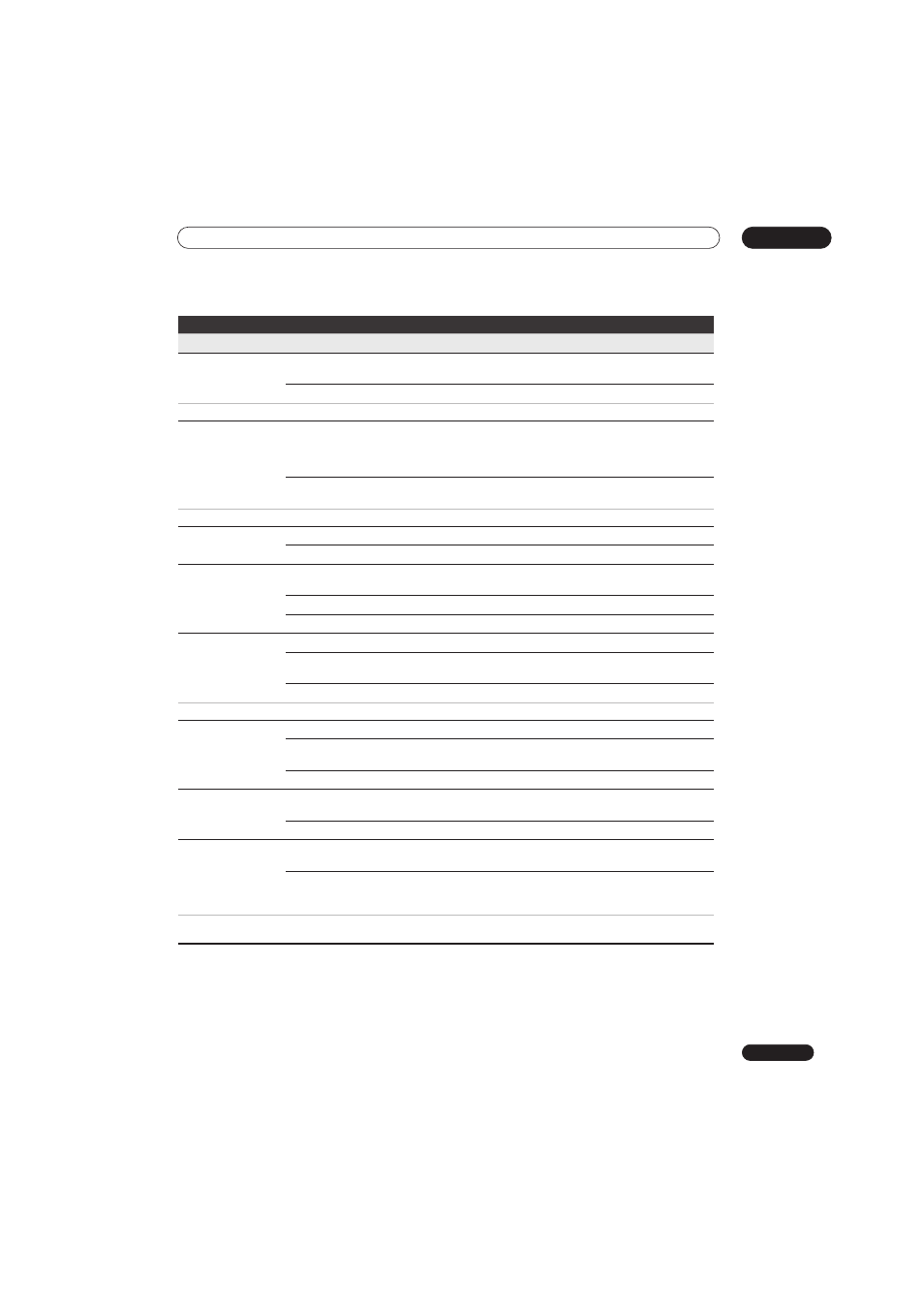
The Initial Setup menu
16
135
En
Recording
Manual Recording
On (go to setup)
All the standard recording modes, plus
MN1 to MN32 and LPCM modes
can be set.
Off •
Just the standard recording modes (
XP, SP, LP, EP, SLP and SEP) can be set.
See also Manual recording modes on page 143 for detailed information on manual recording levels.
Optimized Rec
On
The recording quality of timer recordings is automatically adjusted to fit
on to the selected media if it will not fit at the selected quality setting. If
the recording will not fit even at
MN1(MN4 for DVD+R/+RW), then the
recording will start at
MN1 and stop when all the available space is used up.
Off •
When a timer recording is set that won’t fit on to the selected media, the
recording starts but is cut off when no more recording is possible.
Optimized Rec will only compensate for the next scheduled timer recording if more than one is set. It cannot be used together with VPS/PDC.
Subtitle Recording
On
The selected subtitle language is recorded with the D.TV timer recording.
Off •
No subtitles are recorded with D.TV timer recordings.
Set Thumbnail
0 seconds •
Sets the default thumbnail picture in the Disc Navigator to the first frame
of the title.
30 seconds
Sets the default thumbnail picture to 30 seconds into the title.
3 minutes
Sets the default thumbnail picture to 3 minutes into the title.
Auto Chapter (Video) No Separation
Automatic chapter marking is switched off.
10 minutes •
When recording in Video mode, chapter markers are inserted every 10
minutes.
15 minutes
Chapter markers are inserted every 15 minutes.
This settings applies to recording or real-time copying to Video mode DVD-R/-RW discs.
Auto Chapter
(DVD+R/+RW)
No Separation
Automatic chapter marking is switched off.
10 minutes •
When recording in DVD+R/+RW, chapter markers are inserted every 10
minutes.
15 minutes
Chapter markers are inserted every 15 minutes.
DVD-RW Auto Init.
VR Mode •
Blank DVD-RW discs are initialized for VR mode recording when loaded
into the recorder for the first time.
Video Mode
Blank DVD-RW discs are initialized for Video mode recording.
HDD Recording
Format
Video Mode Off
Recordings made to the HDD are made in VR mode. Use this setting if you
don’t need to transfer the recording later to a Video mode DVD.
Video Mode On •
Recordings made to the HDD are compatible with Video mode recordings.
This setting is convenient if you want to transfer the recording to a Video
mode DVD as high-speed copy can be used.
When Video Mode On is used, you must select the audio channel you want to record when recording a bilingual broadcast. On the Video Mode
Off setting, both channels will be recorded and you can switch between them on playback. See also Bilingual Recording on page 133.
Setting
Options
Explanation
