Playing back pictures on a tv – Olympus SP-700 User Manual
Page 89
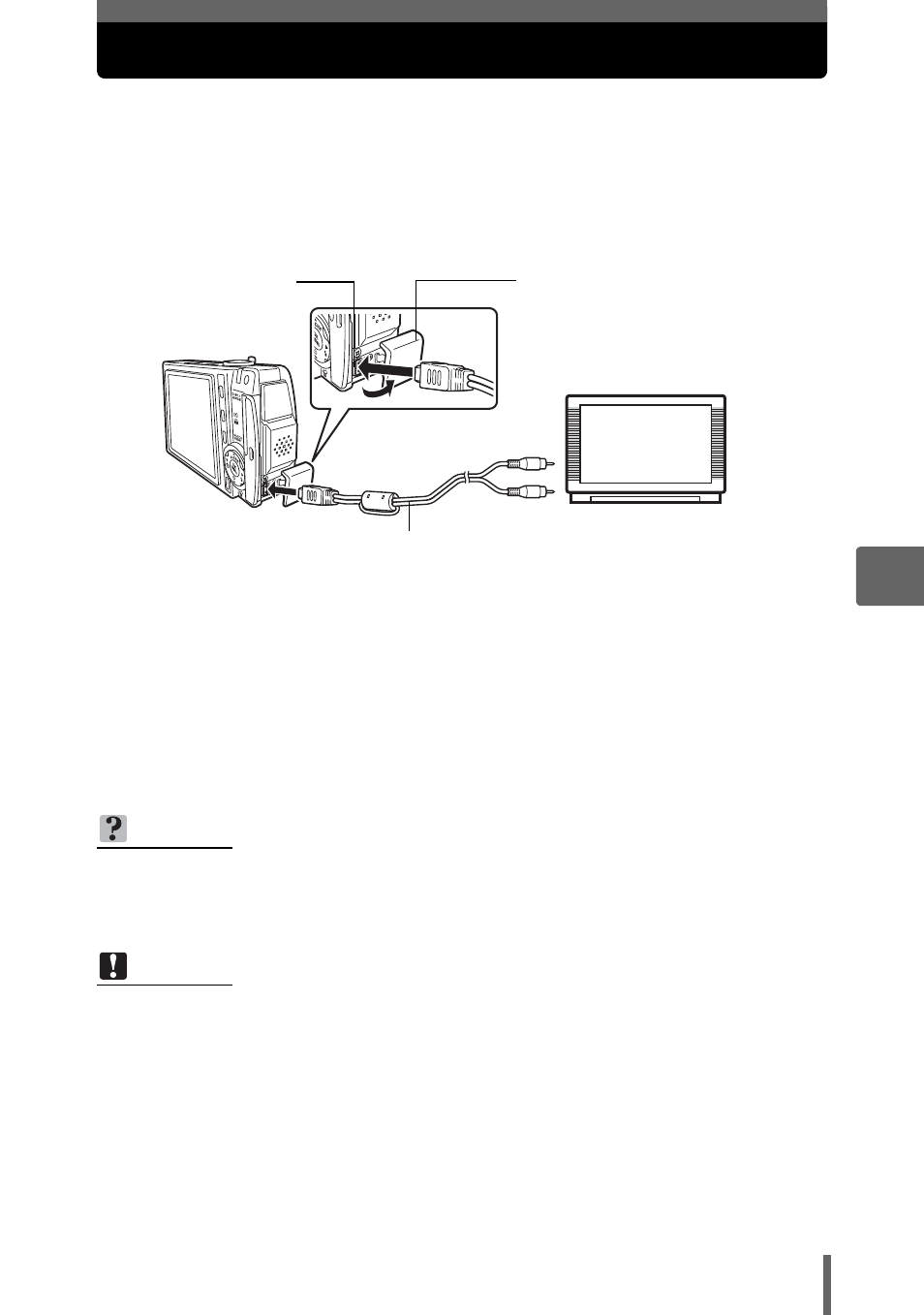
89
5
Pl
ayb
ack
Playing back pictures on a TV
Use the provided AV cable to play back recorded images on your TV. You
can play back both still pictures and movies on your TV.
1
Make sure that the TV and camera are turned off. Connect
the multi-connector on the camera to the video and audio
input terminals on the TV using the provided AV cable.
2
Turn the TV on, and set it to video input mode.
• For details of switching to video input, refer to your TV’s instruction manual.
3
Set the mode dial to
q and press the o button to turn
the camera on.
• The last picture taken is displayed on the TV. Use the arrow pad to select
the picture you want to display.
• The camera’s monitor stays off.
TIPS
• The close-up playback, index display and slideshow functions can also be used
on a TV screen.
• It is recommended to use the AC adapter when playing back pictures on a TV.
Note
• Make sure that the camera’s video output signal is the same as the TV’s video
signal.
• Be sure to use the provided AV cable to connect the camera to the TV.
• The picture may appear off-center on the TV screen.
AV cable (provided)
Multi-connector
Connector cover
Pull the connector cover
forward and then turn it.
Connect to the TV’s video
input (yellow) and audio
input (white) terminals.
