Preset scheduling – AMX UDM-0404 User Manual
Page 67
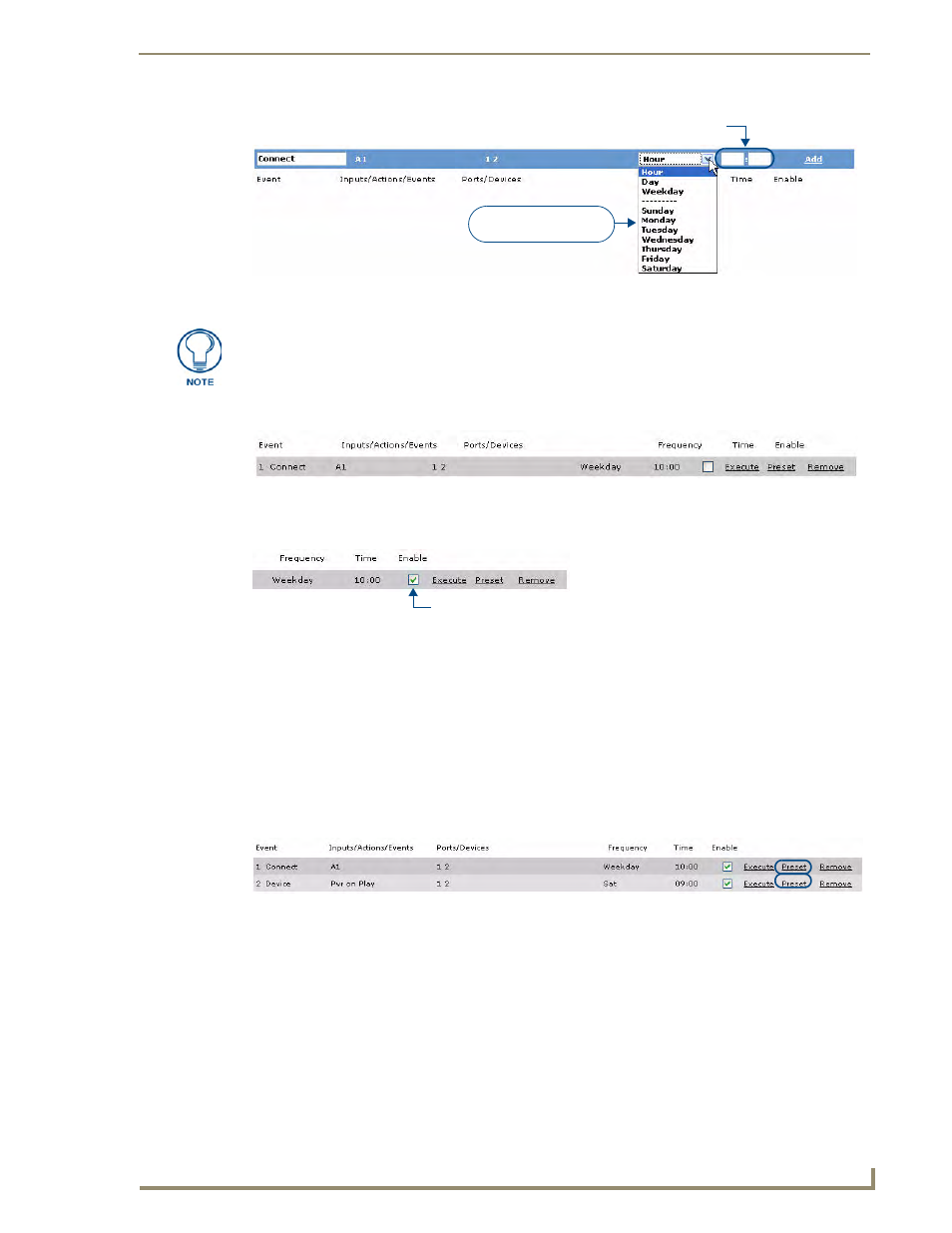
Configuration - Schedule Page
55
UDM-0404 4x4 Multi-Format Distribution Hub
7.
Click the Add link (see FIG. 75) to add the schedule to the list of scheduled events (FIG. 76).
8.
Click the event’s Enabled checkbox (FIG. 77).
Once enabled, the scheduled event will execute at the specified time/frequency.
Each new scheduled event is displayed on the Schedule page.
Preset Scheduling
It is possible to create a scheduled Preset (or Combination) event - events based on schedules already
created (such as combining two or more existing events), via options in the Schedule page.
1.
In the Schedule page (which displays a listing of all currently scheduled events), click each
schedule’s Preset link (FIG. 78).
2.
The individual scheduled event numbers appear in the Preset toolbar at the bottom of the page
(FIG. 79).
3.
Specify a frequency for the Preset event by selecting from the Frequency drop-down menu
(FIG. 79).
4.
Enter a Time for the Preset event by typing directly into the text fields provided (FIG. 79).
FIG. 75
Selecting the event frequency and time
Select a frequency for
the scheduled event
Enter a time for the scheduled event here
Refer to the Scheduling Events - Frequency Options section on page 56 for a
description of each frequency option.
FIG. 76
Scheduled event added
FIG. 77
An enabled schedule
FIG. 78
Schedule page - Preset links
Enabled Scheduled Event
