Xerox WorkCentre PE16-i-4381 User Manual
Page 71
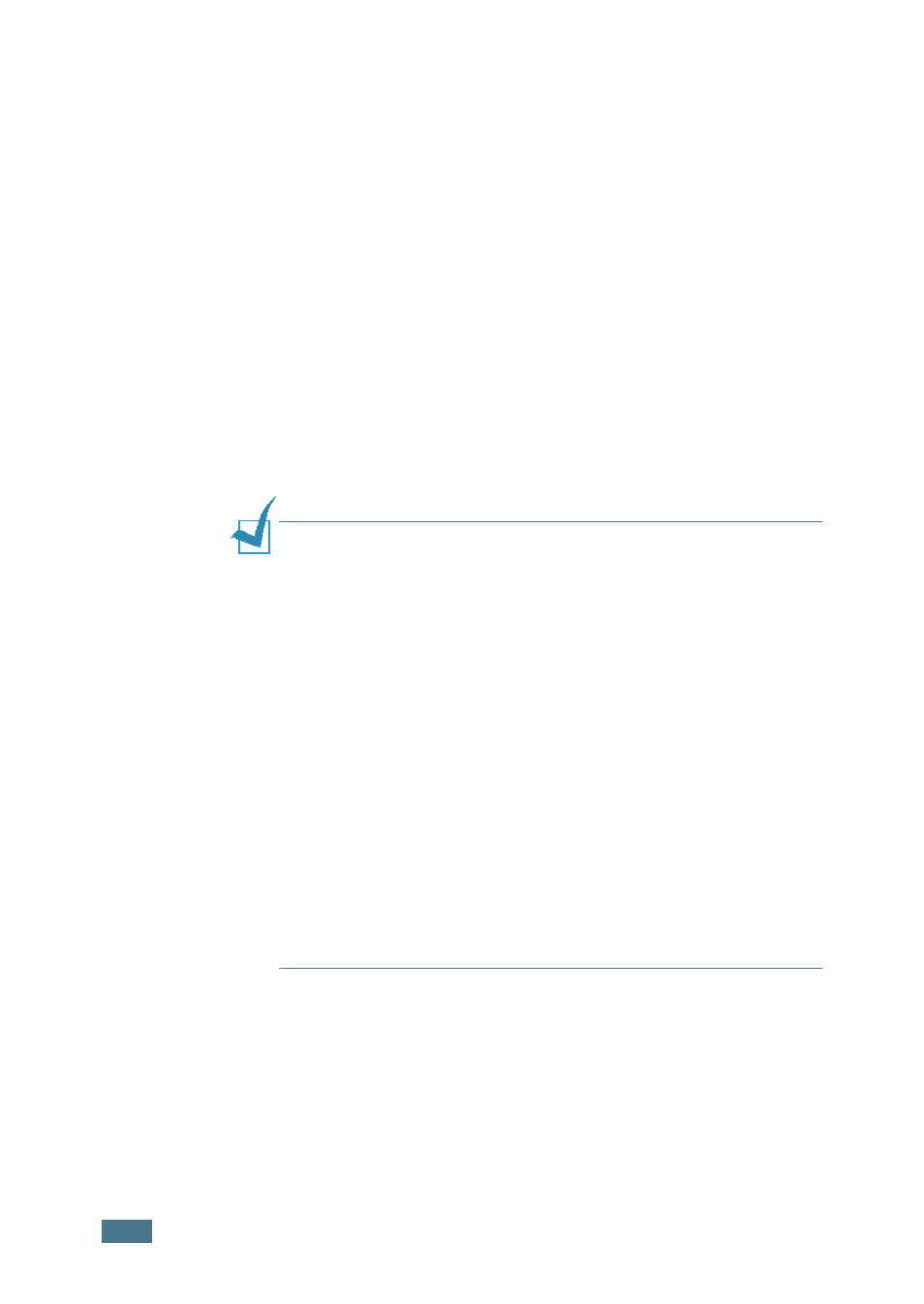
P
RINTING
5.4
• Reverse All Pages: Your machine prints all of the pages
in reverse. This setting is helpful when you are using the
rear output slot.
• Print Odd Pages: Your machine prints only the odd
pages of the document.
• Print Even Pages: Your machine prints only the even
pages of the document.
7
Click other tabs on the top of the Xerox WorkCentre PE16
Properties window to access other features, if needed.
8
When you finish setting the properties, click OK until the
Print window displays.
9
Click OK to start printing.
Notes:
• Most Windows applications overrides settings you specified in
the printer driver. Change all of the print settings available in the
software application first, and change any remaining settings
using the printer driver.
• The settings you change remain in effect only while you are
using the current program. To make your changes permanent,
make them in the Printers folder. Follow these steps:
1. Click the Windows Start menu.
2. For Windows 95/98/Me/NT 4.0/2000, select Settings and then
Printers.
For Windows XP, select Printers and Faxes.
3. Select the Xerox WorkCentre PE16 printer.
4. Click the right mouse button on the printer icon and:
• For Window 95/98/Me, select Properties.
• For Windows 2000/XP, select Print Setup or select Properties and
click Printing Preferences.
• For Windows NT 4.0, select Document Default.
5. Change the settings on each tab and click OK.
