Printing quality problems – Xerox WorkCentre PE16-i-4381 User Manual
Page 125
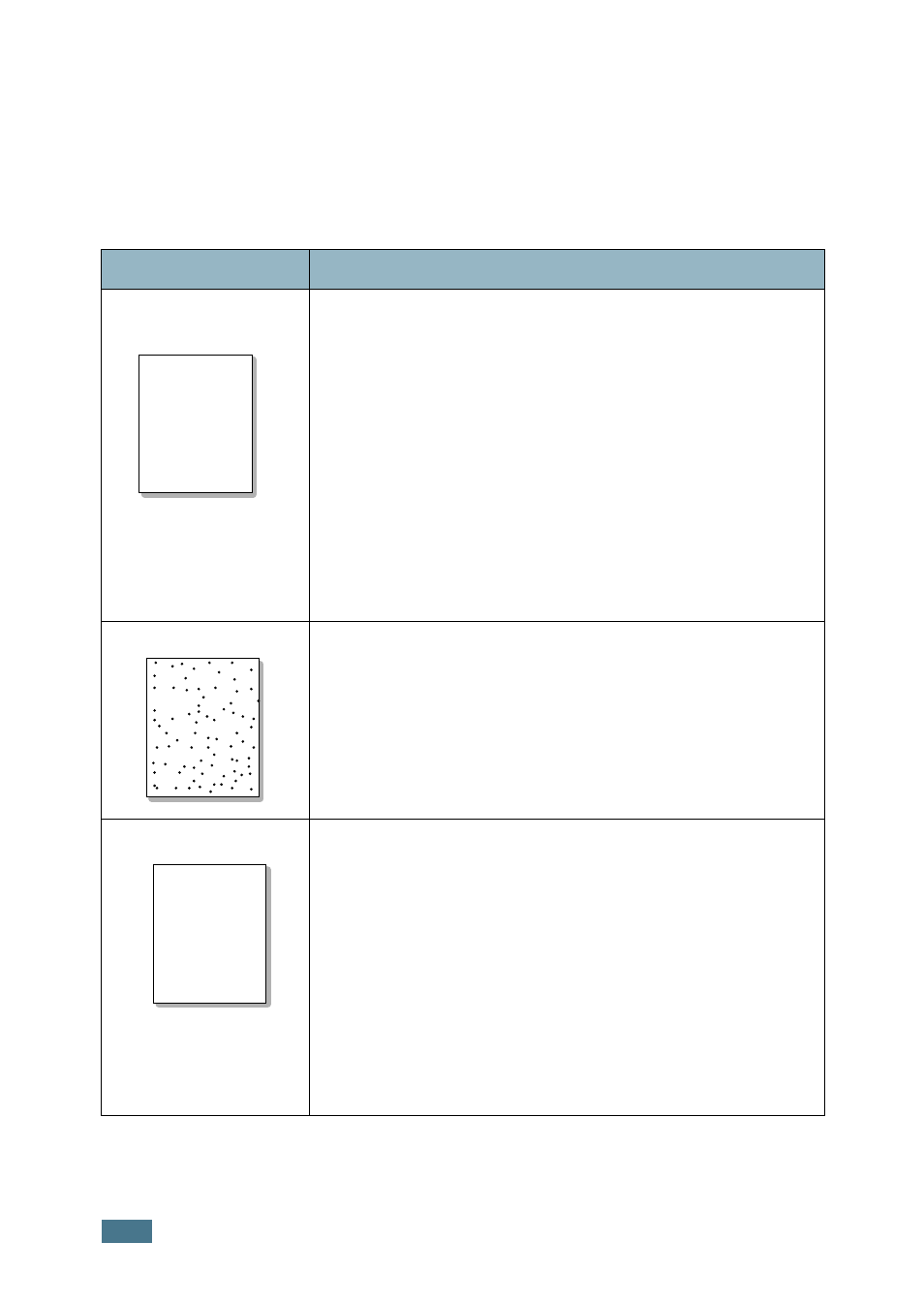
T
ROUBLESHOOTING
8.18
Printing Quality Problems
The dirty inside of the machine or improper paper loading may reduce the print
quality. See the table below to clear the problem.
Condition
Suggested solutions
Light or faded
If a vertical white streak or faded area appears on the page:
• The toner supply is low. You may be able to temporarily
extend the toner cartridge life. See “Redistributing Toner” on
page 7.7. If this does not improve the print quality, install a
new toner cartridge.
• The paper may not meet paper specifications; for example,
the paper is too moist or too rough. See “Paper
Specifications” on page A.6.
• If the entire page is light, the print resolution setting is too
low or the toner save mode is on. Adjust the print resolution
and turn the toner save mode off. See page 5.20 and
page 1.19 respectively.
• A combination of faded or smeared defects may indicate that
the toner cartridge needs cleaning. See “Cleaning the Drum”
on page 7.10.
Toner specs
• The paper may not meet specifications; for example, the
paper is too moist or too rough. See “Paper Specifications” on
page A.6.
• The transfer roller may be dirty. Clean the inside of your
machine. See page 7.3.
• The paper path may need cleaning. See “Cleaning the Drum”
Dropouts
If faded areas, generally rounded, occur randomly on the page:
• A single sheet of paper may be defective. Try reprinting the
job.
• The moisture content of the paper is uneven or the paper has
moist spots on its surface. Try a different brand of paper. See
“Paper Specifications” on page A.6.
• The paper lot is bad. The manufacturing processes can cause
some areas to reject toner. Try a different kind or brand of
paper.
• The toner cartridge may be defective. Vertical repetitive
• If these steps do not correct the problems, contact a service
representative.
Aa
Bb
Cc
Aa
Bb
Cc
Aa
Bb
Cc
Aa
Bb
Cc
Aa
Bb
Cc
Aa
Bb
Cc
Aa
Bb
Cc
Aa
Bb
Cc
Aa
Bb
Cc
Aa
Bb
Cc
AaBbCc
AaBbCc
AaBbCc
AaBbCc
AaBbCc
