Using the bypass tray – Xerox WorkCentre PE16-i-4381 User Manual
Page 51
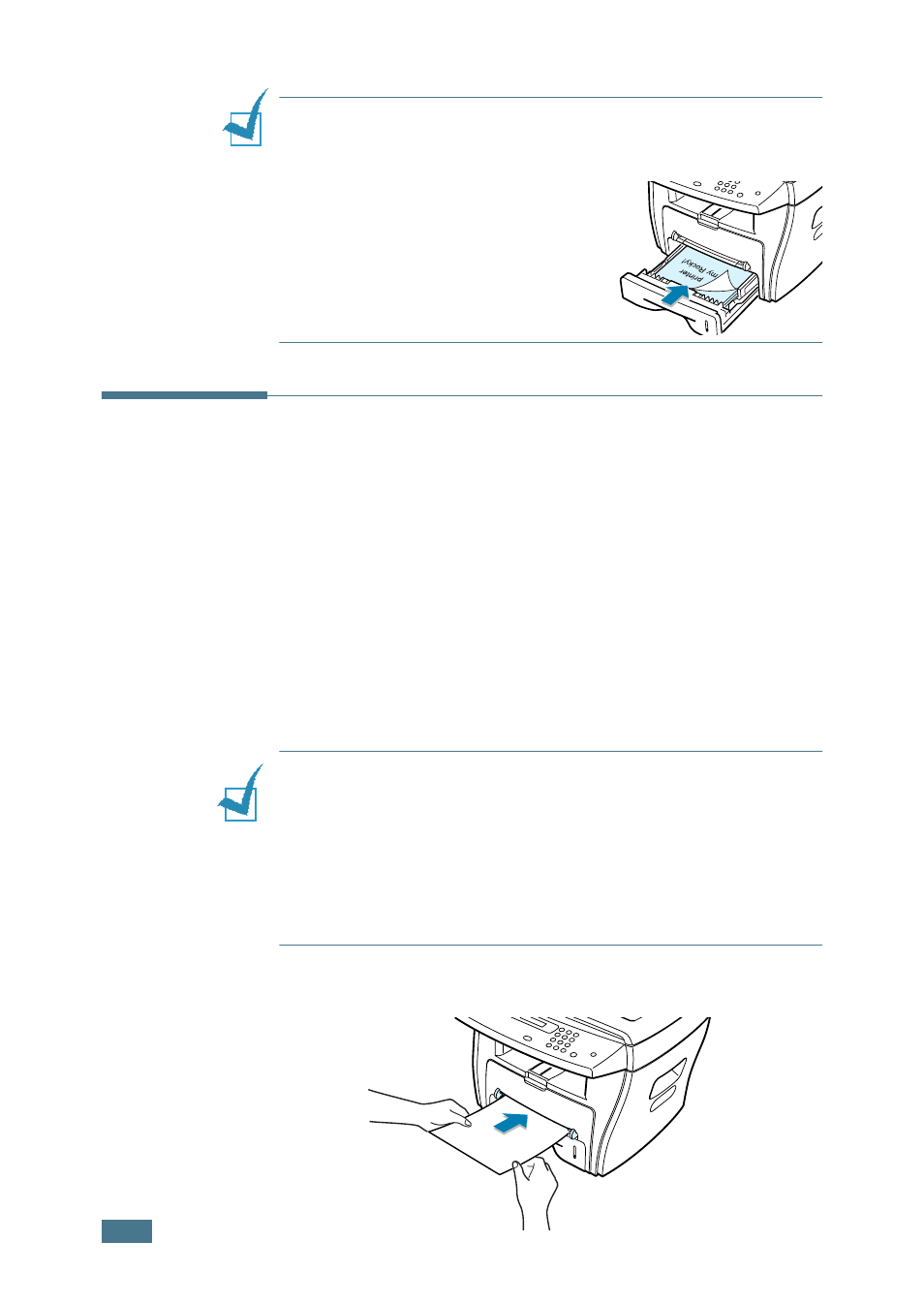
P
APER
H
ANDLING
3.8
N
OTES
:
• If you experience problems with paper feed, place the paper in
the Bypass tray.
• You can load up to 150 sheets of
previously printed paper. The printed
side should be facing up with an
uncurled edge at the top side. If you
experience problems with paper
feed, turn the paper around. Note
that the print quality is not
guaranteed.
Using the Bypass Tray
Use the Bypass tray to print transparencies, labels, envelopes or
postcards in addition to making quick runs of paper types or
sizes that are not currently loaded in the paper tray.
Postcards, 3.5 by 5.83 in.(index) cards and other custom-sized
materials can be printed with this printer. The minimum size is
76 by 127mm(3.0 by 5.0 in.) and the maximum size is 216 by
356mm(8.5 by 14 in.)
Acceptable print materials are plain paper with sizes ranging
from 100 x 148 mm (3.9 x 5.8 in.) to Legal, 216 x 356 mm
(8.5 x 14 in.), the largest size acceptable, and weighing between
16 lb and 32 lb.
N
OTES
:
• Always load only the print materials specified in the
Specifications on page A.6 to avoid paper jams and print quality
problems.
• Flatten any curl on postcards, envelopes and labels before
loading them into the Bypass tray.
• When you print on 76mm X 127mm (3 X 5 in.) sized media with
loading into the tray, open the rear output tray.
1
Load a sheet of the print material with the print side face
up and into the center of the tray.
