Setting copy options, Contrast, Image – Xerox WorkCentre PE16-i-4381 User Manual
Page 59
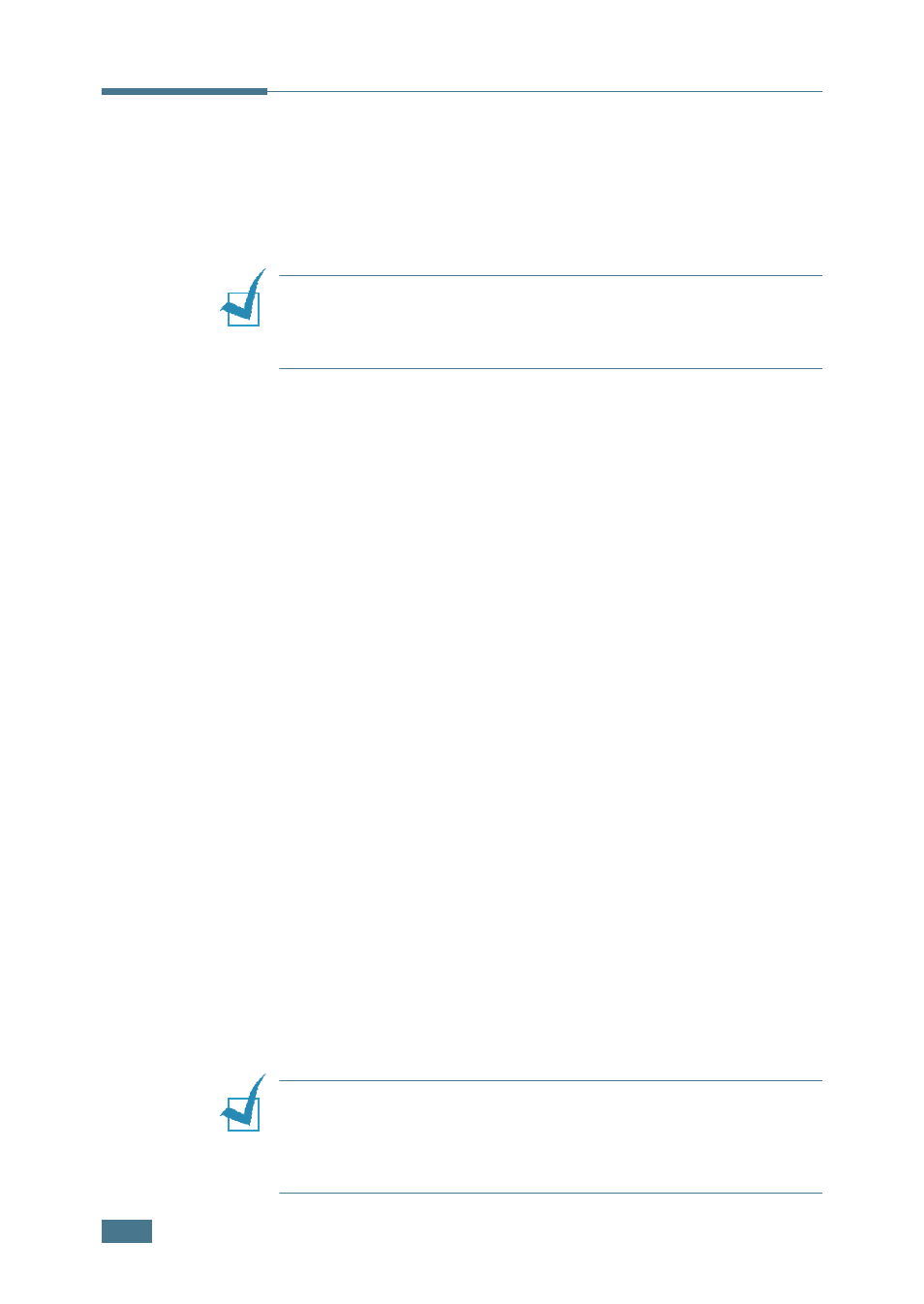
C
OPYING
4.6
Setting Copy Options
The buttons on the control panel let you make all the basic copy
options; contrast, image type, copy size and number of copies.
Set the following options for the current copy job before
pressing Start Copy/Fax to make copies.
N
OTE
: If you press Stop/Clear while you set the copy options,
all of the options you have set for the current copy job will be
canceled and return to their default status. Or, they automatically
returns to their default status after copying.
Contrast
If you have an original document containing faint markings and
dark images, you can adjust the brightness to make a copy that
is easier to read.
To adjust the contrast, press Contrast.
Each time you press the button, the LED labeled with the
selected mode turns on.
You can choose from the following contrast modes:
• Lighten: works well with dark print.
• Normal: works well with standard typed or printed
documents.
• Darken: works well with light print or faint pencil
markings.
Image
The Image setting is used to improve the copy quality by
selecting the document for the current copy job.
To select the image type, press Image.
Each time you press the button, the LED labeled with the
selected mode turns on.
You can choose from the following image modes:
• Text: Use for documents containing mostly text.
• Mixed: Use for documents with mixed text and graphics.
• Photo: Use when the originals are photographs.
N
OTE
: When you copy a document containing colour on the
background, such as a newspaper or a catalog, you can get the
background on your copy.
If you want to reduce the background, change the Contrast
setting to Lighten and/or the Image setting to Text.
