Xerox WorkCentre PE16-i-4381 User Manual
Page 128
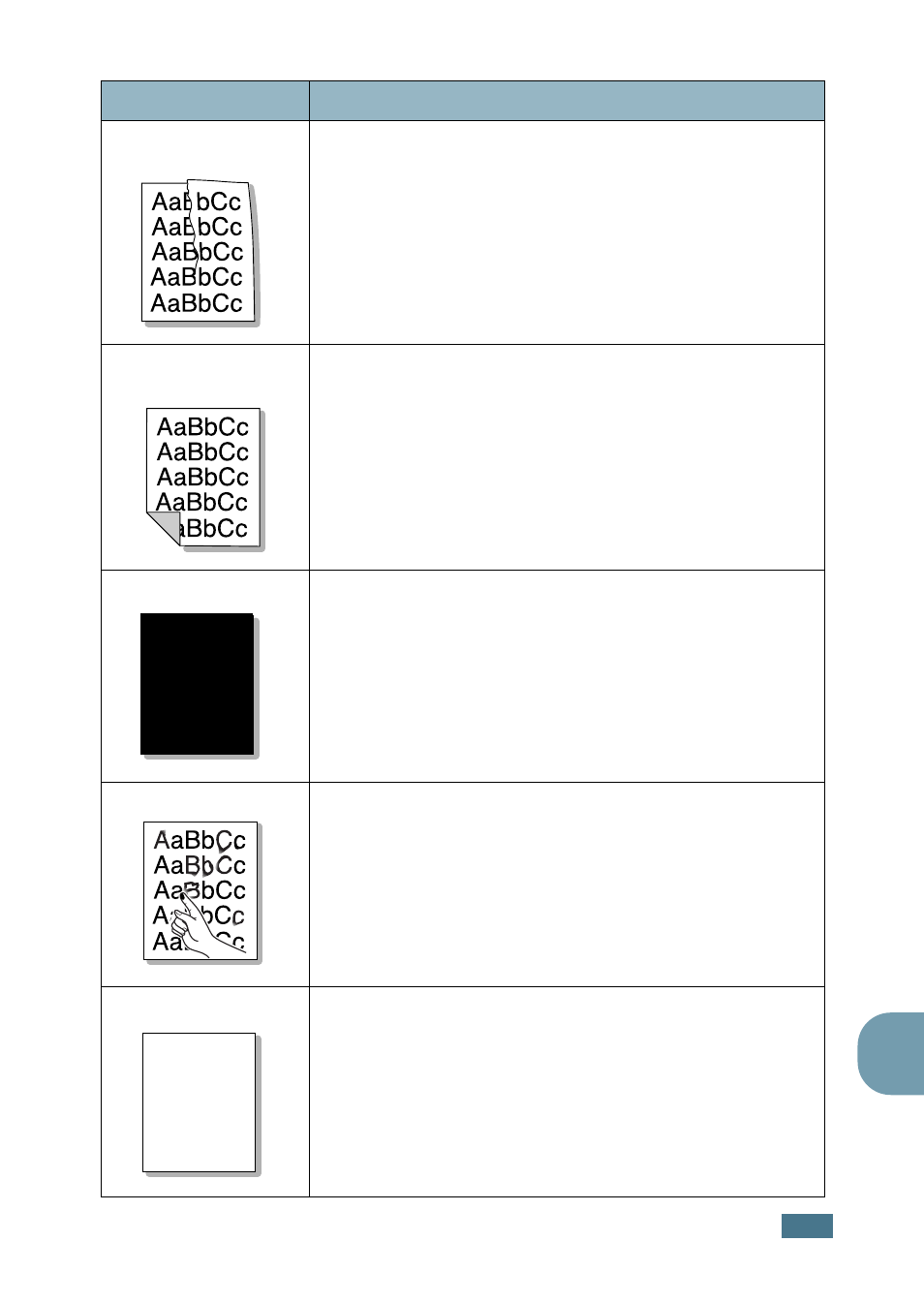
T
ROUBLESHOOTING
8.21
8
Wrinkles or
creases
• Ensure that the paper is loaded properly.
• Check the paper type and quality. See “Paper Specifications”
• Turn over the stack of paper in the paper tray. Also try
rotating the paper 180° in the tray.
Back of printouts
are dirty
Check for leaking toner. Clean the inside of the machine. See
page 7.3.
Black pages
• The toner cartridge may not be installed properly. Remove
the cartridge and reinsert.
• The toner cartridge may be defective and need replacing.
Install a new toner cartridge. See “Installing the Toner
Cartridge” on page 1.9.
• The machine may require repair. Contact a service
representative.
Loose toner
• Clean the inside of the machine. See page 7.3.
• Check the paper type and quality. See “Paper Specifications”
• Install a new toner cartridge. See “Installing the Toner
• If the problem persists, the machine may require repair.
Contact a service representative.
Character Voids
Character voids are white areas within the parts of characters
that should be solid black:
• If you are using transparencies, try another type of
transparency. Because of the composition of the
transparency, some character voids are normal.
• You may be printing on the wrong surface on the paper.
Remove the paper and turn it around.
• The paper may not meet paper specifications. See “Paper
Condition
Suggested solutions
A
A
