Xerox DocuColor 240-250 con Xerox FreeFlow DXP250-16166 User Manual
Page 38
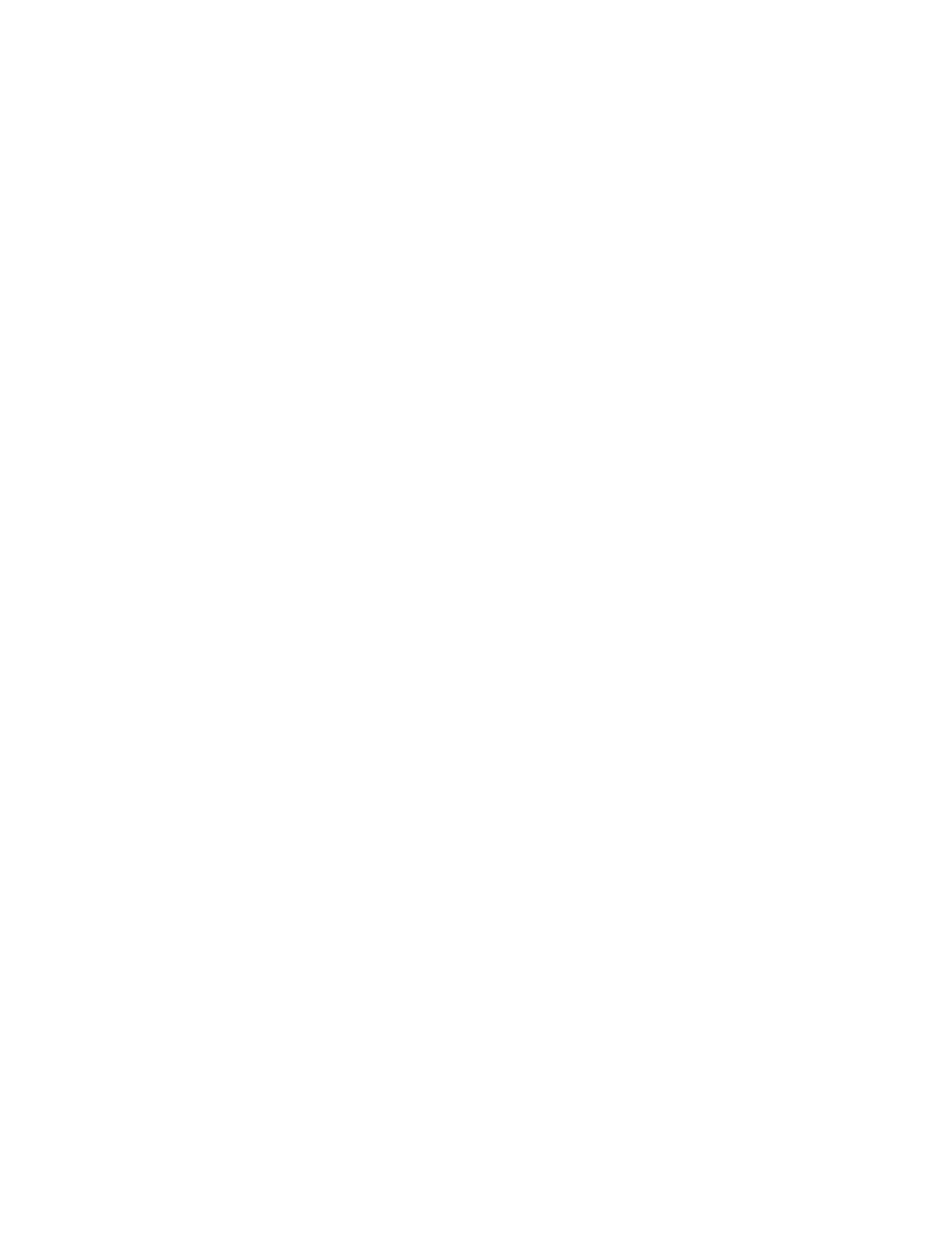
(/cdrom/65docs) to open one of the PDF files on the
documentation CDROM.
NOTE: Steps 9 and 10 will have to be performed every
time the system is shutdown and restarted unless a path is
set up to the Adobe Acrobat Reader executable.
NOTE: If an icon does not appear, refer to the next
procedure.
In order to launch the Adobe Acrobat Reader from the CDE
console, located in the bottom center of the screen, perform the
following steps:
1. Open the File Manager.
2. Change to the /opt/Acrobat/bin folder.
3. Open the folders pop up menu by selecting the up arrow
above the file drawer icon on the CDE console.
4. Use the left mouse button to select and drag the acroread file
from the File Manager window to the Install Icon on the
Folders pop up menu. This will install an icon that can be
selected to launch Acrobat Reader.
5. When the Acrobat Reader icon is selected, a window titled
Action:Run opens. Select [OK] and a run window opens, then
Acrobat Reader opens. Minimize the Run window if desired;
closing the Run window closes the Acrobat Reader.
32
Getting Started Guide
- DocuColor 240-250 con Xerox FreeFlow DXP250-15616 DocuColor 240-250 con Xerox FreeFlow DXP250-15274 DocuColor 240-250 con Xerox FreeFlow DXP250-14662 DocuColor 240-250 avec Xerox FreeFlow DXP250-12466 DocuColor 240-250 avec Xerox FreeFlow DXP250-12086 DocuColor 240-250 avec Xerox FreeFlow DXP250-13067 DocuColor 240-250 avec Xerox FreeFlow DXP250-11457 DocuColor 240-250 mit Xerox FreeFlow DXP250-8959 DocuColor 240-250 mit Xerox FreeFlow DXP250-9923 DocuColor 240-250 mit Xerox FreeFlow DXP250-10539 DocuColor 240-250 mit Xerox FreeFlow DXP250-9607 DocuColor 240-250 con Xerox FreeFlow DXP250-18086 DocuColor 240-250 con Xerox FreeFlow DXP250-17104 DocuColor 240-250 con Xerox FreeFlow DXP250-17711 DocuColor 240-250 con Xerox FreeFlow DXP250-18662
