Xerox DocuColor 240-250 con Xerox FreeFlow DXP250-16166 User Manual
Page 21
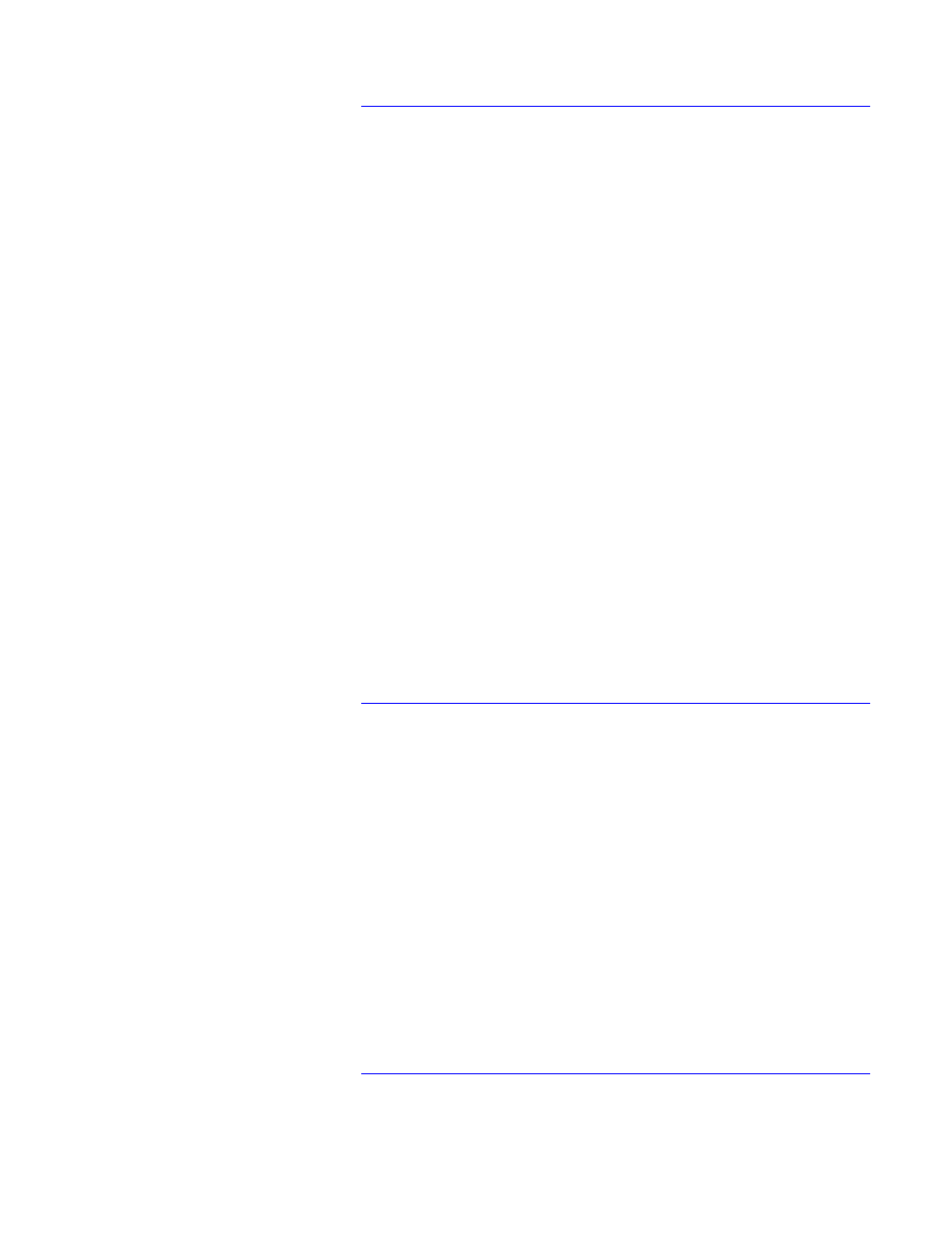
Tray Programming Confirmation options
♦
♦
♦
♦
None. This is current legacy behavior with no automatic
Tray confirmation pop up. Trays must be programmed at
the DocuSP GUI.
When Tray Settings Change. This is similar to the
current Nuvera Non-Production (office) behavior. A tray
confirmation pop up window appears when the size
changes. Even if the size stays the same, the system
assumes a re-load. NOTE: On DC250 you also get a
confirmation message if you change a tray attribute at the
printer (such as stock type, or size).
After Every Tray Cycle. This is the current Nuvera office
behavior of a tray pop up any time you cycle a tray. NOTE:
On DC250 you also get a confirmation message if you
change a tray attribute at the printer (such as stock type or
size).
Auto Accept Settings Changes. The DocuSP DFE
automatically accepts and confirms whatever the printer
sends. For example, if you reload a tray with a different
size, the DFE accepts the new size and the tray remains
“ready”.
If the printer sends a new stock attribute, any Settings that
the printer does not specify (for example ordered stock) is
set to their default state. This mode is useful in that the
operator does not have to program tray stocks at the
DocuSP GUI.
Xrite DTP 20 and Calibration Improvements
An enhanced spectrophotometer and adjusted calibration
process has been introduced with the DC250 product. The
DTP-20 from X-Rite enables an accurate and speedy
calibration.
This handheld unit plugs into the USB port. It allows the user
to control the speed. Therefore, the time to read calibration
strips is normally faster as compared to other X-Rite models.
The calibration / characterization process involves just a few
procedures. One must:
1. Print the target
2. Initialize the instrument
3. Measure the target
4. Download the data
DC 240/250 Calibrate Spectrophotometer
In addition to the standard feature set, the DocuSP 5.0
calibration libraries offer the ability to calibrate the instrument
via the GUI. To calibrate the instrument, the user must place
Getting Started Guide
15
- DocuColor 240-250 con Xerox FreeFlow DXP250-15616 DocuColor 240-250 con Xerox FreeFlow DXP250-15274 DocuColor 240-250 con Xerox FreeFlow DXP250-14662 DocuColor 240-250 avec Xerox FreeFlow DXP250-12466 DocuColor 240-250 avec Xerox FreeFlow DXP250-12086 DocuColor 240-250 avec Xerox FreeFlow DXP250-13067 DocuColor 240-250 avec Xerox FreeFlow DXP250-11457 DocuColor 240-250 mit Xerox FreeFlow DXP250-8959 DocuColor 240-250 mit Xerox FreeFlow DXP250-9923 DocuColor 240-250 mit Xerox FreeFlow DXP250-10539 DocuColor 240-250 mit Xerox FreeFlow DXP250-9607 DocuColor 240-250 con Xerox FreeFlow DXP250-18086 DocuColor 240-250 con Xerox FreeFlow DXP250-17104 DocuColor 240-250 con Xerox FreeFlow DXP250-17711 DocuColor 240-250 con Xerox FreeFlow DXP250-18662
