Deleting a logical drive – Adaptec Storage Manager User Manual
Page 90
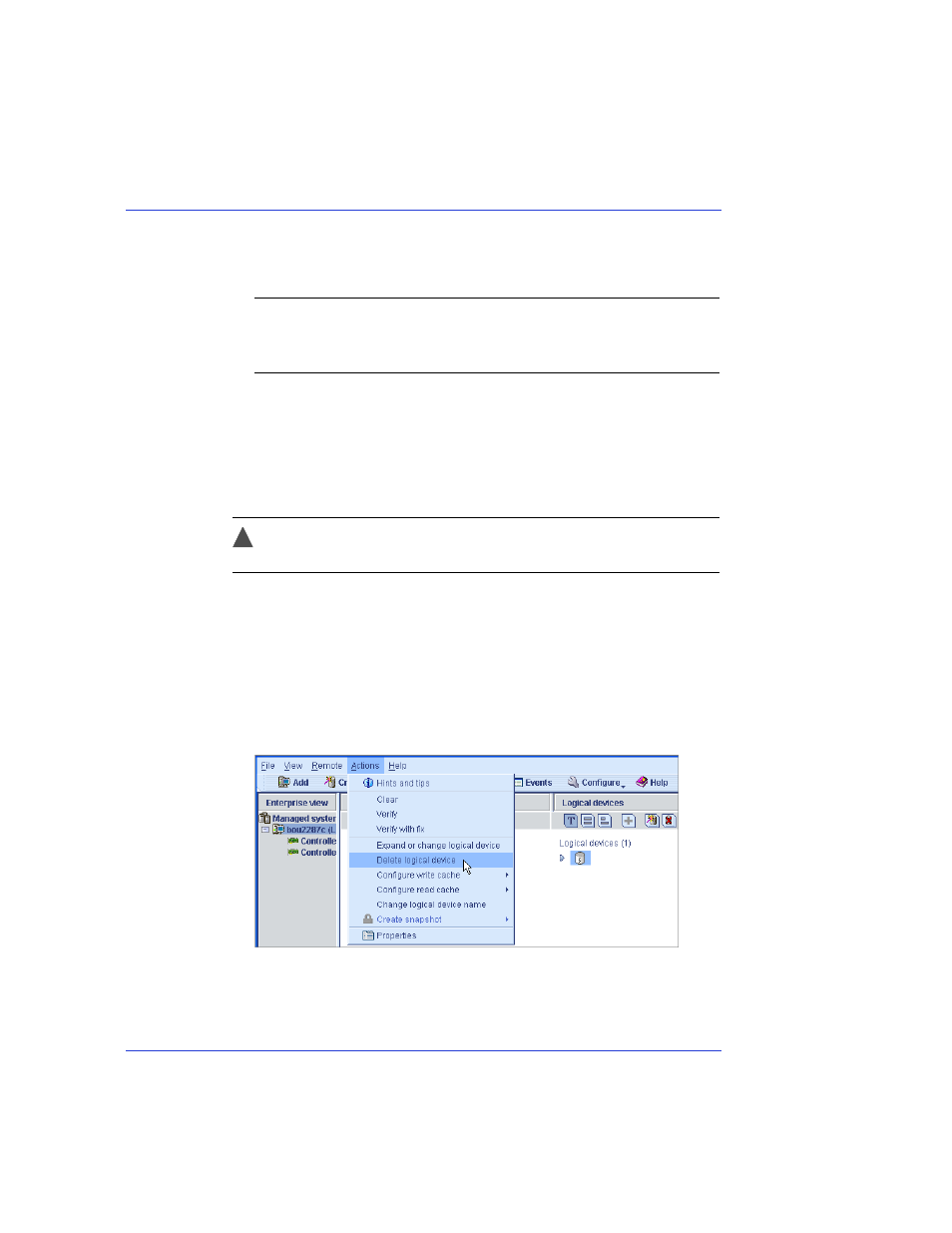
Chapter 9: Managing Logical Drives and Hot Spares
●
89
7
Click Next.
8
Review the new logical drive settings. To make changes, click Back.
Note:
Some operating systems have size limitations for logical
drives. Before you save the configuration, verify that the size of the
logical drive is appropriate for your operating system.
9
To update your logical drive immediately, click Apply, then click Yes.
To schedule the changes for later, click Schedule, set the date and
time, then click Apply. (For more information, see
.)
Deleting a Logical Drive
Caution:
When you delete a logical drive, you lose all data stored on
that logical drive.
To delete a logical drive:
Ensure that you no longer need the data stored on the logical drive.
1
In the Enterprise View, click on the controller associated with the
logical drive.
2
In the Logical Devices View, click the logical drive.
3
In the menu bar, select Actions, then click Delete logical device.
!
