Changing a system’s event log setting, Changing a system’s agent base port number – Adaptec Storage Manager User Manual
Page 70
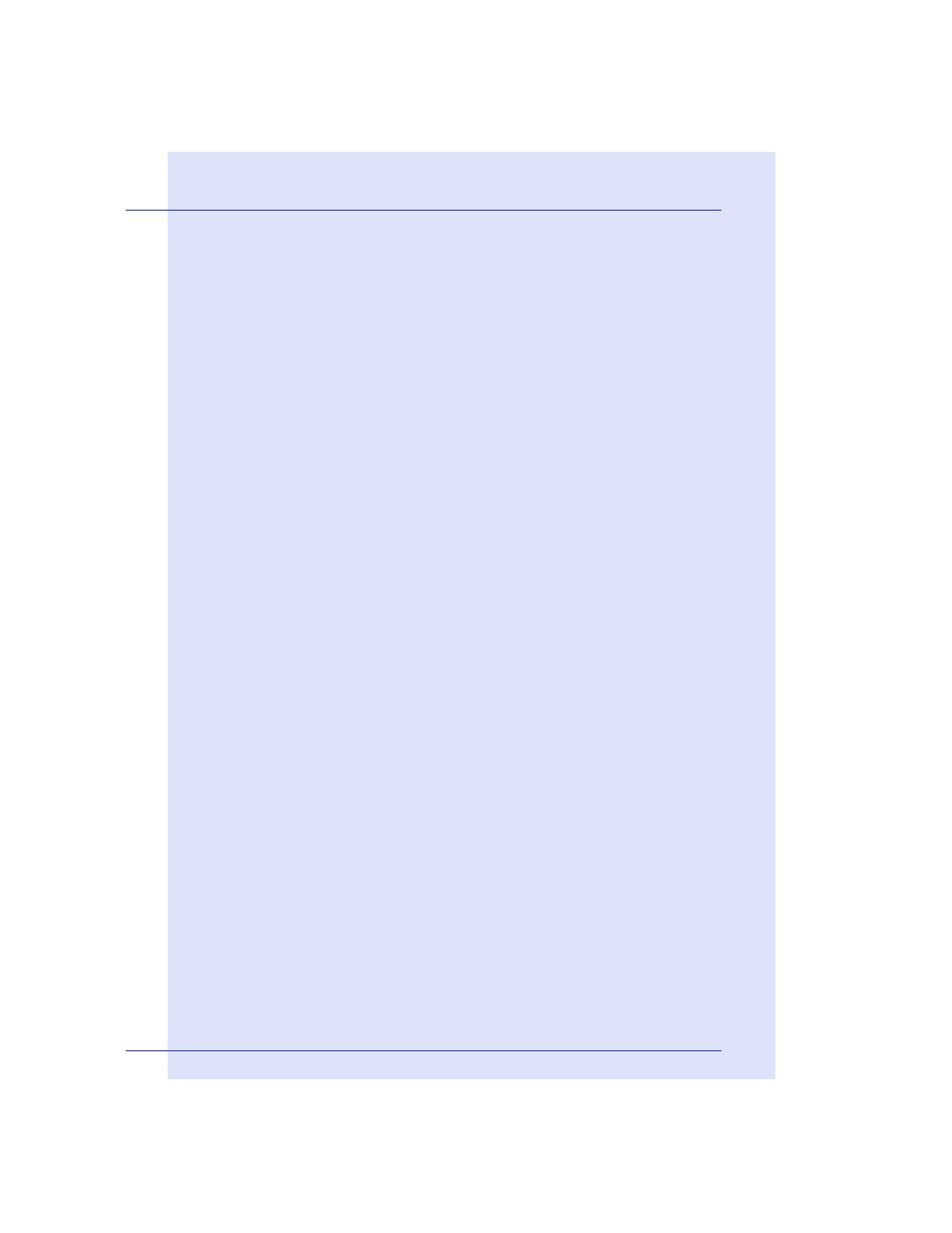
Step 5: Customizing Adaptec Storage Manager
●
69
Changing a System’s Event Log Setting
By default, all Warning- and Error-level events on a system are recorded
in the operating system event log.
To disable operating system event logging on a system:
1
Click the Configure button, select the system you want, then click
General Settings.
The Adaptec Storage Manager Agent General Settings window opens
for that system. (See
2
Deselect Save events in OS event log.
3
Click Save changes.
4
Restart Adaptec Storage Manager to apply the new setting.
Changing a System’s Agent Base Port Number
Adaptec Storage Manager uses four consecutive ports to access remote
systems: 34571, 34572, 34573, and 34574. The default port number for
the agent is 34571. If your system has a conflict with these ports, change
the base port to a different port number.
To change the agent base port number:
1
Click the Configure button, select the system you want, then click
General Settings.
The Adaptec Storage Manager Agent General Settings window opens
for that system. (See
2
Enter a new agent system base port number.
3
Click Save changes.
4
Restart Adaptec Storage Manager and the Adaptec Storage Manager
agent to apply the new setting.
