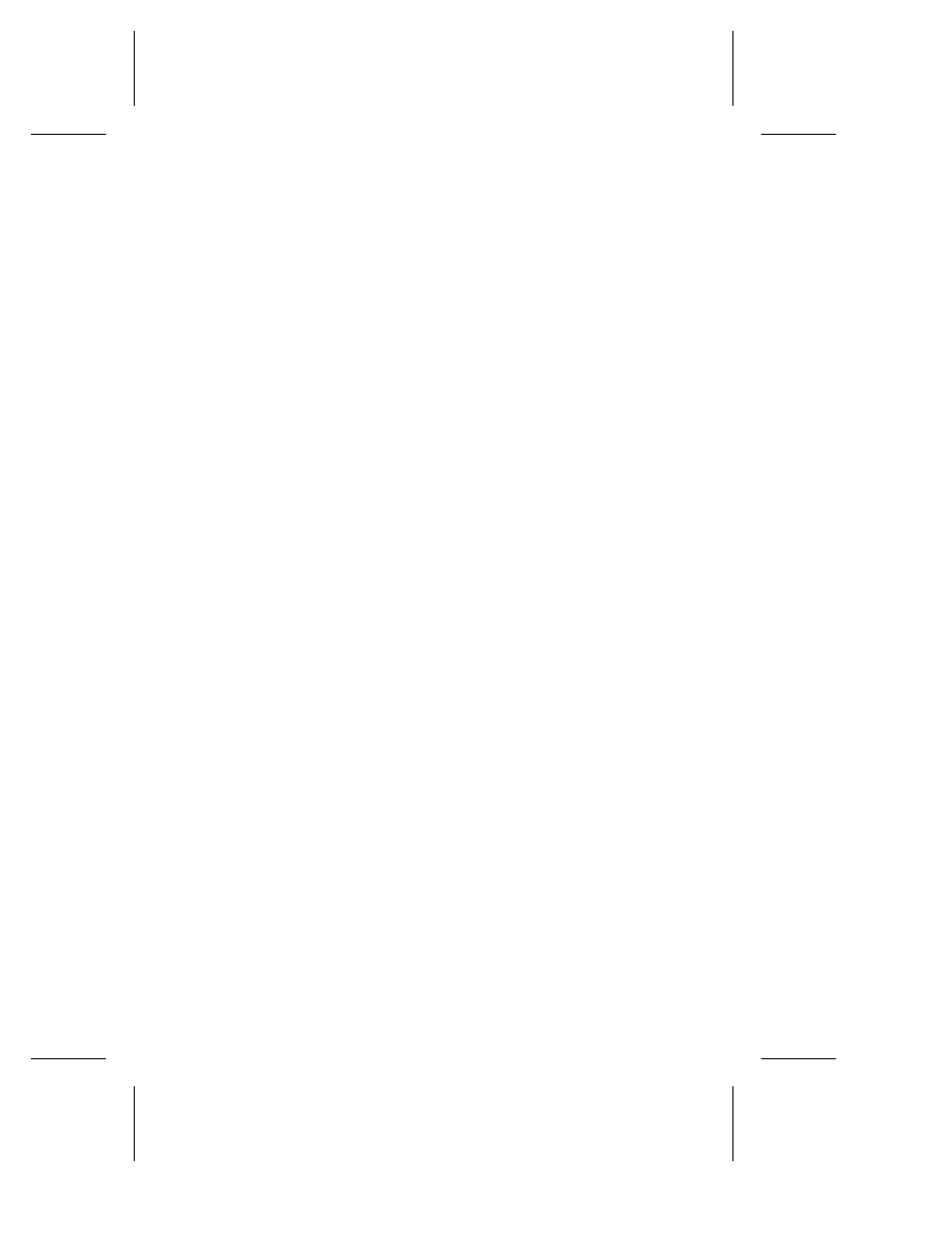Adaptec 1450 User Manual
Adaptec Hardware
Table of contents
Document Outline
- User’s Guide
- SlimSCSI 1450 Adapter
- SlimSCSI1450 Adapter
- User’s Guide
- Introduction
- Installing the SlimSCSI1450
- 1 Remove the SlimSCSI1450 from its packaging.
- 2 Plug the 50pin connector into the first (or onl...
- 3 (Optional) Connect up to two additional SCSI dev...
- 4 Be sure that each SCSI device has a unique SCSI ...
- 5 Terminate the last (or only) SCSI device connect...
- 6 Be sure that at least one external SCSI device p...
- 7 Connect all power cables to the SCSI device(s). ...
- 8 Insert the SlimSCSI1450 into one of your portab...
- 9 Power up your portable PC.
- Updating the Windows95 Miniport Driver
- 1 If Windows95 is not already running, start it ...
- 2 Insert the Windows95 drivers diskette in the p...
- 3 Double-click the My Computer icon and Double-cli...
- 4 Double-click the Add New Hardware icon. The Add ...
- 5 Click Next. When the next screen appears, select...
- 6 When the next screen appears, select the SCSI co...
- 7 When the next screen appears, click Have Disk. T...
- 8 When the next screen appears, select APA-1450B P...
- 9 When the next screen appears, click Finish.
- 10 Reboot your PC if Windows95 prompts you to do...
- Using the SlimSCSI1450
- Hot Plugging
- Formatting Removable Media
- 1 Insert the media in the drive. (Be sure the driv...
- 2 Click the Start button, select Programs, and sel...
- 3 In the MS-DOS Prompt window, type afdisk and pre...
- 4 Use the arrow keys to move the highlight to the ...
- 5 Press Ins. A small Create a DOS Partition window...
- 6 Press Esc. When the confirmation prompt appears,...
- 7 Press Esc to return to the Select SCSI Device to...
- 8 To quit afdisk, press Esc and select Yes.
- Understanding SCSI
- Troubleshooting
- General Hardware Troubleshooting
- Windows 95 Troubleshooting
- How do I determine if the Windows95 socket is en...
- When I start Windows 95, the system locks up when ...
- How do I determine if the SlimSCSI Windows95 mi...
- An “X” inside a red circle appears with the SlimSC...
- What if there is no SCSI controllers icon under De...
- 1 Double-click the Add New Hardware icon in the Co...
- 2 Select Yes on the second screen of the Add New H...
- 3 Follow the onscreen instructions.
- 1 Double-click Add New Hardware in the Control Pan...
- 2 Select No on the second screen of the wizard.
- 3 Select SCSI controllers on the next screen.
- 4 Select the model of your Adaptec SCSI adapter.
- 1 Place the Windows 95 CD-ROM in your CD-ROM drive...
- 2 Select No on the second screen of the wizard.
- 3 Select SCSI controllers on the next screen.
- 4 Click the Have Disk button, then click the Brows...
- 5 Look in the \drivers\storage directory of the CD...
- How can I check the status of a resource (for exam...
- How do I use the Hardware Conflict Troubleshooter ...
- Contacting Adaptec
- Electronic Support
- Technical and Product Support
- Sales and Ordering Information
- 1 License: This Agreement grants you, the Licensee...
- 2 Restrictions: You may not distribute copies of t...
- 3 Ownership of Software: As Licensee, you own the ...
- 4 Confidentiality: You agree to maintain the Softw...
- 5 Term: This license is effective until January 1,...
- 6 Limited Warranty: Adaptec warrants only that the...
- 7 Limitation of Liability: IN NO EVENT WILL ADAPTE...
- 8 Limitation of Remedies: Adaptec’s entire liabili...
- 9 Export: You acknowledge that the laws and regula...
- 10 U.S. Government Restricted Rights Legend for Un...
- 11 U.S. Government Restricted Rights Legend for Ci...
- 12 General: You acknowledge that you have read thi...