Verifying and fixing a logical drive – Adaptec Storage Manager User Manual
Page 83
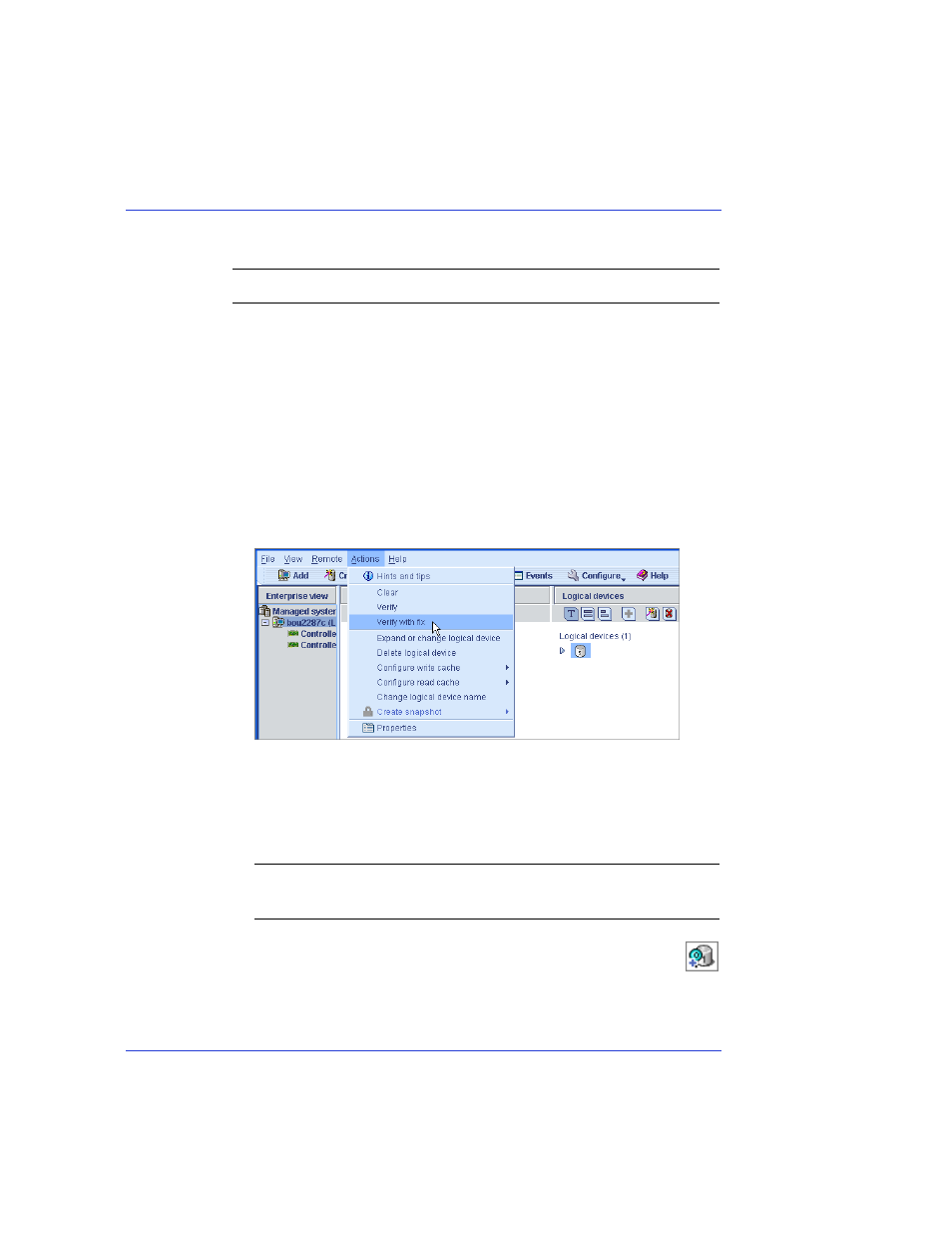
Chapter 9: Managing Logical Drives and Hot Spares
●
82
Verifying and Fixing a Logical Drive
Note:
To verify a logical drive without fixing it, see
.
While Adaptec Storage Manager verifies and fixes a logical drive, you
can’t complete any other tasks on the controller. Because the
verification can take a long time to complete, you may want to schedule
it as a task to be completed overnight or on a weekend.
To verify and fix a logical drive:
1
In the Enterprise View, click the controller associated with the
logical drive.
2
In the Logical Devices View, click the logical drive.
3
In the menu bar, select Actions, then click Verify with fix.
4
To begin the verification immediately, click Yes.
To schedule the verification, click Schedule, then set the date and
time. You can also choose to set the verification as a recurring task.
(For more information, see
.)
Note:
Don’t power off the system while the verification is in
progress. If you do, the verification will stop.
While the verification is in progress, the logical device is
shown as an animated icon (as shown at right) to indicate
that the task is in progress.
