Partitioning and formatting your logical drives – Adaptec Storage Manager User Manual
Page 51
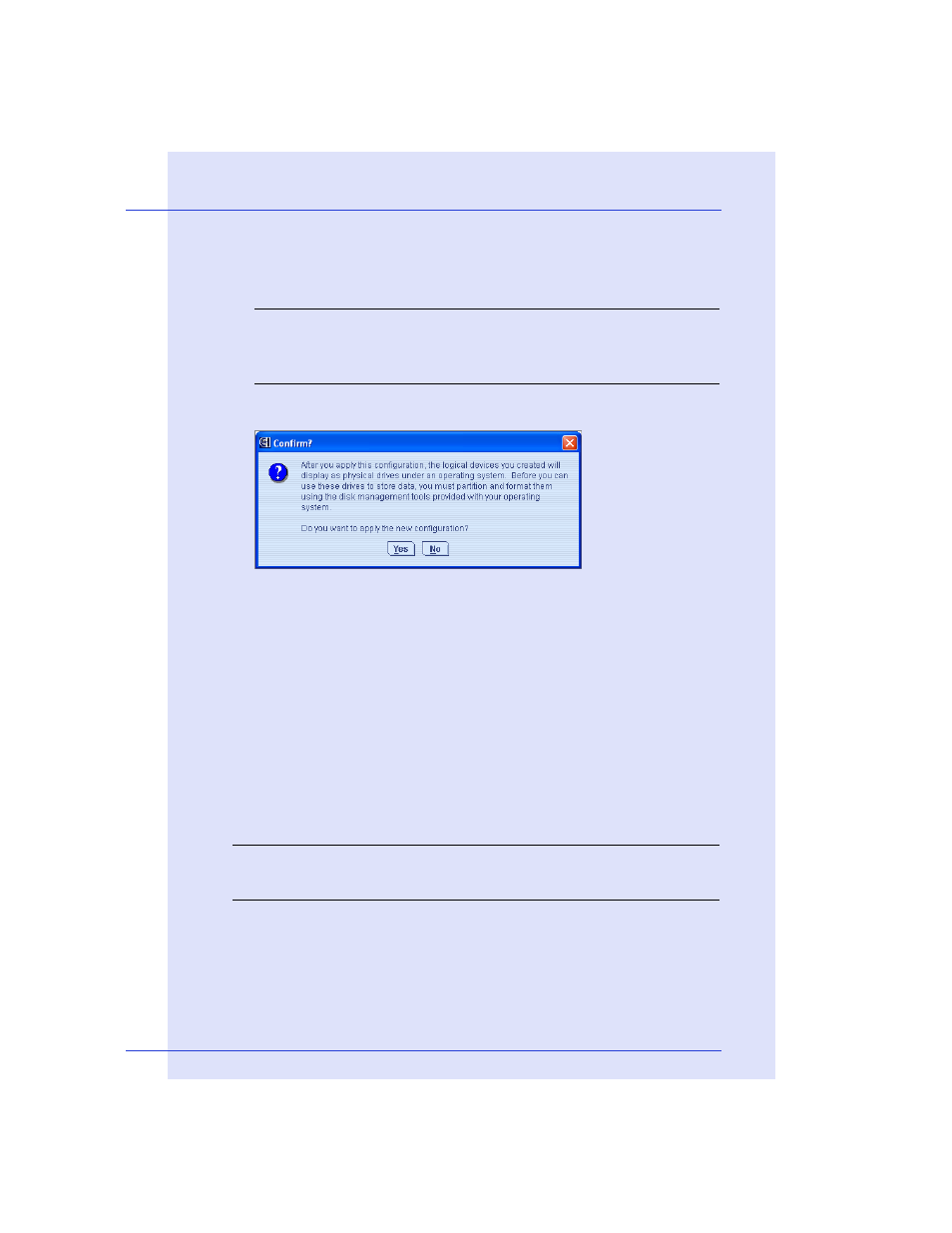
Step 4: Building Your Storage Space
●
50
To specify a size for the logical drives, or to make other changes to
the configuration, click Modify logical devices. See
for more information.
Note:
Some operating systems have size limitations for logical
drives. Before you save the configuration, verify that the size of the
logical drive is appropriate for your operating system.
5
Click Apply, then click Yes.
Adaptec Storage Manager builds the logical drive(s). The
configuration is saved on the Adaptec controller and on the physical
drives.
6
Repeat Steps
for each controller on your system.
7
Continue with
Partitioning and Formatting Your Logical Drives
below.
Partitioning and Formatting Your Logical Drives
The logical drives you create appear as physical disk drives on your
operating system. You must partition and format these logical drives
before you can use them to store data.
Note:
Logical drives that have not been partitioned and formatted
cannot be used to store data.
Refer to your operating system documentation for more information.
