Making the both sides adjustment for each tray, Gap adjustment, Making the both sides adjustment for each tray -2 – Konica Minolta bizhub PRESS C1070 User Manual
Page 60: Gap adjustment -2
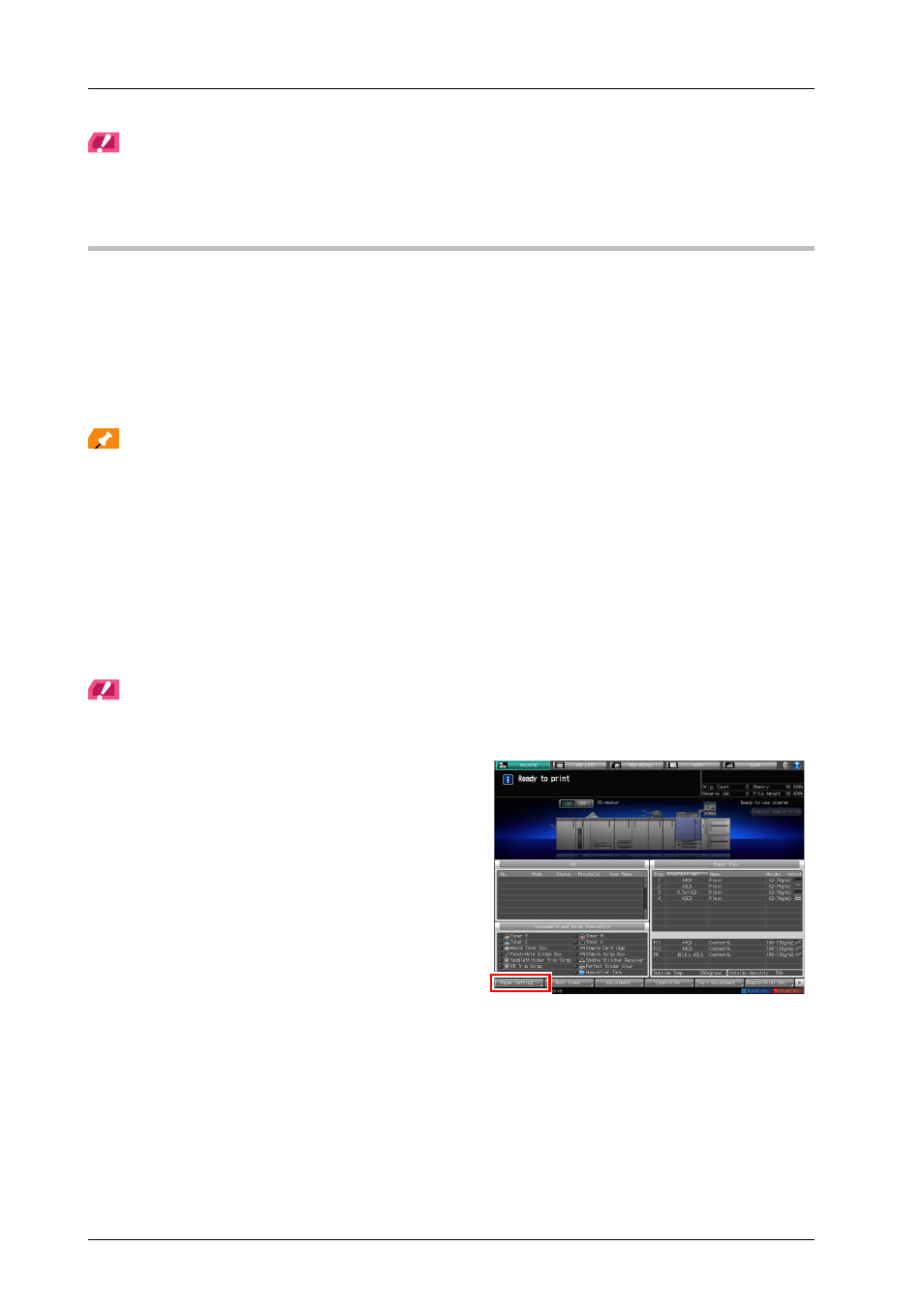
5-2
5.1
Both Sides Adjustment
NOTICE
NOTICE
A high technical skill is required to adjust the reference position on the print side. Before carrying out this adjustment,
contact your service representative.
Making the Both Sides Adjustment for each tray
Adjust a misalignment between the front and back sides, which is caused during the duplex printing, for each tray.
The following methods are available to carry out the Both Sides Adjustment.
-
Gap Adjustment
-
Chart Adjustment
-
Zoom and Image Shift Adjustment
It is convenient to adjust the zoom ratio and printing position of the back side using gap adjustment after the zoom
ratio and printing position of the front side have been adjusted using the chart adjustment or the zoom and image shift.
Tips
You can register Both Sides Adjustment values in a paper profile with paper conditions specified. If paper conditions
are registered, you can carry out printing under the previous conditions even when you have changed a tray to load
paper into. For information about how to edit or register a paper profile, refer to the HTML User's Guide.
)
Gap Adjustment
To adjust a gap, print out a chart, measure a gap between the front and back sides at the specified measurement point
of the back side using a scale to determine the adjustment value, and enter it. (Adjust the zoom ratio and image
position of the back side based on the image position of the front side.)
Using this function, you can only enter adjustment values to adjust a gap. This is convenient in order to adjust an
unclear misalignment detected on the back side that occurs when performing duplex printing with a new type of paper
or when paper in a tray has been changed.
NOTICE
NOTICE
The Gap Adjustment is a simple method to adjust only the zoom ratio and image position of the back side. To also
adjust it on the front side, carry out "Chart Adjustment" (page 5-7) or "Zoom and Image Shift Adjustment" (page 5-14).
A
Press [Paper Setting] on the [MACHINE]
screen.
