2 installing applications, Operating environment, Fiery utility – Konica Minolta bizhub PRESS C1070 User Manual
Page 40: Fiery utility setup, Function overview, Installing applications -12, Operating environment -12, Fiery utility -12, Fiery utility setup -12, Function overview -12
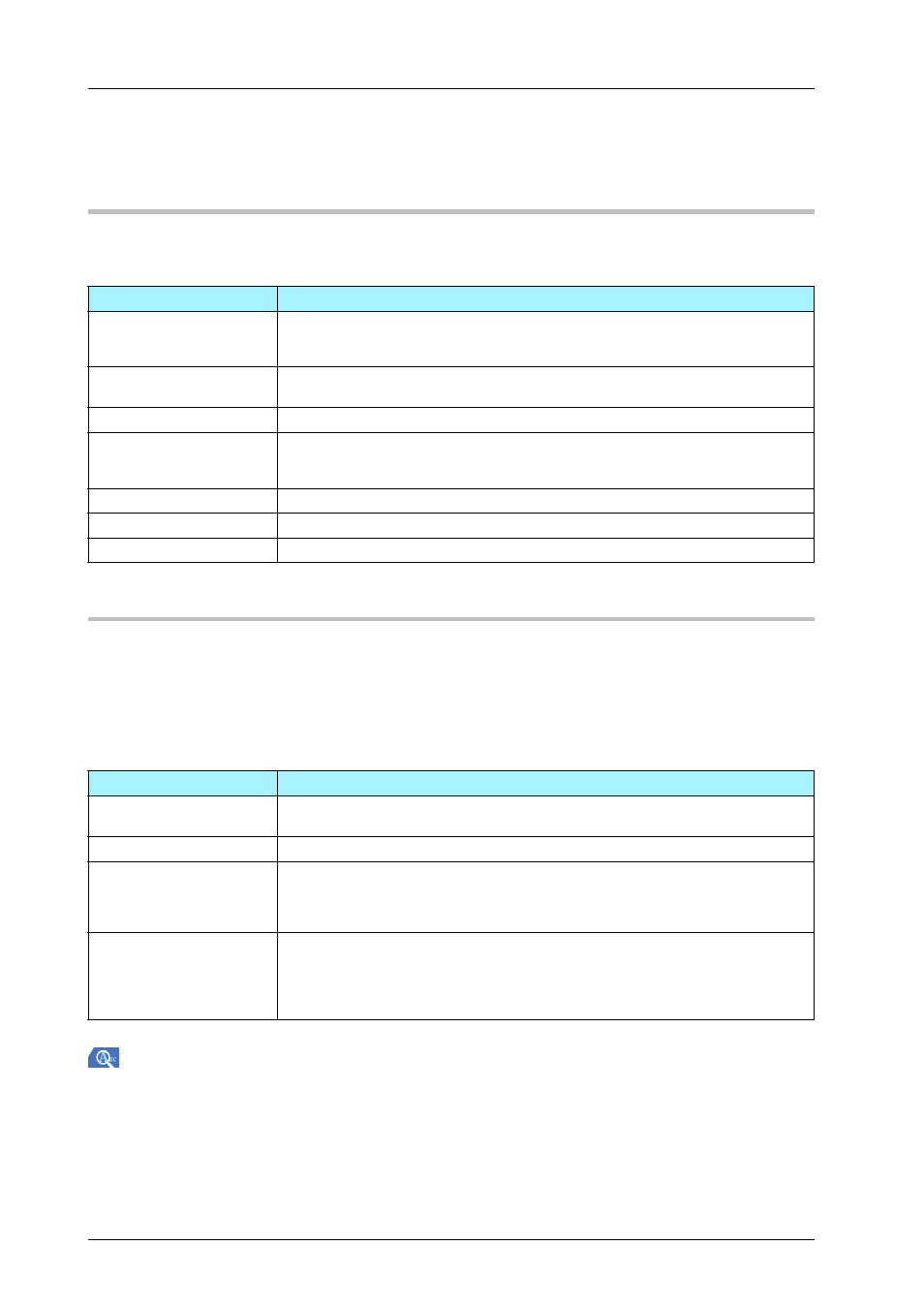
3-12
3.2
Installing Applications
3.2
Installing Applications
Operating environment
)
Fiery utility
Fiery Utility setup
)
Function overview
/ Job management
Fiery Utility is an application that is used to operate print jobs or scanned data on a computer.
Fiery Utility provides the following four types.
Reference
For details, refer to the User's Guide supplied with the Fiery Color Server.
Item
Specifications
Operating System
Windows Server 2003, Windows Server 2003 R2, Windows Vista, Windows Server
2008, Windows Server 2008 R2, Windows 7, Windows 8, Windows Server 2012
Mac OS X 10.6/10.7/10.8
CPU
Windows: Pentium4 1GHz or higher
Macintosh: PowerPC
®
G5 or multi-core Intel
®
processor
HDD
3GB or more
Memory
1GB or more / Memory capacity as recommended for your operating system
The memory must have sufficient free space to support the operating system and
applications.
Display
1024 e 768 pixels or more
Drive
DVD drive
Network environment
The TCP/IP protocol setting must be configured correctly.
Fiery Utility
Description
Fiery Command Work-
Station
Manages jobs and image controller via the network.
Fiery Printer Delete Utility
Completely deletes the printer driver from the computer.
Fiery Remote Scan
Initiate scanning remotely, retrieve the scanned files from the mailbox and save them
to the computer, and open the scanned file in a host application for editing purpos-
es. In addition, use the folder mapping function to access the scanned data stored
in the E-mail box of the Image Controller directly from a computer.
Fiery Hot Folders
Sets attributes to any folder on the computer, and automatically sends data that has
been dragged and dropped in the folder to the image controller.
Because the print attributes frequently used are stored in a folder in advance, you
do not need to specify attributes for each printing, enabling to work in an efficient
manner.
