5 troubleshooting, 1 main messages and troubleshooting, Troubleshooting – Konica Minolta Bizhub 215 User Manual
Page 85: Main messages and troubleshooting -2, 5troubleshooting
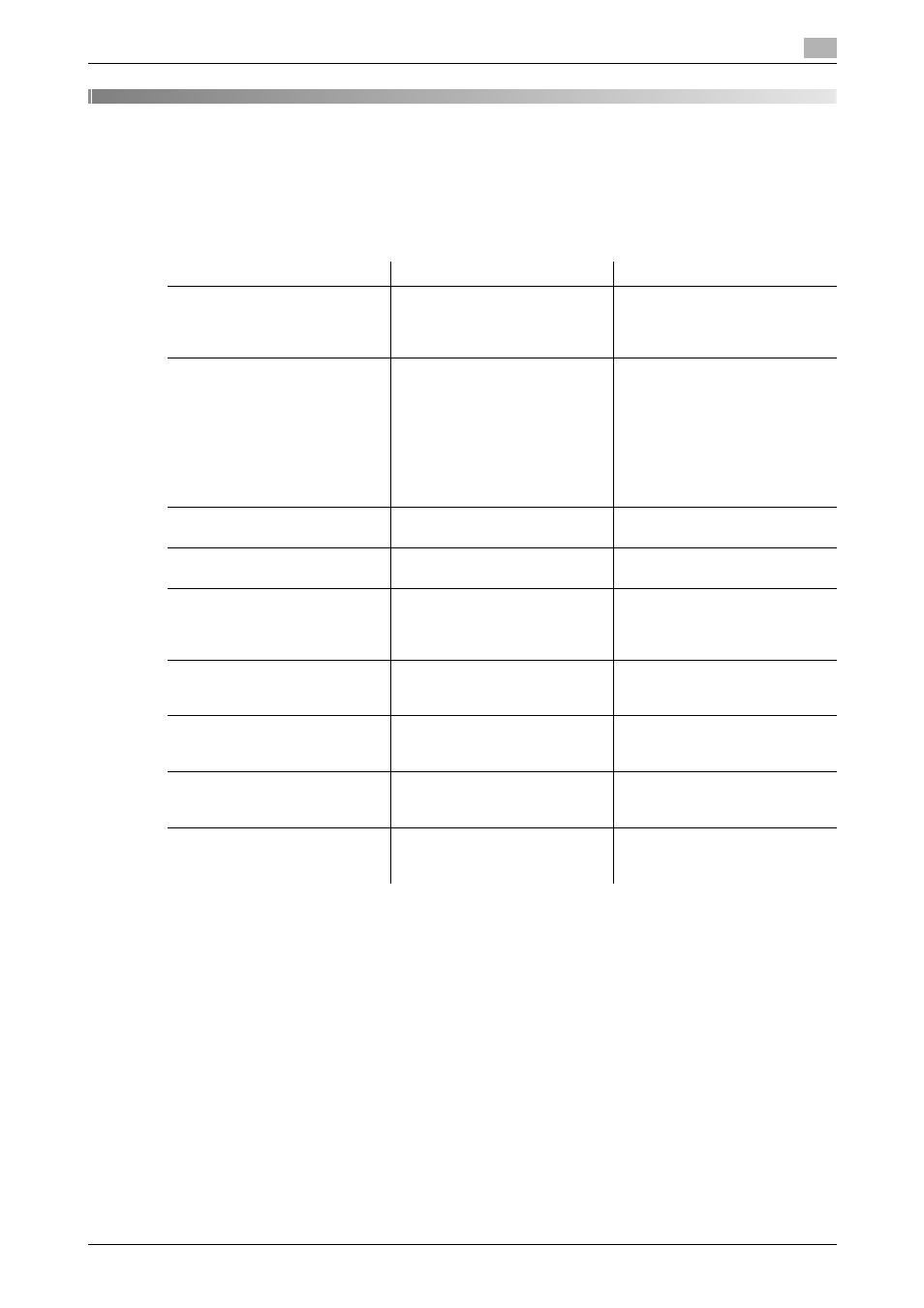
bizhub 215
5-2
5.1
Main messages and troubleshooting
5
5
Troubleshooting
This chapter describes how to take corrective actions when an error message appears or a problem occurs.
5.1
Main messages and troubleshooting
Message
Cause
Correction action
[COMMUNICATION ERROR]
[XXXX Server]
Communication with the server
failed due to a problem in the
main unit or unavailability of the
network or server.
Check the communication result
report.
Contact your network adminis-
trator.
[CANNOT CONNECT]
[XXXX Server]
A connection with the server
could not be established.
Make sure that the Ethernet ca-
ble is correctly connected.
(page 2-3)
Check the function settings on
the [E-MAIL SETTING 1], [E-
MAIL SETTING 2], and [NET-
WORK SETTING] menus.
Contact your network adminis-
trator.
[CANNOT GET IP]
[XXXX Server]
An IP address could not be ob-
tained from the DNS server.
Contact your network adminis-
trator.
[DISCONNECT]
[XXXX Server]
The connection with the server
has been lost.
Contact your network adminis-
trator.
[WRONG PASSWORD]
[XXXX Server]
Login to the server failed due to
a wrong password.
For the POP3 server, check the
function settings on the [E-MAIL
SETTING 2] menu. Contact your
network administrator.
[MEMORY FULL]
Copies or incoming/outgoing
data has exceeded the memory
capacity.
Press any key to cancel the job.
[MEMORY FILE FULL]
The maximum number of files
has been used during E-mail
transmission.
Remove the transmitted data
stored in the memory.
[SERVER MEMORY FULL]
[SMTP Server]
A memory overflow occurred in
the SMTP server during E-mail
transmission.
Contact your network adminis-
trator.
[XXX SERVER ERROR]
Scanned data could not be
properly uploaded to the FTP
server or the SMB server.
Contact your network adminis-
trator.
