20 [address] - [one-touch dial setting, Registering one-touch dials – Konica Minolta Bizhub 215 User Manual
Page 64
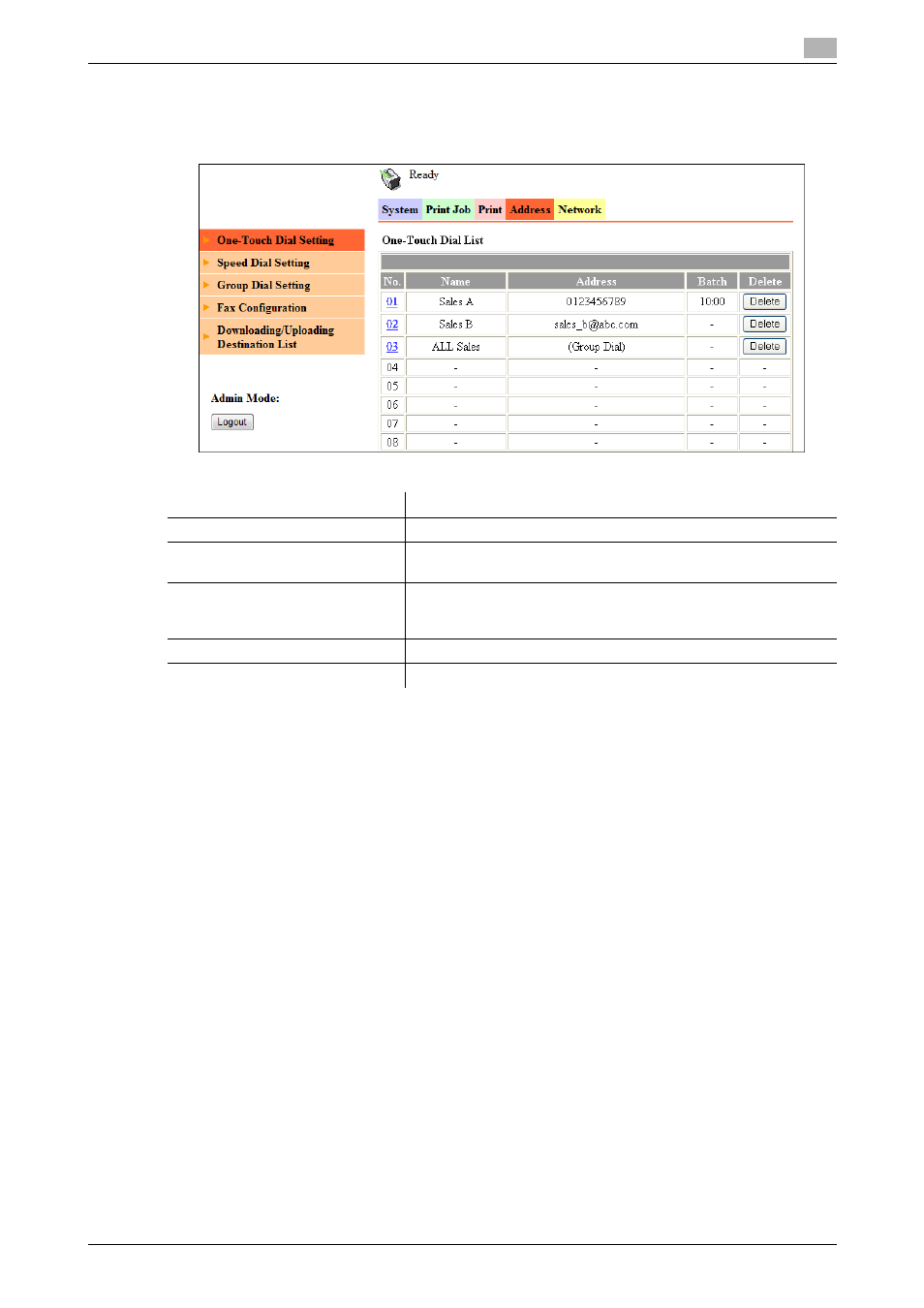
bizhub 215
4-24
4.3
Administrator mode
4
4.3.20
[Address] - [One-Touch Dial Setting]
You can check and register One-touch Dials.
Registering One-touch Dials
You can register Fax, E-Mail, Group Dial, and E-mail address using LDAP Search for One-touch Dials.
1
Click the One-touch Dial number to which you want to register a destination.
The screen for registering One-touch Dial numbers appears.
2
From the drop-down list, select a transmission method to be registered, then click [Apply].
% If [LDAP Search] is selected, go to Step 3. If any of other destinations is selected, go to Step 5.
3
Select search items on the LDAP server, enter the search text, then click [Apply].
% Configure the settings for connection to the LDAP server in the [Network] tab.
4
Check the desired destination address from the search results of the LDAP server, then click [Add].
5
Enter necessary items, then click [Apply].
% Necessary items vary depending on the transmission method.
6
In the confirmation dialog box, click [Yes].
Tips
-
Clicking a registered One-touch Dial number can check or change the details.
Item
Description
[No.]
The One-touch Dial number is displayed. (01 to 32)
[Name]
The destination name registered for One-touch Dial is displayed.
This is the name to be displayed on the Control Panel.
[Address]
The destination registered for One-touch Dial is displayed. De-
pending on the destination type registered in the one-touch dial, ei-
ther the fax number or E-mail address is displayed.
[Batch]
The time setting for batch transmission is displayed if there is any.
[Delete]
Click the button to delete the One-touch Dial.
