Selecting the file format, Selecting the file format -29 – Konica Minolta NC-503 User Manual
Page 136
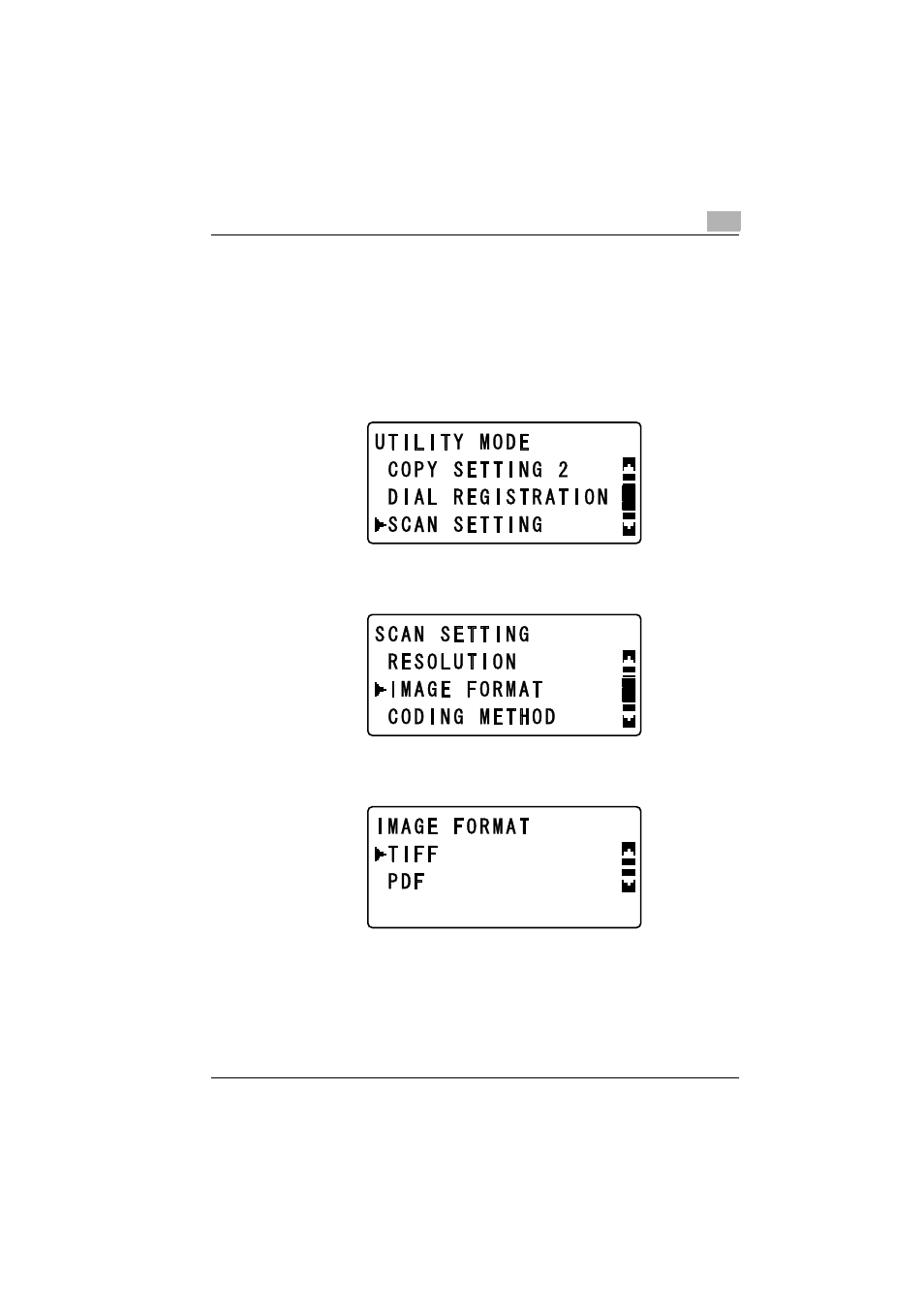
Performing a Scan to E-mail operation
6
NC-503
6-29
5
Press the [OK] key, the message “ACCEPTED” appears, and then the
“SCAN SETTING” menu appears again.
Selecting the file format
1
Press the [Utility] key.
2
Press the [,] or [+] key until “SCAN SETTING” is selected, and then
press the [OK] key.
3
Press the [,] or [+] key until “IMAGE FORMAT” is selected, and then
press the [OK] key.
4
Press the [,] or [+] key until either “TIFF” or “PDF” is selected as the
desired file format.
5
When the [OK] key is pressed, the message “ACCEPTED” appears,
and then the “SCAN SETTING” menu appears again.
This manual is related to the following products:
See also other documents in the category Konica Minolta Printers:
- Magicolor 3100 (28 pages)
- Magicolor 3100 (42 pages)
- PAGEPRO 9100 (178 pages)
- 1300 Series (4 pages)
- bizhub PRO 920 (178 pages)
- bizhub PRO 1200 (31 pages)
- bizhub PRO 920 (76 pages)
- bizhub PRO 920 (8 pages)
- BIZHUB PRO bizhubPRO920 (410 pages)
- bizhub PRO C5500 (12 pages)
- C203 (45 pages)
- Magicolor 2480 MF (46 pages)
- SU3 (112 pages)
- IP-511 (122 pages)
- C652 (6 pages)
- bizhub 180 (256 pages)
- Image Controller IC-205 (106 pages)
- SU-502 (156 pages)
- FK-505 (190 pages)
- bizhub 162 (256 pages)
- Copier 2223 (123 pages)
- 920 (76 pages)
- 7075 (311 pages)
- MAGICOLOR 2300 (182 pages)
- Magicolor 2300DL (50 pages)
- MAGICOLOR 2300 (72 pages)
- MAGICOLOR 2300 (172 pages)
- MAGICOLOR 2300 (34 pages)
- MAGICOLOR 2300 (156 pages)
- FAX2900/FAX3900 (60 pages)
- magicolor 1690MF (49 pages)
- magicolor 4690MF (9 pages)
- magicolor 1690MF (285 pages)
- magicolor 1690MF (12 pages)
- magicolor 1690MF (325 pages)
- magicolor 1690MF (113 pages)
- magicolor 1690MF (2 pages)
- magicolor 2550DN A00V014 (67 pages)
- PagePro 1250E (2 pages)
- 7450 (9 pages)
- magicolor 2430 DL (4 pages)
- BIZHUB 250/350 (14 pages)
- PagePro 5650EN (46 pages)
- PagePro 5650EN (394 pages)
- magicolor 4650 (260 pages)
