Konica Minolta eCopy User Manual
Page 8
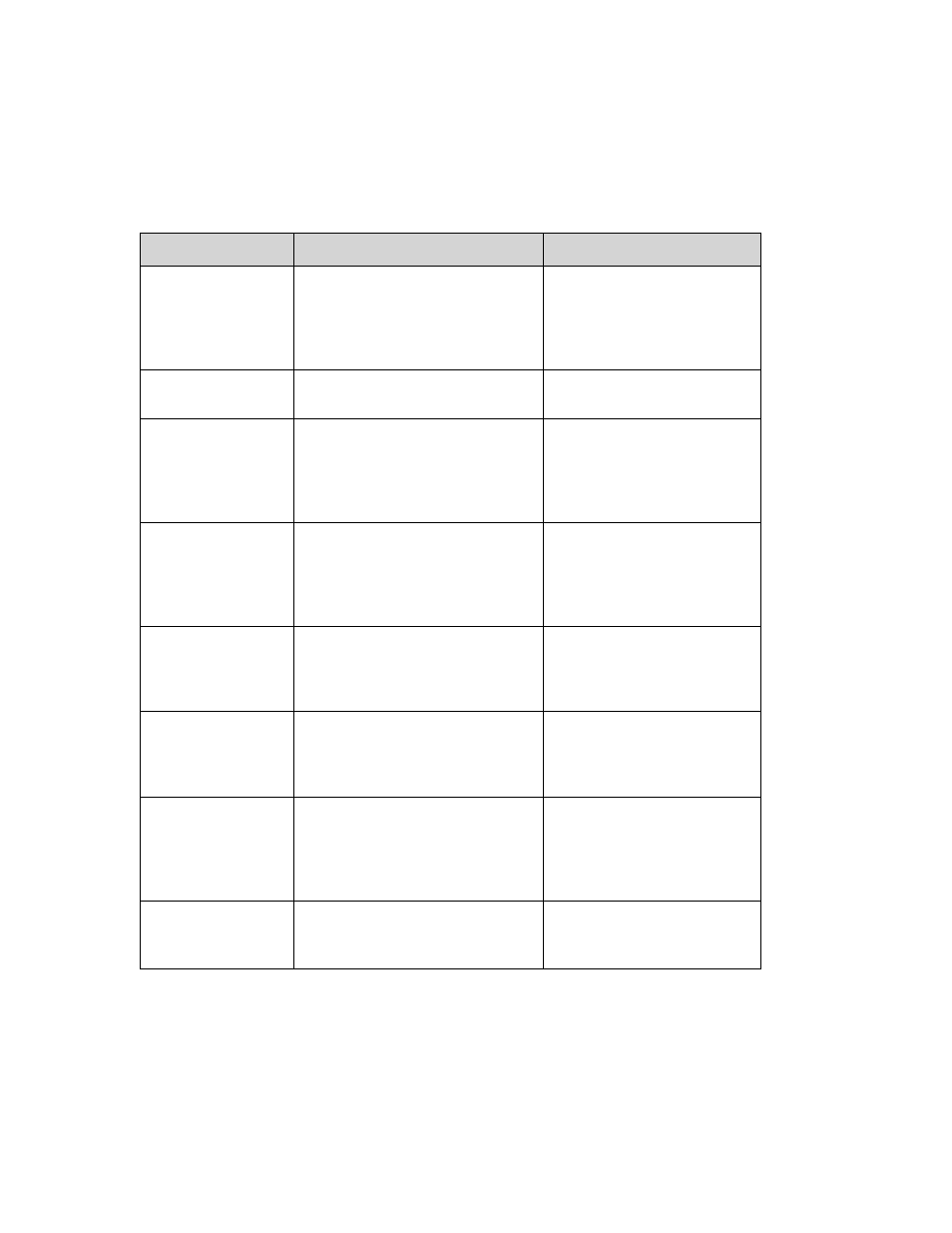
4
|
Annotate and edit
documents
Lets you whiteout or blackout portions
of the document, highlight text, or add
notes.
You can hide portions of the
document prior to distribution, call
attention to important information
or use text annotations for filling
out forms.
Create Searchable Text
Save documents with indexed text
Indexed words in documents allow
for easy search and retrieval.
Send documents to
document
management system
When you’re ready to store your
document in your company’s ODMA
compliant document management
system, you can send it directly from
eCopy Desktop.
Makes storage and retrieval of
documents easy.
Fax application
integration
Send faxes directly from your desktop.
Use the document building capability to
pull together pages from other
documents to create custom faxes on
the spot.
You don’t have to create hard
copies of the documents you want
to send. You can combine and
send with a personal cover page
right from eCopy Desktop.
eCopy Desktop Printer
From the Print menu of most Windows
applications, you can select Print to
eCopy Desktop to send a document
directly to eCopy Desktop.
You don’t have to use any other
application or the scanner to get all
your documents into eCopy
Desktop.
Document security
You can enter a password to open the
document and a different password to
perform any function with it.
Transmission uses 128-bit encryption.
Only you and the people you give
the password to are able to view or
modify the document, depending
on your settings.
Optical character
recognition (OCR)
Efficiently converts entire documents,
pages or selected regions to editable
text. Includes Readiris engine and
supports versions of ABBYY and
OmniPage.
Allows you to edit files and saves
you from printing out your
document and using an OCR-
capable scanner in order to digitize
it.
Signature Stamping
Create a signature stamp that you can
use to ‘sign’ documents before faxing or
e-mailing.
You don’t have to print a
document, sign it, and re-scan it in
order to send a signed version.
TABLE 1. Benefits and Features
Feature
Description
Benefit
