Printing preferences, General settings, Ecopy desktop printer – Konica Minolta eCopy User Manual
Page 31
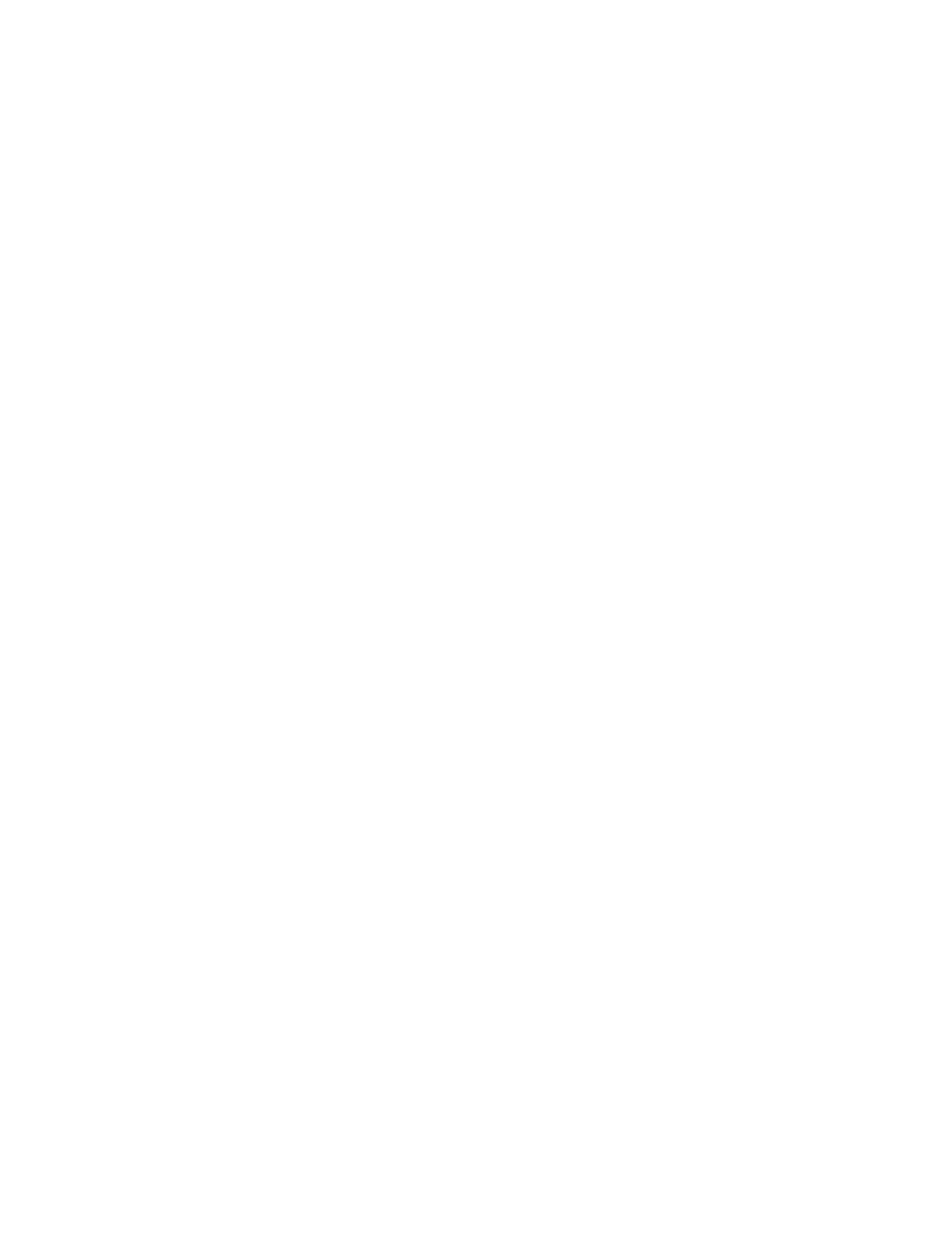
eCopy Desktop 9.1 Getting Started Guide
|
27
7
If you have purchased and installed the full OCR client application, select
Always run
advanced OCR
(requires full version of OCR software). This launches the full OCR
application with your document open.
8
Select
Show settings before using OCR
if you want the opportunity to change your OCR
settings before using OCR on each document.
9
Select Use Columns instead of Frames if you want your OCR results to display in
columnized text instead of frames. If this option is off, the autoformatting defaults to
frames.
10
Select the default application to display your converted documents. eCopy Desktop
displays icons for the supported applications it finds on your PC. If the application you
want to use is not shown, click the Browse button and select the application.
11
Click
OK
.
Printing Preferences
These preferences determine the result when you print to eCopy Desktop from another
application.
General Settings
■
Auto-select paper
: Desktop matches output to the original scan size of the paper. For
example, if the original document contains a letter page and a ledger page, the output also
contains a letter page and a ledger page. If auto-select paper is off, the output will be
according to the settings on the Print dialog.
■
Select printing options from the drop-down menu.
■
Fit to Paper
: The original image fits to the printable area of the current paper selection.
■
Actual Size
: No scaling is applied to your document. Output size is the same as input
size.
eCopy Desktop Printer
You can create PDF documents by printing to eCopy Desktop from Microsoft Office
applications. For example, if you have a document open in Microsoft Word, you can click the
Print to eCopy Desktop icon on the Word toolbar and the document will open in eCopy Desktop
as a PDF file. You can convert documents from other Windows applications to PDFs using the
eCopy Desktop 9 Printer driver.
■
Append at the end of current document
: Inserts the 'printed' document to the end of the
one currently open in eCopy Desktop.
■
Insert at the beginning of current document
: Inserts the 'printed' document into the
beginning of the document open in eCopy Desktop.
