Konica Minolta eCopy User Manual
Page 21
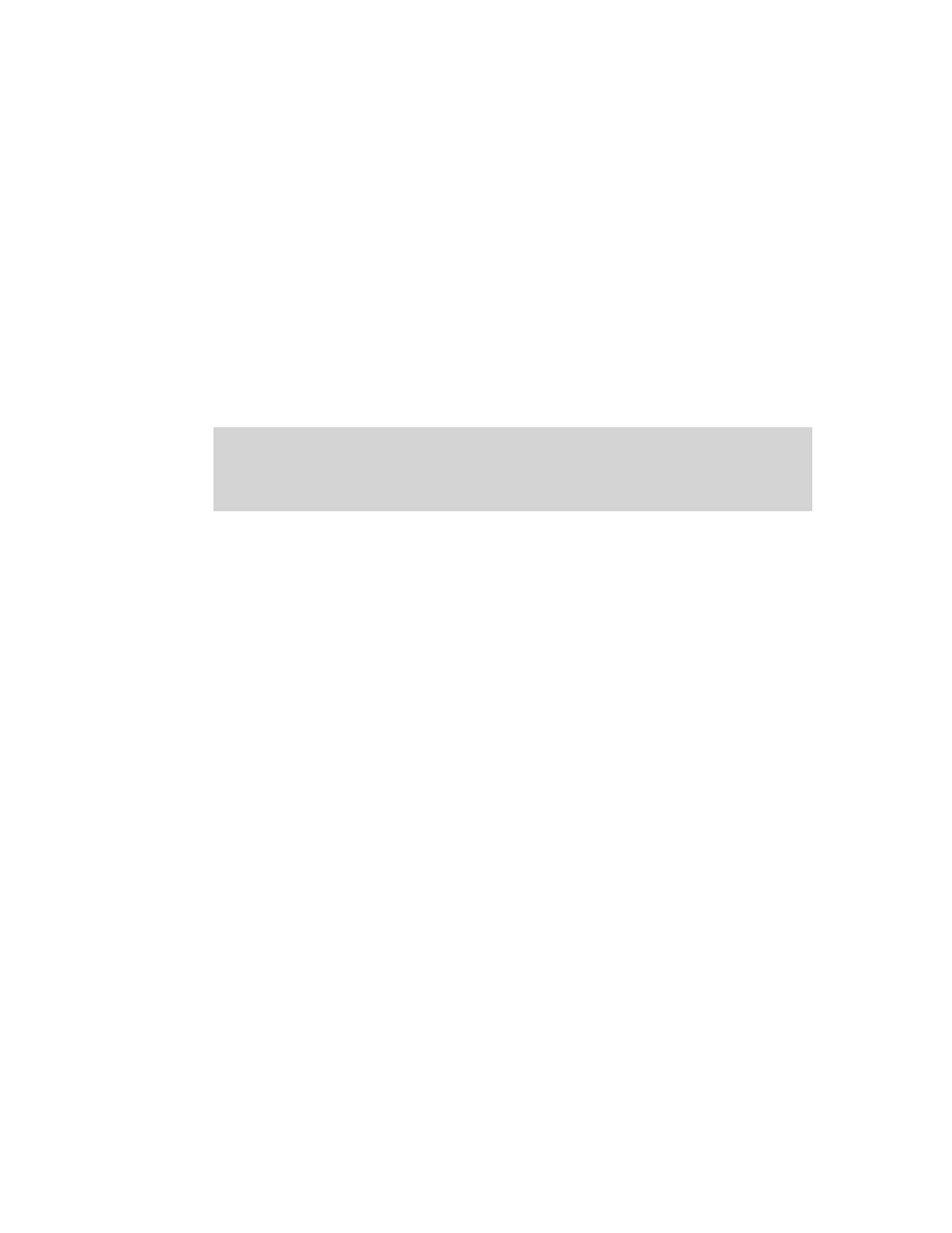
eCopy Desktop 9.1 Getting Started Guide
|
17
Instead of faxing directly from your application, where you may be unsure how your document
will look, you can "print" the file to eCopy Desktop. This gives you the opportunity to preview
the fax before you send it. It also gives you the option of including additional documents or
adding markups before you send the fax.
To preview a fax in eCopy Desktop:
1
From your application's File menu, click
.
2
Click the
Name
field and choose
eCopy Desktop 9 Printer
.
3
Click
OK
. Your document is sent to eCopy Desktop and displayed automatically.
4
When you are ready to send the fax, click
Fax
and send as usual.
Note:
The eCopy Desktop Printer section of the eCopy Desktop Preferences window determines
whether the file is added to the current eCopy document or displayed in a new window. To
change the current setting, click Options > Preferences > Printing, select eCopy Desktop
Printer, select the setting you want, and click OK.
- Magicolor 3100 (28 pages)
- Magicolor 3100 (42 pages)
- PAGEPRO 9100 (178 pages)
- 1300 Series (4 pages)
- bizhub PRO 920 (8 pages)
- BIZHUB PRO bizhubPRO920 (410 pages)
- bizhub PRO C5500 (12 pages)
- bizhub PRO 920 (178 pages)
- bizhub PRO 1200 (31 pages)
- bizhub PRO 920 (76 pages)
- C203 (45 pages)
- Magicolor 2480 MF (46 pages)
- SU3 (112 pages)
- IP-511 (122 pages)
- C652 (6 pages)
- SU-502 (156 pages)
- FK-505 (190 pages)
- bizhub 180 (256 pages)
- Image Controller IC-205 (106 pages)
- bizhub 162 (256 pages)
- Copier 2223 (123 pages)
- 920 (76 pages)
- 7075 (311 pages)
- MAGICOLOR 2300 (34 pages)
- MAGICOLOR 2300 (156 pages)
- MAGICOLOR 2300 (182 pages)
- Magicolor 2300DL (50 pages)
- MAGICOLOR 2300 (72 pages)
- MAGICOLOR 2300 (172 pages)
- FAX2900/FAX3900 (60 pages)
- magicolor 1690MF (325 pages)
- magicolor 1690MF (113 pages)
- magicolor 1690MF (2 pages)
- magicolor 1690MF (49 pages)
- magicolor 4690MF (9 pages)
- magicolor 1690MF (285 pages)
- magicolor 1690MF (12 pages)
- magicolor 2550DN A00V014 (67 pages)
- PagePro 1250E (2 pages)
- 7450 (9 pages)
- magicolor 2430 DL (4 pages)
- BIZHUB 250/350 (14 pages)
- magicolor 4650 (260 pages)
- PagePro 5650EN (46 pages)
- PagePro 5650EN (394 pages)
