Merging documents from other applications – Konica Minolta eCopy User Manual
Page 17
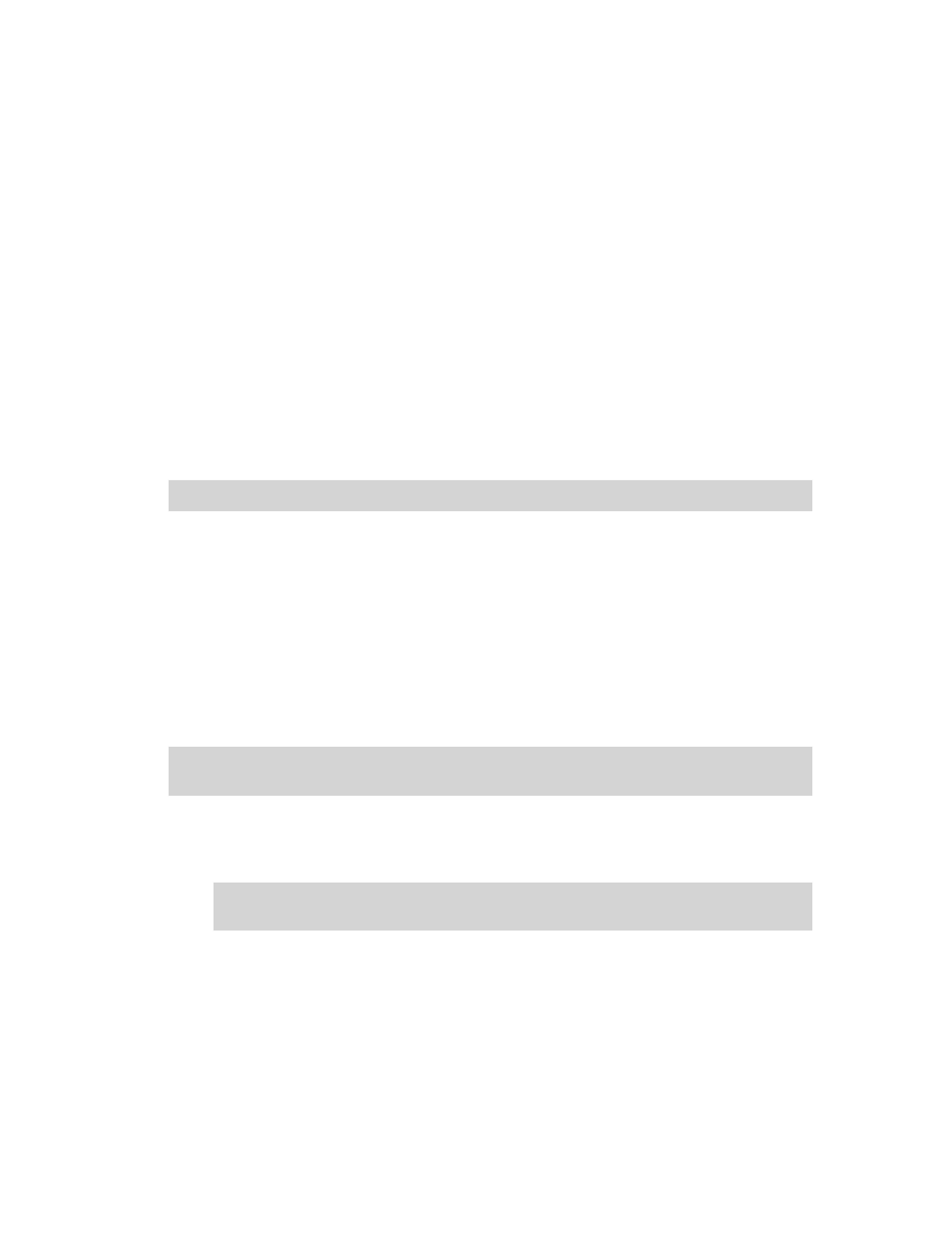
eCopy Desktop 9.1 Getting Started Guide
|
13
To sign a document:
1
Open the document you want to sign. If you need to sign a document that is in another
application, print the document to eCopy Desktop.
2
If necessary, double-click the page that needs your signature to switch to single-page view.
Then scroll down to the point you need to sign.
3
Go to
Markups > Stamps
.
4
Select the library that contains your signature and drag it to your page. Your signature
appears on the document.
5
Use the mouse to position your signature. If you need to adjust the size, drag one of the
corner handles in or out.
6
Click
Save
.
Merging documents from other applications
You can send documents from other applications directly into eCopy Desktop. This is useful for
document building, where you create a compound document whose pages come from multiple
sources. For example, you could combine a Word document with a chart from Excel and a picture
you scanned, and then send them as a single unit from eCopy Desktop.
When you install eCopy Desktop, the installation program adds a "printer" called eCopy Desktop
9 Printer. You can select this printer from the Print window in any application that supports
printing. With Microsoft Office applications, you can also print to eCopy Desktop using the ‘Print
to eCopy Desktop’ button that is installed on the toolbar.
To "print" to eCopy Desktop from another application:
1
From the application's File menu choose
. The Print window displays.
2
Click the
Name
field, choose eCopy Desktop 9 Printer. Click
OK
.
Tip! Save your signature to your “My Stamps” library to prevent other users from accessing it.
Note:
If your application does not let you select a printer in the Print window, look for a Printer Setup
command. Refer to your application's documentation for details.
Note:
If your application does not let you select a printer in the Print window, look for a Printer
Setup command. Refer to your application's documentation for details.
