Storing your documents – Konica Minolta eCopy User Manual
Page 19
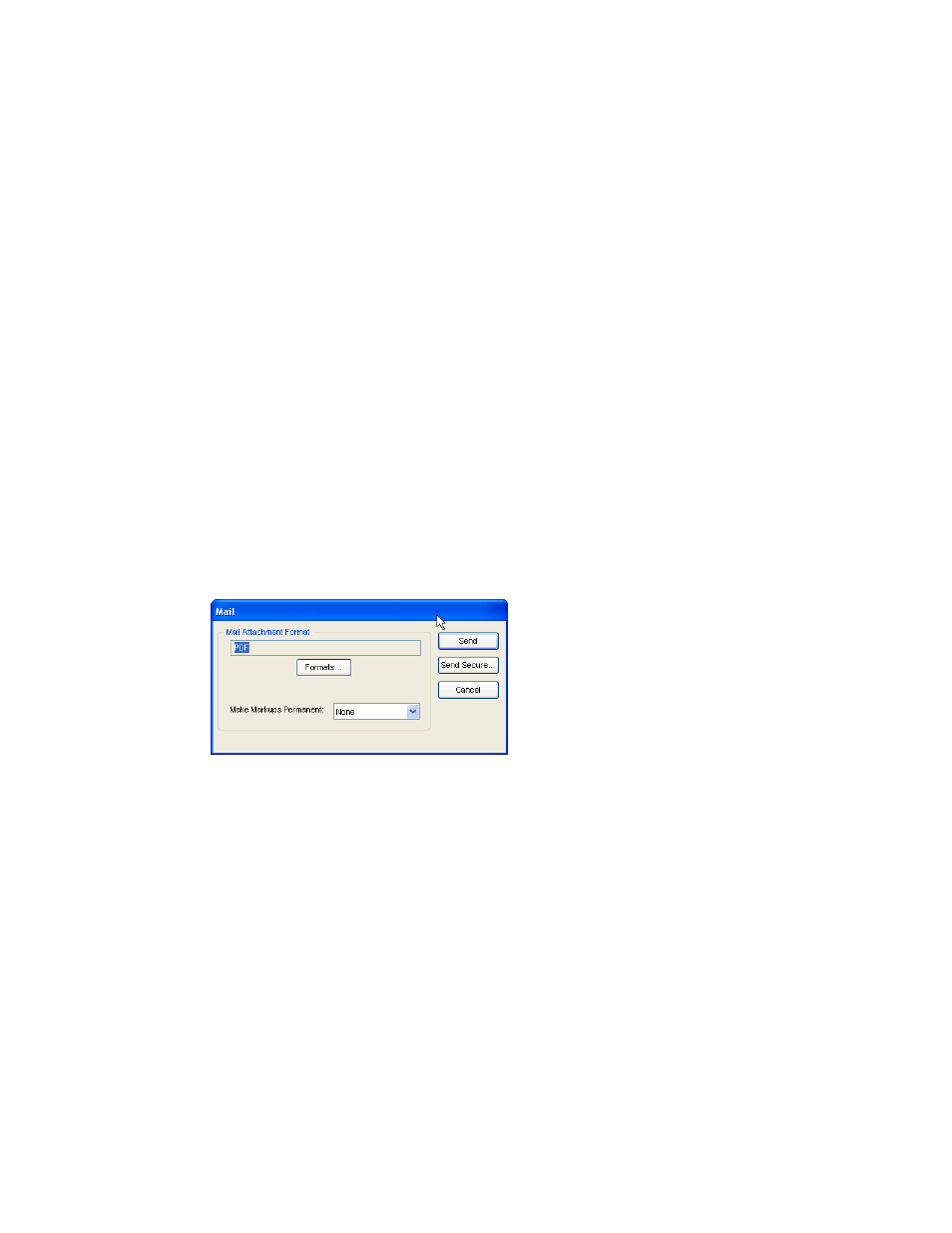
eCopy Desktop 9.1 Getting Started Guide
|
15
eCopy Desktop supports several ways of sending faxes from your desktop:
■
Using an existing network fax server or local fax application
■
Sending Fax via Mail
Fax transmission is described in detail in the eCopy Desktop Online Help.
eCopy Desktop works with your existing e-mail application to let you send documents by e-mail.
When you e-mail a document from eCopy Desktop, it is sent as an attachment.
By default, documents are sent as PDF files. If the recipient has eCopy Desktop 9.0 or later as
their default PDF viewer, all they have to do is open the attachment to launch eCopy Desktop and
view the document. If you choose a different format, the recipient should still be able to launch a
compatible application by opening the attachment.
You also have many new security options that you can apply to a document before sending it,
including passwords to open it and further passwords to prevent it from being modifid or printed.
Please refer to the eCopy Desktop Online Help for more information.
To send a document by e-mail:
1
In the main toolbar, click
.
2
If prompted, select the appropriate attachment options and click
Send
or
Send Secure
if
you want to encrypt the message.
3
Fill out the send mail window and send the message -- see your mail application's
documentation for details.
Storing your documents
Paper-based information takes up a lot of space and is vulnerable to loss, theft, and fire.
Electronic information takes up no floor space, can be accessed quickly, and can be archived
safely in an off-site location. With eCopy Desktop, you can store your paper documents in a
convenient electronic format. If you use a document management system like Livelink ECM
DOCS Open, Livelink ECM eDOCS DM, Interwoven WorkSite, Open Text’s Livelink,
Lotus.Domino.Doc, or EMC Documentum, you can save your files directly to your document
management system from eCopy Desktop.
