General, Toolbars, Stamp libraries – Konica Minolta eCopy User Manual
Page 24: View options
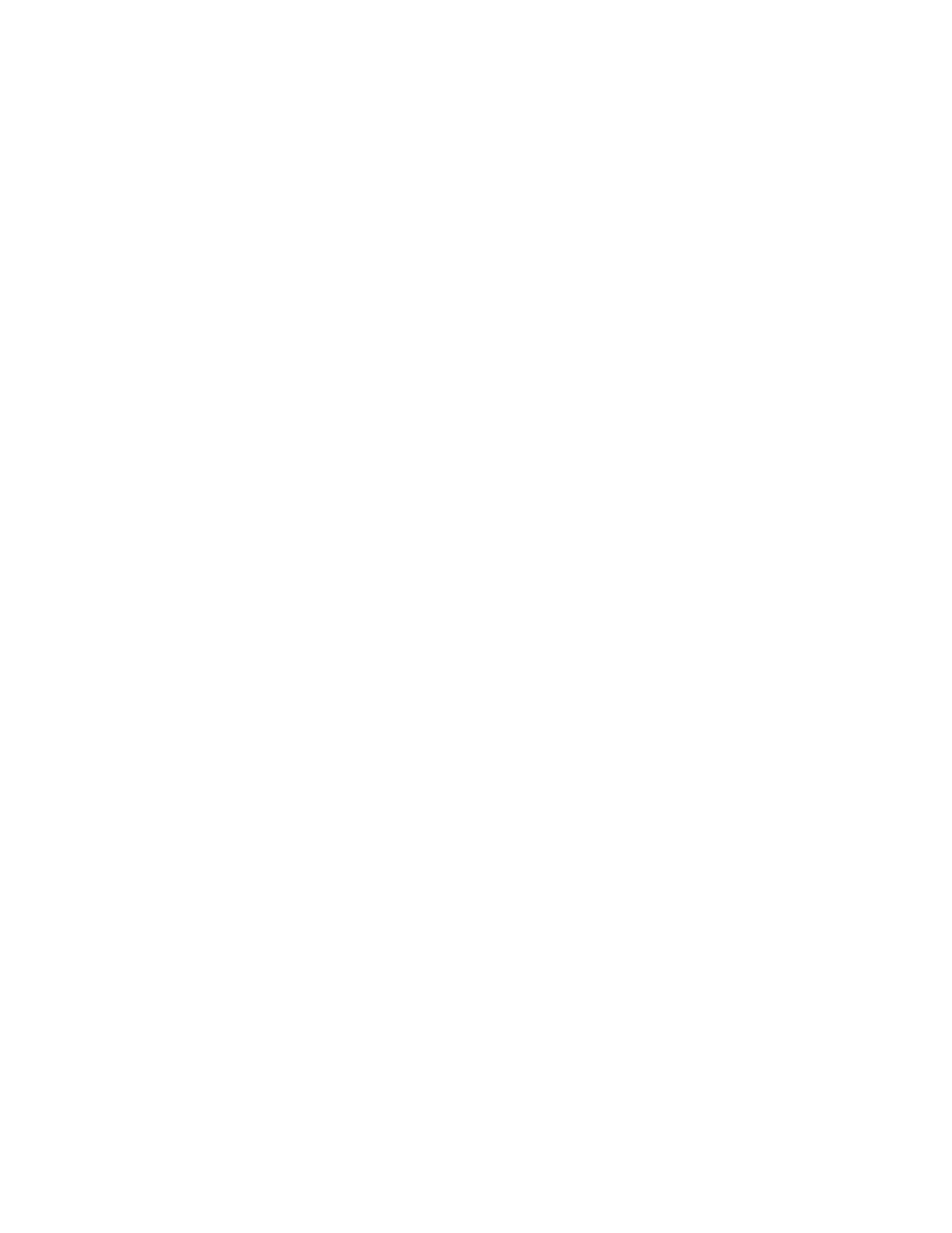
20
|
2
Click the tab for the function you need to configure.
3
Make adjustments as necessary to the options described below.
4
Click
Apply
and then
OK
.
General
■
Number of Recently Used Files
: The number of recently accessed files that display in the
File menu up to a maximum of 9.
■
Enable Tooltips
: Helpful tips display when you hover the mouse over a tool on the toolbar.
Toolbars
■
Size
: Determines the size of the buttons shown on the toolbar. The default is Large
Buttons (Text).
■
Buttons
: You can select which buttons display on the toolbar. You can also determine the
order they display and where separators are located. To return to the default display, click
Restore Default Order.
■
Markups
: You can select the markup tools in your markup toolbar. Refer to the online Help
file for more details.
Stamp Libraries
My Stamps Directory
: This is the path to your own personal stamp libraries.
eCopy Stamps Directory
: This path points to shared libraries, which are generally contained on a
network.
Stamp Library Management
: This feature is enabled by default, allowing you to access to all the
features offered by stamp library management. If disabled, the Manage Library button is inactive.
View Options
■
View
: Sets the default view for your documents:
■
Continuous displays all pages in a continuous stream
■
Single Page shows one page at a time
■
Thumbnails displays miniature pages that you can click on to enlarge
The default view also determines the appearance of a new document. For example, assume you
set "continuous" as your default view. If you open a document as a thumbnail and then create a
new document and drag some thumbnails over to it, they will display in continuous mode because
that's your default view.
