Previewing a fax – Konica Minolta eCopy User Manual
Page 20
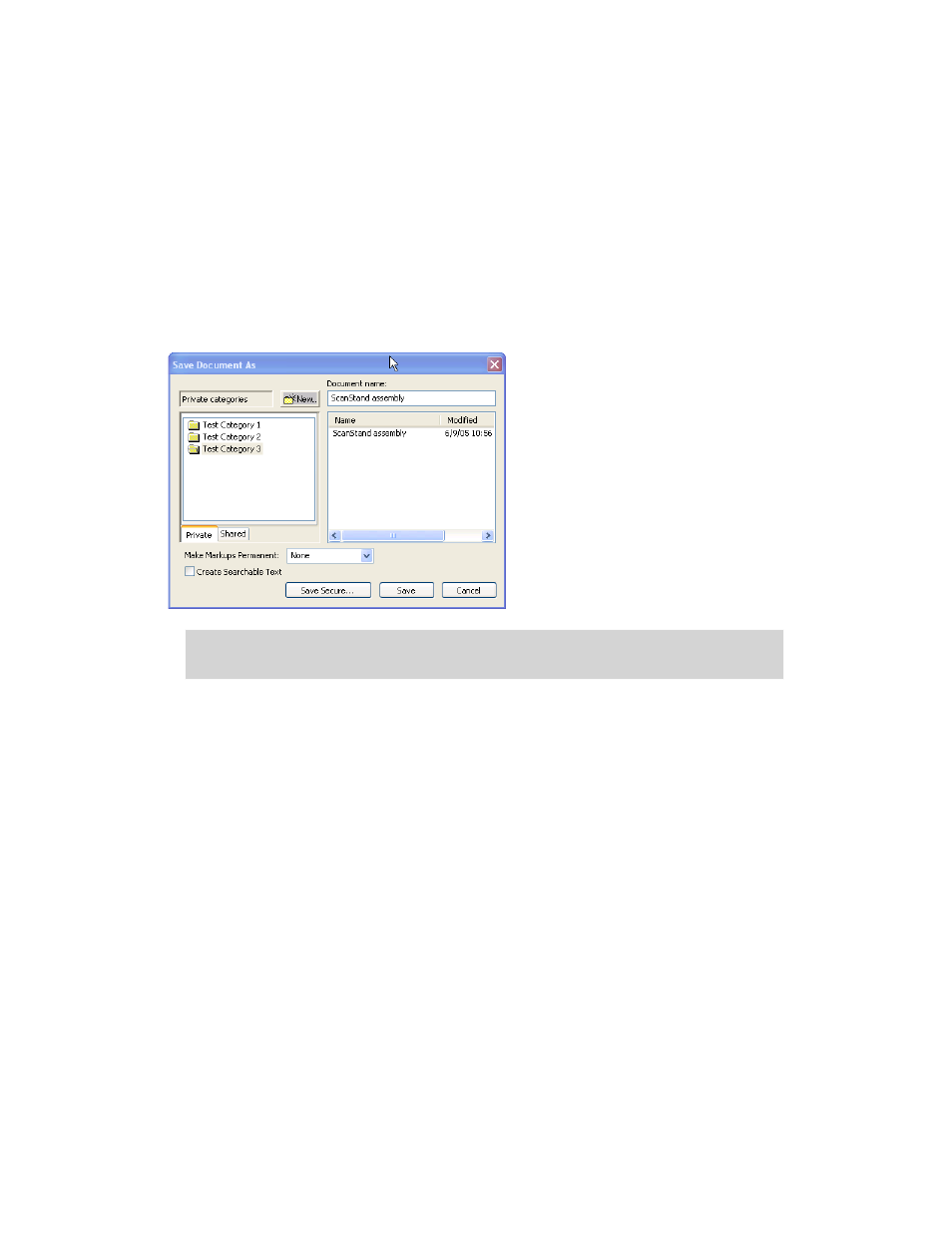
16
|
To store documents you must first create a location in which to store them.
To create folders in eCopy Desktop:
1
Start eCopy Desktop and open any document (not necessarily one you want to save).
2
From the File menu, click
Save As
. If you’re using eCopy Desktop storage, the dialog below
opens
.
3
Click
New
, enter the folder name, and press ENTER.
4
Repeat the previous step to create as many folders as you need. Then click
Cancel
to return
to the main eCopy Desktop window.
To save and store your documents:
1
Scan or print your document into eCopy Desktop.
2
Drag the document to the Save button. The Save Document window displays. If the
document has multiple pages, select them by holding down the CTRL key and clicking on
each page before dragging.
3
Select the appropriate folder, enter a name for the document, and click
Save
.
Previewing a fax
Often when you fax directly from a Windows application to a fax application, your document is
modified in some way. For example, font sizes may change, resulting in information that no longer
fits on the page as intended.
Note:
If you are using the Windows file system or a document management system, the window for
that system opens.
