Mail preferences, Attachment settings – Konica Minolta eCopy User Manual
Page 28
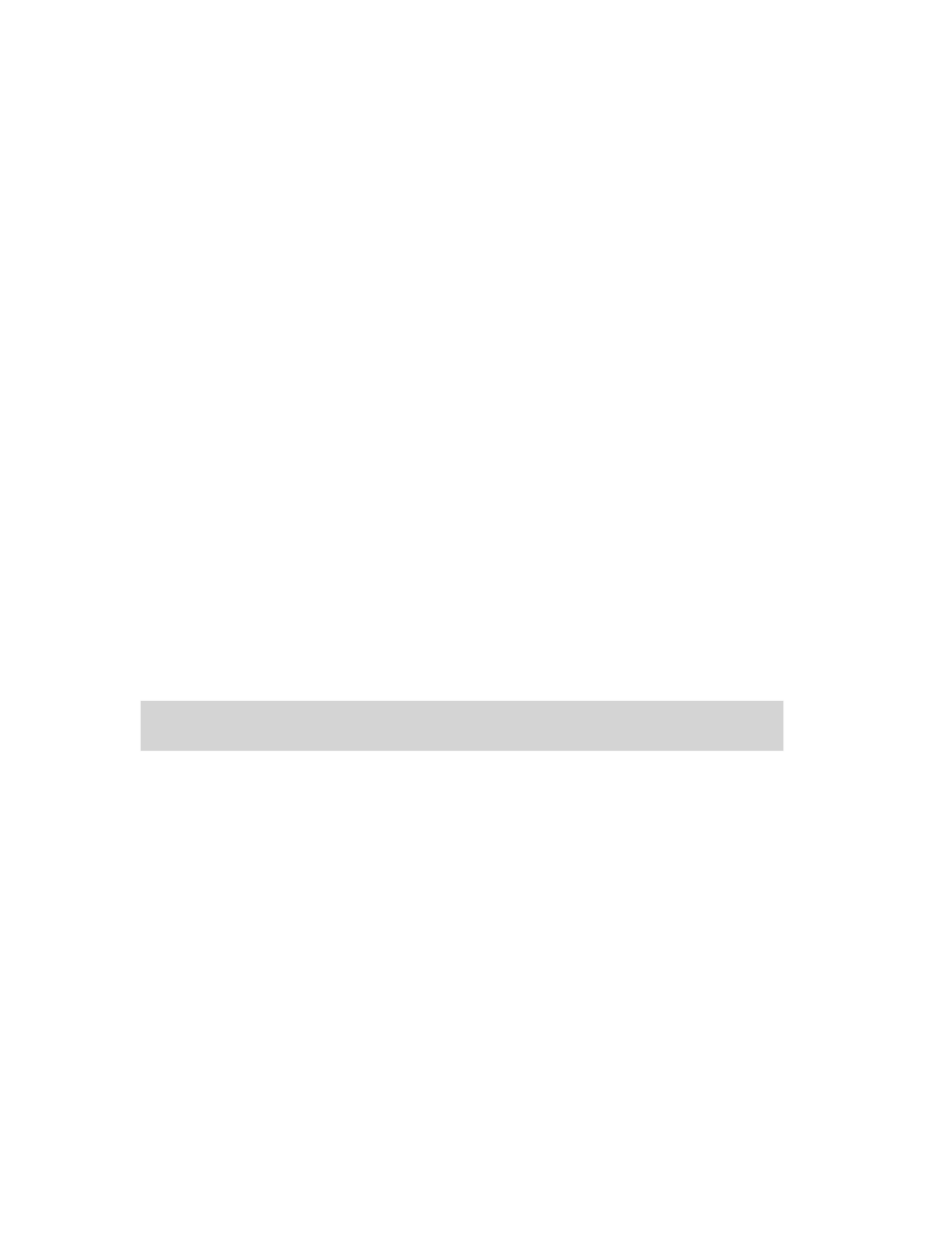
24
|
Always show scanner settings dialog
: This option displays scanner settings before scanning only
when using Scan from the toolbar. If this option is disabled, scanner settings can be accessed from
the Scan Item menu.
When you select a scanner, eCopy Desktop displays the current settings on the right of the
window.
To change the device or application settings:
1
In the main menu, click
Options > Preferences
.
2
Click the
Scanners
tab.
3
Select the device and click
Set as Default
.
4
Click
Apply.
Mail Preferences
eCopy Desktop integrates seamlessly with Microsoft Outlook, Outlook Express, Lotus Notes,
GroupWise and Eudora. You can configure attachment settings and byline text, and Outlook
users have several additional features available to them.
Attachment Settings
■
File Formats
: Select the attachment formats you want to be able to use when you send a
document from eCopy Desktop. To change the default format, click on the name of the
format and click
Set as Default
.
■
Create Searchable Text
: eCopy Desktop uses its built-in OCR engine to create a text version
of the document. The text is then embedded in the CPY or PDF file header. This permits
full-text searching from within eCopy Desktop or supported document management
systems
■
Disabled
: No searchable text is created
■
Optional
: You have the option to create searchable text for each document
■
Required
: Searchable text is created for each document
■
Make Markups Permanent
: If you select this option, eCopy Desktop embeds markups in
the image file, ensuring that any areas you have hidden cannot be seen by the recipient.:
■
None
: No markups are made permanent, and they can be edited by the recipient
Note
:
The features "Searchable Text" and "Make Markups Permanent" may not be available if you select
certain formats as your default.
