Introduction, About this guide, Registering your ecopy desktop software – Konica Minolta eCopy User Manual
Page 5: More information on ecopy desktop
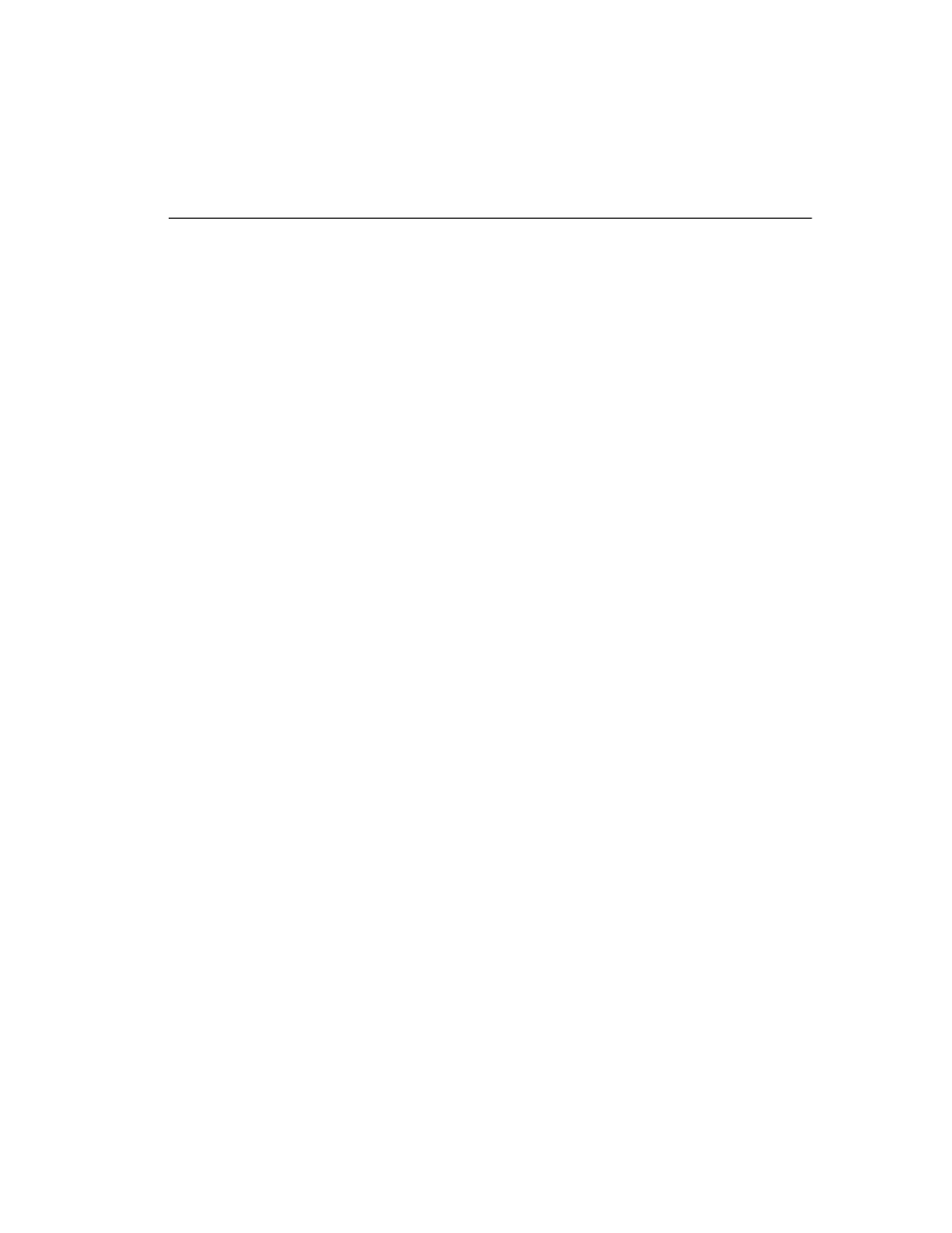
eCopy Desktop 9.1 Getting Started Guide
|
1
Introduction
About this guide
This guide provides an overview of eCopy Desktop. It introduces some of the more common
functions and tasks you can perform with eCopy Desktop and summarizes the basic procedures
to get started.
This guide contains the following sections:
■
Chapter 1 provides a brief summary of this guide and provides information about
obtaining technical support.
■
Chapter 2 provides a summary of eCopy Desktop features and benefits. It also tells you
what’s new in this version of the software.
■
Chapter 3 provides information on the basic functions of eCopy Desktop.
■
Chapter 4 provides detailed information about eCopy Desktop’s preferences.
Registering your eCopy Desktop software
To receive technical support for eCopy Desktop, you must register the product. When the
product is registered, you receive timely notices of product updates and upgrades. Registration
through the Internet is fast and simple.
To register the product, perform the following steps:
1
In the eCopy Desktop window, click
Help
>
Registration
. The browser opens to
2
Follow the instructions on the Web page.
More information on eCopy Desktop
The following resources contain more information about eCopy Desktop:
■
eCopy Desktop Online Help: Access the Help file in eCopy Desktop by pressing ‘
F1
’ or by
clicking
Help >Contents
. The online Help provides detailed information on how to
configure and use the software.
■
eCopy Desktop Installation Guide: The Installation Guide provides complete installation
instructions and information on activating product keys.
■
eCopy Desktop Quick Reference Card: Provides an introduction to the basic functions of eCopy
Desktop.
