Konica Minolta PageScope Enterprise Suite User Manual
Page 89
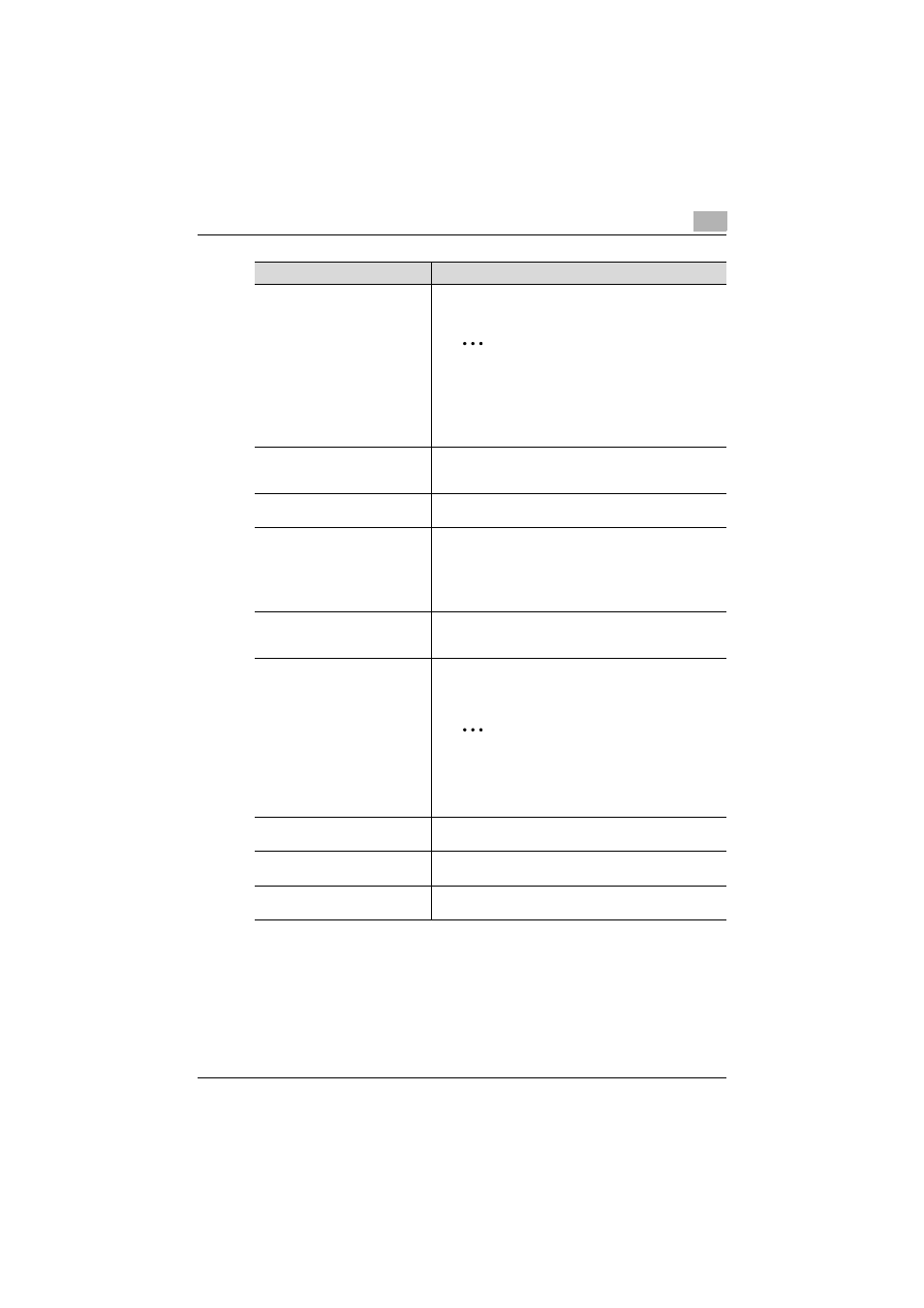
Managing My Panel Manager
4
My Panel Manager
4-12
Function
Details
User Group
Selects the user group to be displayed in the user list. Click
the [Display] button to change the user list display.
2
Reminder
Selecting the [All subgroups] check box dis-
plays users, including those registered in the
subgroup of the selected user group. Clearing
the check box displays only users registered
immediately under the selected user group.
Search Condition
Select a row to be searched for from the drop-down list,
type in the text to be searched for in the text box, and then
click [Display] to filter the data to be displayed.
Select Address Type To Be Edited
Select the type of address (address book/group) to be ed-
ited.
Edit
Edits My Address of the user(s) selected in the user list.
• if Address Book is selected: Edits the address book of
the selected user. For details, refer to "Editing an ad-
dress book" on page 4-13.
• if Group is selected: Edits the group of the selected user.
For details, refer to "Editing Group" on page 4-14.
Allow Profile Editing
To allow a particular user to edit personal My Address, se-
lect a user (or users) in the user list, and click [Allow Profile
Editing].
Disallow Profile Editing
To not to allow a particular user to edit personal My Ad-
dress, select a user (or users) in the user list, and click [Dis-
allow Profile Editing].
2
Reminder
Even if the edit-disabled user attempts to edit
My Address from the panel of the target device,
the setting is not reflected in My Panel Manag-
er.
[Delete] button
Deletes My Address of the user selected in the user list. For
details, refer to "Deleting My Address" on page 4-14.
[Select All/Uncheck all] button
Selects all users displayed in the user list. Clicking this but-
ton again cancels all selections.
User List
Displays a list of users registered in User List. Select the
check box, and then select the user.
