2 uninstallation, 3 using imageconverter, Uninstallation -41 – Konica Minolta PageScope Enterprise Suite User Manual
Page 118: Using imageconverter -41
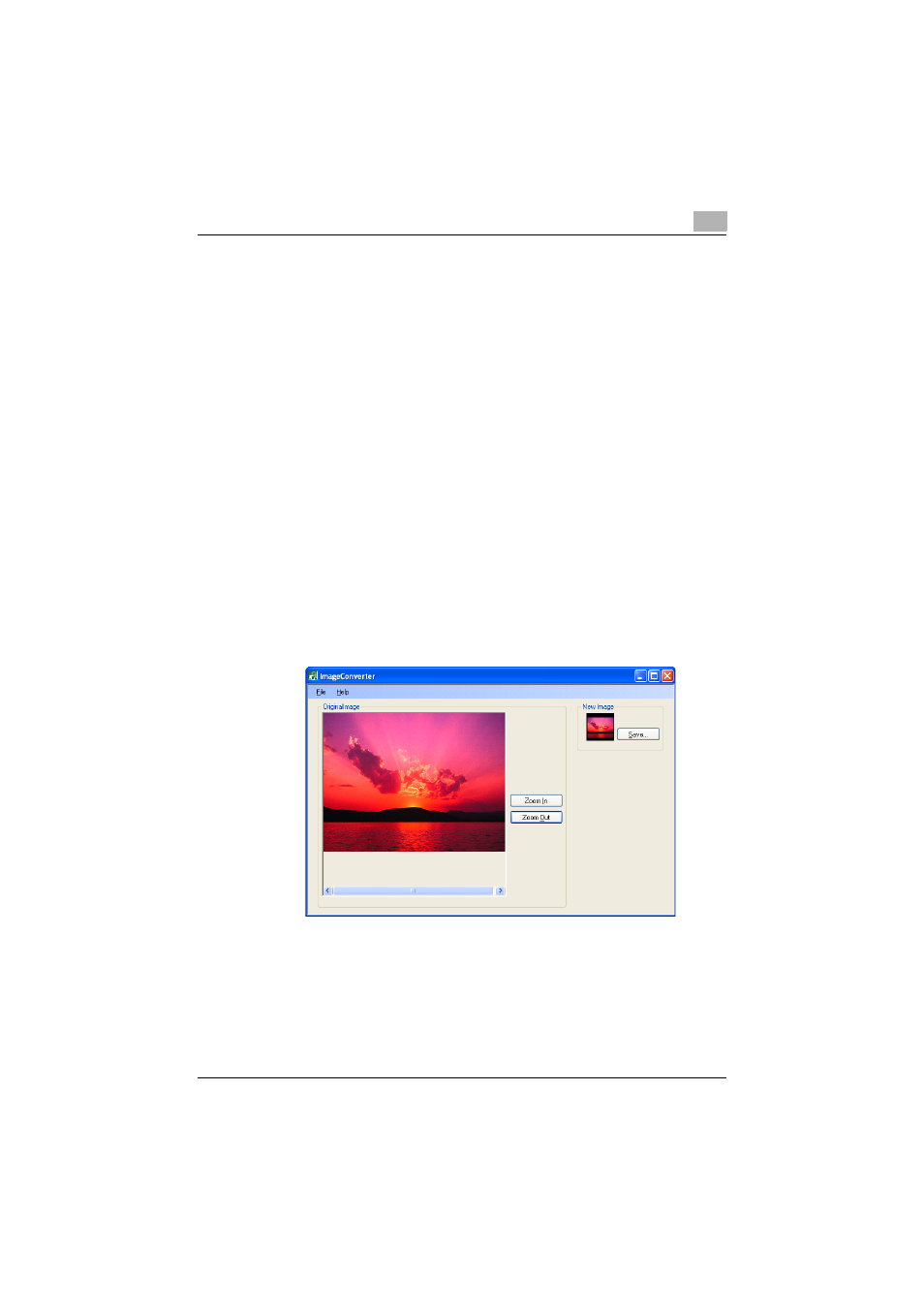
Managing My Panel Manager
4
My Panel Manager
4-41
4.13.2 Uninstallation
Before starting the uninstallation, make sure Windows is logged on to with
Administrator privileges.
1
From Control Panel, open "Add or Remove Programs" or "Program
and Features".
2
Select "KONICA MINOLTA ImageConverter", and then delete it.
4.13.3 Using ImageConverter
1
From the [Start] menu, select [All Programs] - [KONICA MINOLTA] -
[ImageConverter]. The ImageConverter top page appears.
2
Click the [File] menu - [Open], and select the original image. The
original image is displayed on the left and the new image after
conversion is displayed on the right.
–
You can also specify the image file by drag-and-drop to the original
image display area on the left.
–
ImageConverter supports the image file format of "bmp", "jpg",
"gif" and "png".
3
Click [Enlarge] to enlarge the image, and [Reduce] to reduce the image
several times.
- Magicolor 3100 (28 pages)
- Magicolor 3100 (42 pages)
- PAGEPRO 9100 (178 pages)
- 1300 Series (4 pages)
- bizhub PRO 920 (8 pages)
- BIZHUB PRO bizhubPRO920 (410 pages)
- bizhub PRO C5500 (12 pages)
- bizhub PRO 920 (178 pages)
- bizhub PRO 1200 (31 pages)
- bizhub PRO 920 (76 pages)
- C203 (45 pages)
- Magicolor 2480 MF (46 pages)
- SU3 (112 pages)
- IP-511 (122 pages)
- C652 (6 pages)
- SU-502 (156 pages)
- FK-505 (190 pages)
- bizhub 180 (256 pages)
- Image Controller IC-205 (106 pages)
- bizhub 162 (256 pages)
- Copier 2223 (123 pages)
- 920 (76 pages)
- 7075 (311 pages)
- MAGICOLOR 2300 (34 pages)
- MAGICOLOR 2300 (156 pages)
- MAGICOLOR 2300 (182 pages)
- Magicolor 2300DL (50 pages)
- MAGICOLOR 2300 (72 pages)
- MAGICOLOR 2300 (172 pages)
- FAX2900/FAX3900 (60 pages)
- magicolor 1690MF (325 pages)
- magicolor 1690MF (113 pages)
- magicolor 1690MF (2 pages)
- magicolor 1690MF (49 pages)
- magicolor 4690MF (9 pages)
- magicolor 1690MF (285 pages)
- magicolor 1690MF (12 pages)
- magicolor 2550DN A00V014 (67 pages)
- PagePro 1250E (2 pages)
- 7450 (9 pages)
- magicolor 2430 DL (4 pages)
- BIZHUB 250/350 (14 pages)
- magicolor 4650 (260 pages)
- PagePro 5650EN (46 pages)
- PagePro 5650EN (394 pages)
