7 editing box settings, 8 deleting my panel, Editing box settings -23 – Konica Minolta PageScope Enterprise Suite User Manual
Page 100: Deleting my panel -23
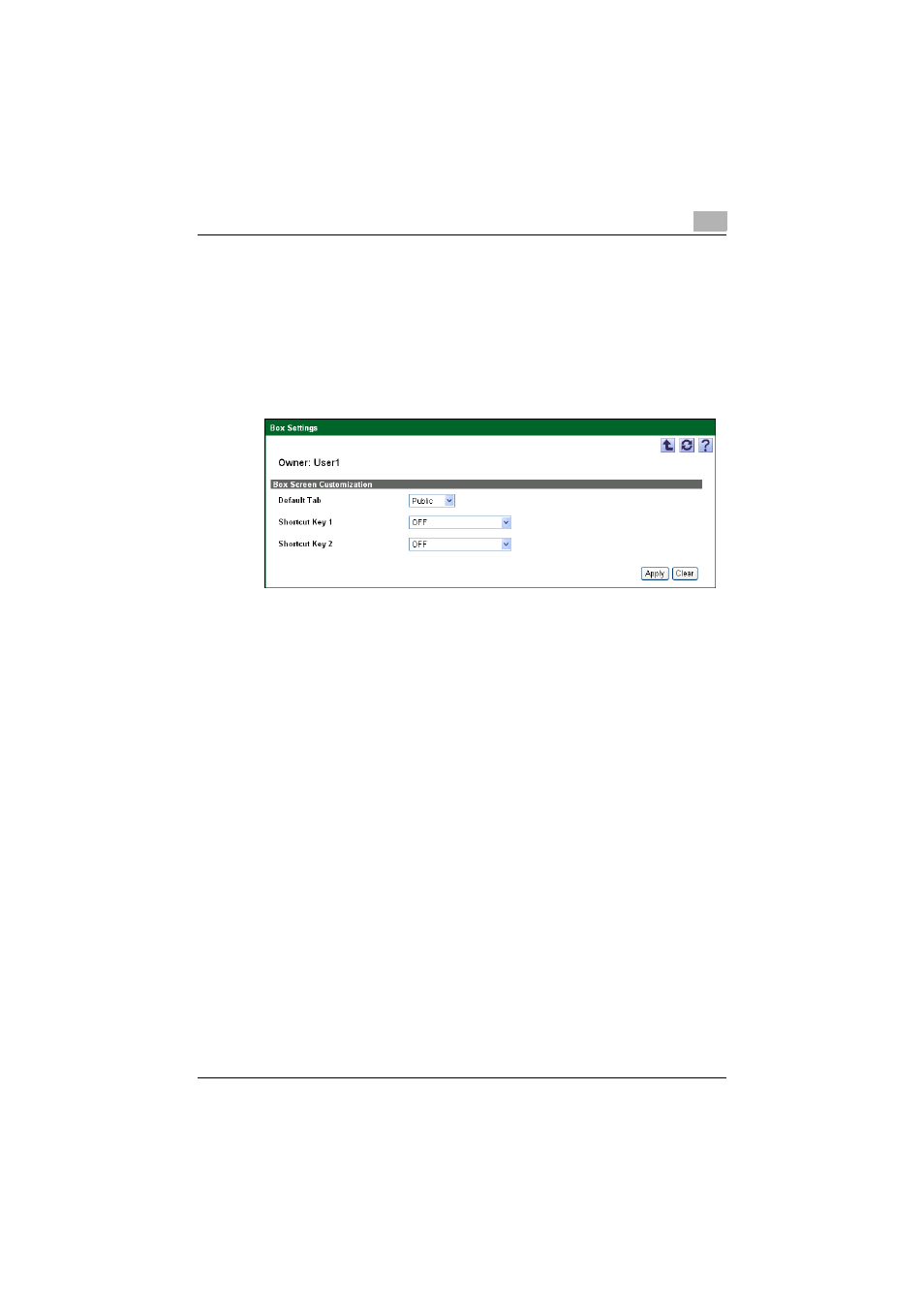
Managing My Panel Manager
4
My Panel Manager
4-23
4.6.7
Editing Box Settings
The Box Settings for the selected user can be edited.
1
Click [Edit] button of the [Box Settings] item for the user for whom
address book is to be edited on the user list of the Personal Panel page
(p. 4-15).
My Panel Box Settings for the selected user are displayed on the Box
Settings page.
2
Edit box settings as desired.
–
For details on operating the Box Settings page, refer to "Setting up
the User Box screen" on page 3-51.
4.6.8
Deleting My Panel
My Panel of the selected user can be deleted.
1
Select the user (or users) for whom My Panel is to be deleted on the
user list of the Personal Panel page (p. 4-15).
–
To select all users, click the [Select All] button.
2
Click the [Delete] button.
The confirmation page appears.
3
Click the [OK] button.
–
My Panel of the selected user is deleted.
- Magicolor 3100 (42 pages)
- PAGEPRO 9100 (178 pages)
- Magicolor 3100 (28 pages)
- 1300 Series (4 pages)
- bizhub PRO 920 (178 pages)
- bizhub PRO 1200 (31 pages)
- bizhub PRO 920 (76 pages)
- bizhub PRO 920 (8 pages)
- BIZHUB PRO bizhubPRO920 (410 pages)
- bizhub PRO C5500 (12 pages)
- C203 (45 pages)
- Magicolor 2480 MF (46 pages)
- SU3 (112 pages)
- IP-511 (122 pages)
- C652 (6 pages)
- bizhub 180 (256 pages)
- Image Controller IC-205 (106 pages)
- SU-502 (156 pages)
- FK-505 (190 pages)
- bizhub 162 (256 pages)
- Copier 2223 (123 pages)
- 920 (76 pages)
- 7075 (311 pages)
- MAGICOLOR 2300 (182 pages)
- Magicolor 2300DL (50 pages)
- MAGICOLOR 2300 (72 pages)
- MAGICOLOR 2300 (172 pages)
- MAGICOLOR 2300 (34 pages)
- MAGICOLOR 2300 (156 pages)
- FAX2900/FAX3900 (60 pages)
- magicolor 4690MF (9 pages)
- magicolor 1690MF (285 pages)
- magicolor 1690MF (12 pages)
- magicolor 1690MF (325 pages)
- magicolor 1690MF (113 pages)
- magicolor 1690MF (2 pages)
- magicolor 1690MF (49 pages)
- magicolor 2550DN A00V014 (67 pages)
- PagePro 1250E (2 pages)
- 7450 (9 pages)
- magicolor 2430 DL (4 pages)
- BIZHUB 250/350 (14 pages)
- PagePro 5650EN (394 pages)
- magicolor 4650 (260 pages)
- PagePro 5650EN (46 pages)
