3 displaying batch setting result, Displaying batch setting result -31 – Konica Minolta PageScope Enterprise Suite User Manual
Page 108
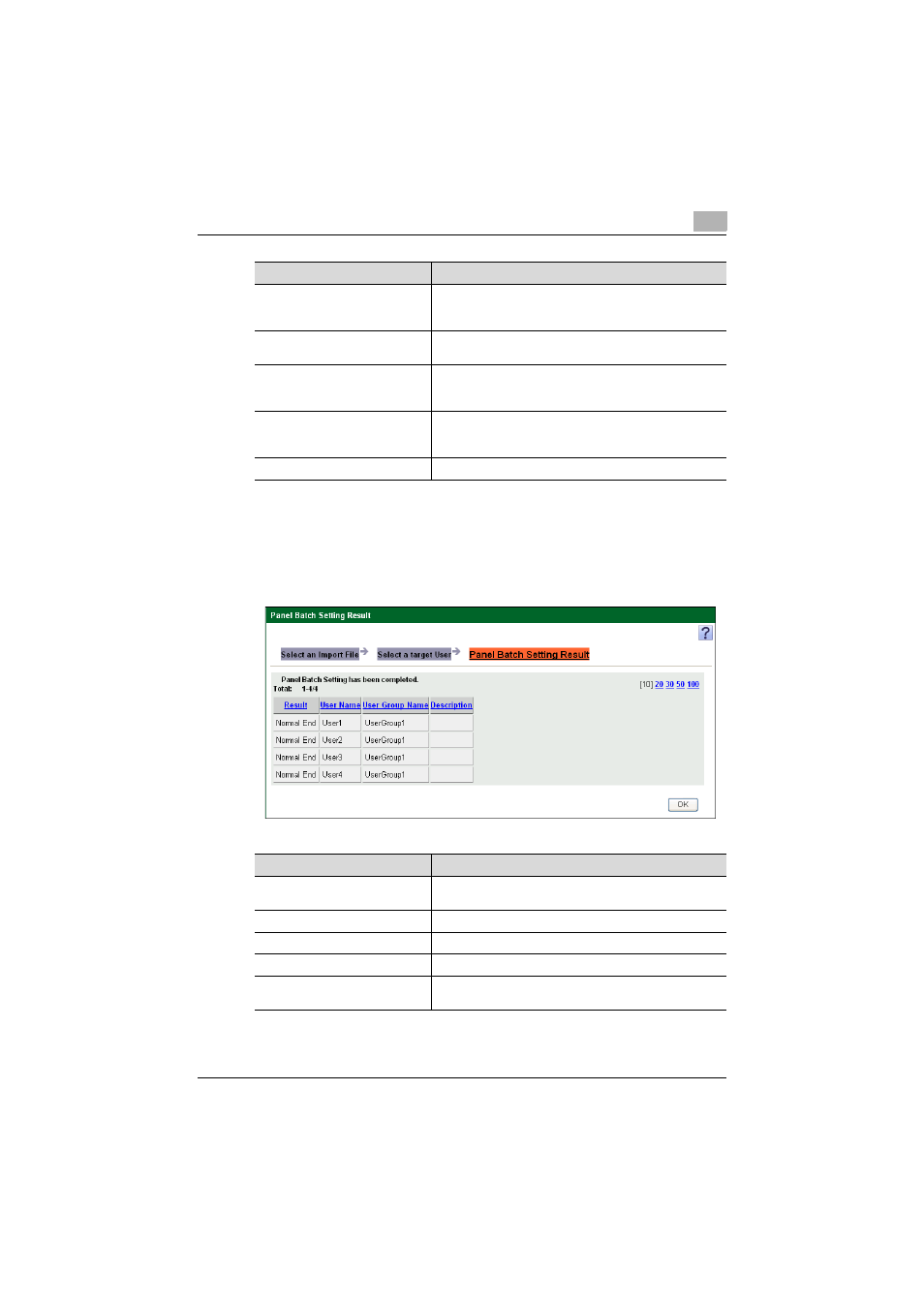
Managing My Panel Manager
4
My Panel Manager
4-31
4.8.3
Displaying batch setting result
When the panel batch setting process finishes, the Panel Batch Setting
Result page appears automatically. On this page, you can check whether or
not My Panel of the selected user has been correctly specified on the Select
target user page.
Search Condition
Select a row to be searched for from the drop-down list,
type in the text to be searched for in the text box, and then
click [Display] to filter the data to be displayed.
[Select All/Uncheck all] button
Selects all users displayed in the user list. Clicking this but-
ton again cancels all selections.
User List
Displays a list of users registered in User List. Select the
check box, and then select the user to whom panel batch
setting is applied.
[Start Import] button
Specifies panel batch setting. When the panel batch setting
process finishes, the Panel Batch Setting Result page
(p. 4-31) appears automatically.
[Clear] button
Clears all selections and reverts to the initial settings.
Function
Details
Function
Details
Result
Displays the result of the specification process for each us-
er.
User Name
Displays the user name.
User Group Name
Displays the user group name.
Description
Displays the description of the user.
[OK] button
Ends the Panel Batch Setting Result page, and then returns
to the Panel Batch Setting page.
