Konica Minolta bizhub 282 User Manual
Page 29
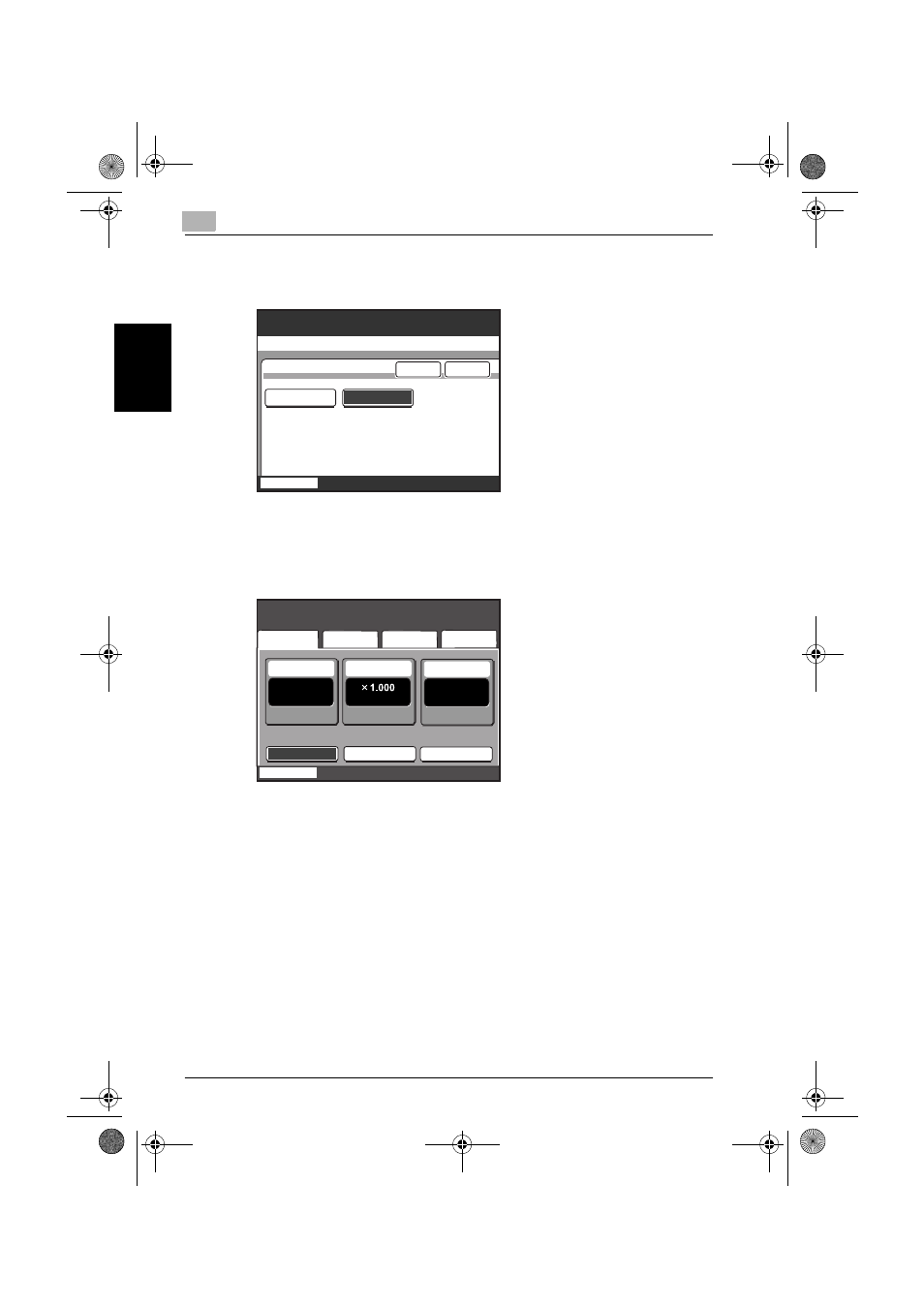
2
Saving documents
2-6
362/282/222
Sa
vi
n
g
do
cu
men
ts
Chapter 2
7
Select whether or not a copy will also be printed when the data is
saved. To print a copy, touch [ON].
8
Touch [Enter].
The Copy mode screen appears again. If a Box function was set, [Save
in User Box] appears selected.
9
Specify the necessary copy settings.
–
For details on the copy settings, refer to the User’s Guide [Copy
Operations].
–
For details on printing a document saved in a box, refer to “Printing
documents” on page 3-2.
–
For details on routing a document saved in a box, refer to “Routing
documents” on page 4-2.
10
Press the [Start] key in the control panel.
–
If “ON” was selected in the Print screen, the data for the document
is saved in the specified box, and the scanned document is printed.
–
If “OFF” was selected in the Print screen, the data for the scanned
document is saved in the specified box.
ON
OFF
Enter
Save in User Box
Cancel
Select whether to print
while saving into User Box.
Job List
Basics
1
Ready to copy.
Job List
Combine
Originals
Quality/
Density
Application
Mixed
Original
Finishing
Save in
User Box
Simplex/
Duplex
Zoom
Paper
Auto
Paper
:::
:::
:::
362.book 6 ページ 2008年10月20日 月曜日 午前11時32分
