2 editing a phone book, Editing a phone book -22 – Konica Minolta bizhub 421 User Manual
Page 53
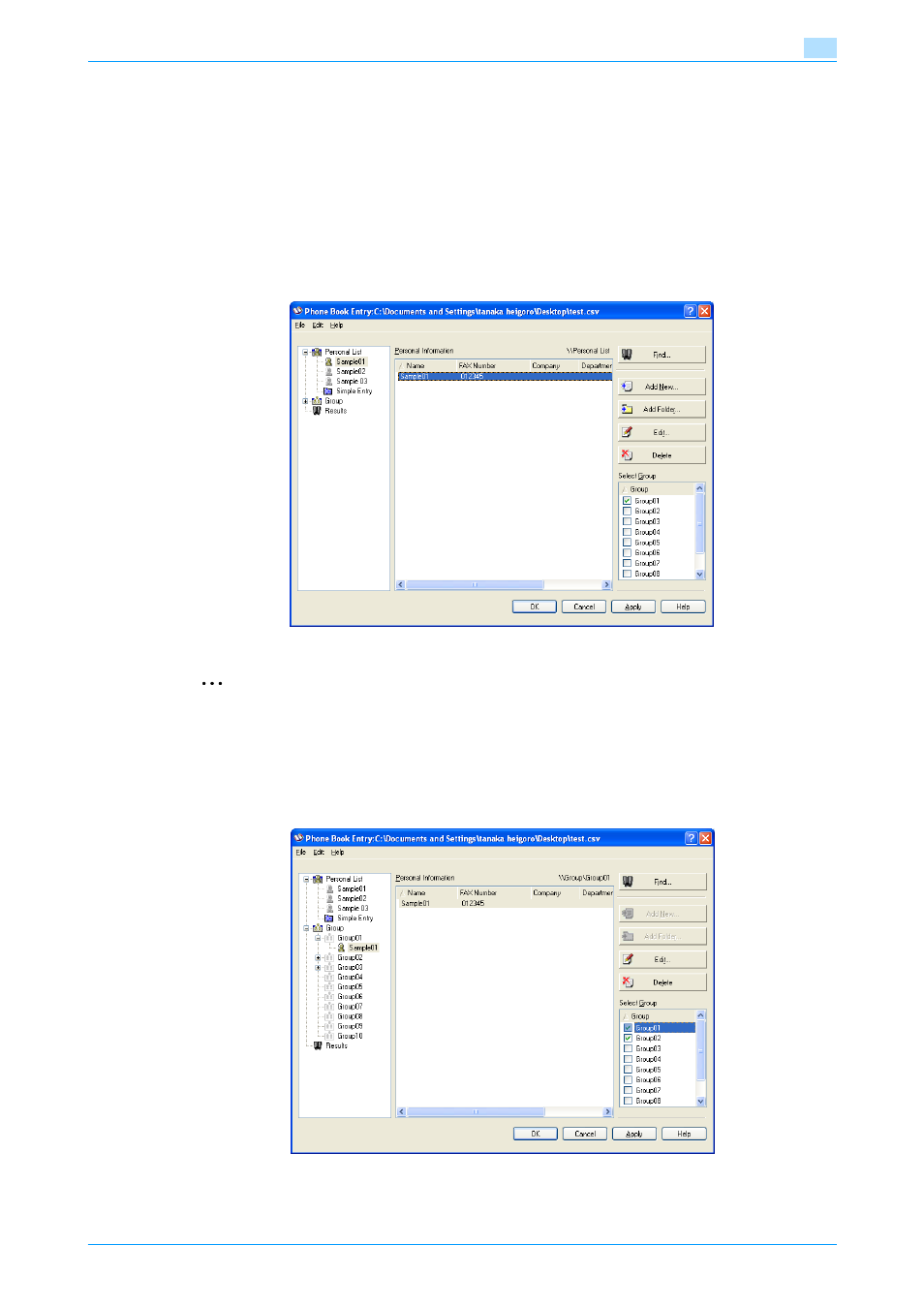
Fax Driver
3-22
Setting up the fax driver (Windows)
3
3.8.2
Editing a phone book
You can easily change the personal information that was registered, change the group names, edit, or
organize the phone books.
To change the personal information:
Select the name you want to change from "Personal List" on the left side of the dialog box, and then click the
[Edit] button on the right. The same Personal Information\\Personal List dialog box that appeared when you
registered the phone book appears, allowing you to change the information.
You can select the name that you want to change from "Personal List" on the left side of the dialog box, and
you can delete a recipient by clicking the [Delete] button on the right. If a recipient is deleted, it is also deleted
from the registered group.
2
Note
When sending a fax, the names and fax numbers that were entered manually and registered by clicking
the [Register To Phone Book] button, appear in the "Simple Entry" folder of the phone book.
To change a registered recipient to a group: From "Personal List" on the left side of the dialog box, select the
name you want to change, and then select or clear the check box of the group under the "Select Group" drop-
down list.
