Konica Minolta bizhub 421 User Manual
Page 38
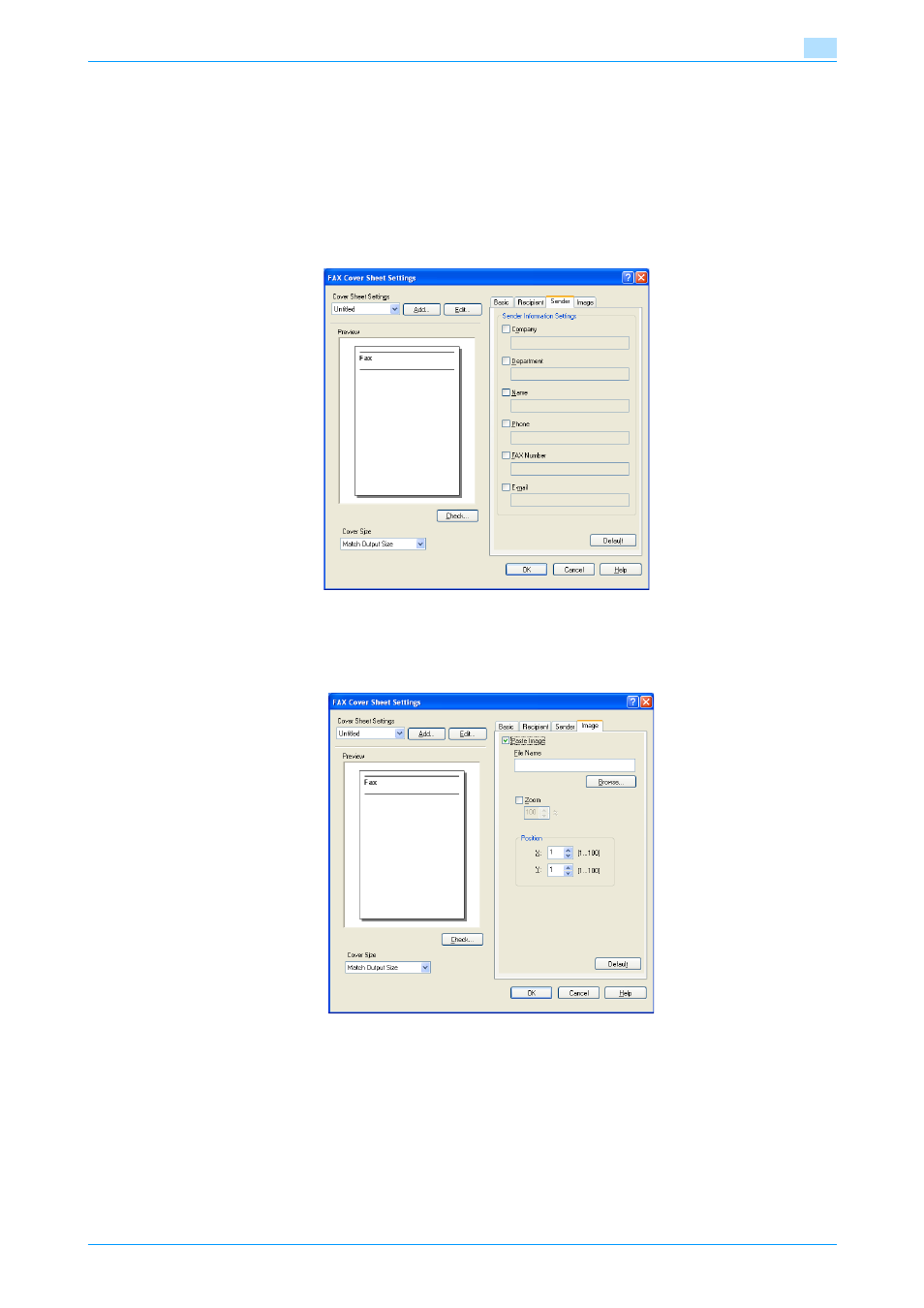
Fax Driver
3-7
Setting up the fax driver (Windows)
3
–
Up to 40 separate cover sheets can be created if "Change Each Recipient" is selected.
–
Even if "Change Each Recipient" is selected, the first recipient is displayed as a sample in "Preview".
–
If "Load with Joint Name" and "Change Each Recipient" are selected, the names that were added
are entered, but titles cannot be added.
–
If a recipient is not specified on the FAX Transmission Popup dialog box, "Load Set Information"
cannot be selected. In addition, it cannot be selected on the FAX tab in the FAX Printing Preferences
dialog box as well.
6
Specify the sender information on the Sender tab.
Select the check box of the information to be listed, and then enter the information.
7
To place graphics such as a company logo or map on a cover sheet, specify the image file on the Image
tab.
Select the "Zoom" check box to specify the size, and set the position with the values in the "X" and "Y"
boxes.
8
Check the specified settings.
Click the [Check] button to check an enlarged preview image.
–
Click the [Add] button to save the cover sheet settings. The settings can then be recalled from the
"Cover Sheet Settings" drop-down list the next time a cover sheet is used.
9
Click the [OK] button.
