Konica Minolta bizhub 421 User Manual
Page 20
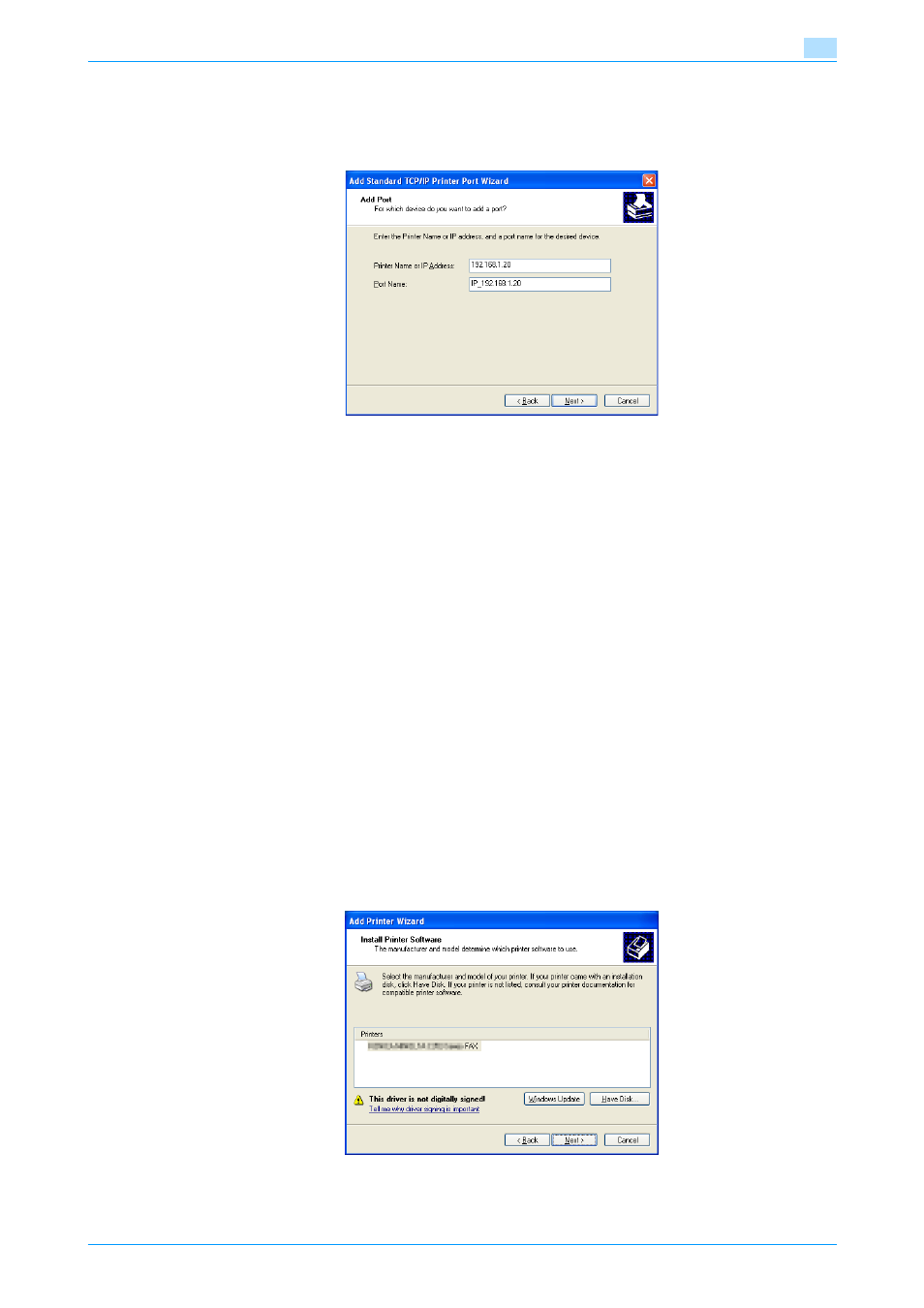
Fax Driver
2-9
Installing the fax driver
2
9
In the "Printer Name or IP Address" box, enter the IP address for this machine, and then click the [Next]
button.
–
If the Additional Port Information Required dialog box appears, go to step 10.
–
If the Finish screen appears, go to step 13.
10
Select "Custom", and then click the [Settings] button.
11
Change the settings according to the port, and then click the [OK] button.
–
For an LPR connection, Select "LPR", and then enter "Print" in the "Queue name" box.
–
For a Port9100 connection, select "RAW", and then enter the RAW port number (9100 at default) in
the "Port Number" box.
–
The information entered here is case-sensitive.
12
Click the [Next] button.
13
Click the [Finish] button.
The Add Printer Wizard appears.
14
Click the [Have Disk] button.
15
Click the [Browse] button.
16
Specify the desired folder on the CD-ROM that contains the fax driver, and then click the [Open] button.
–
Select the specified folder according to the printer driver to be used, the operating system, and the
language.
17
Click the [OK] button.
The "Printers" list appears.
18
Click the [Next] button.
