7 specifying the configure tab settings, 1 selecting an option, Specifying the configure tab settings -18 – Konica Minolta bizhub 421 User Manual
Page 49: Selecting an option -18, Details,refer to, Specifying the configure
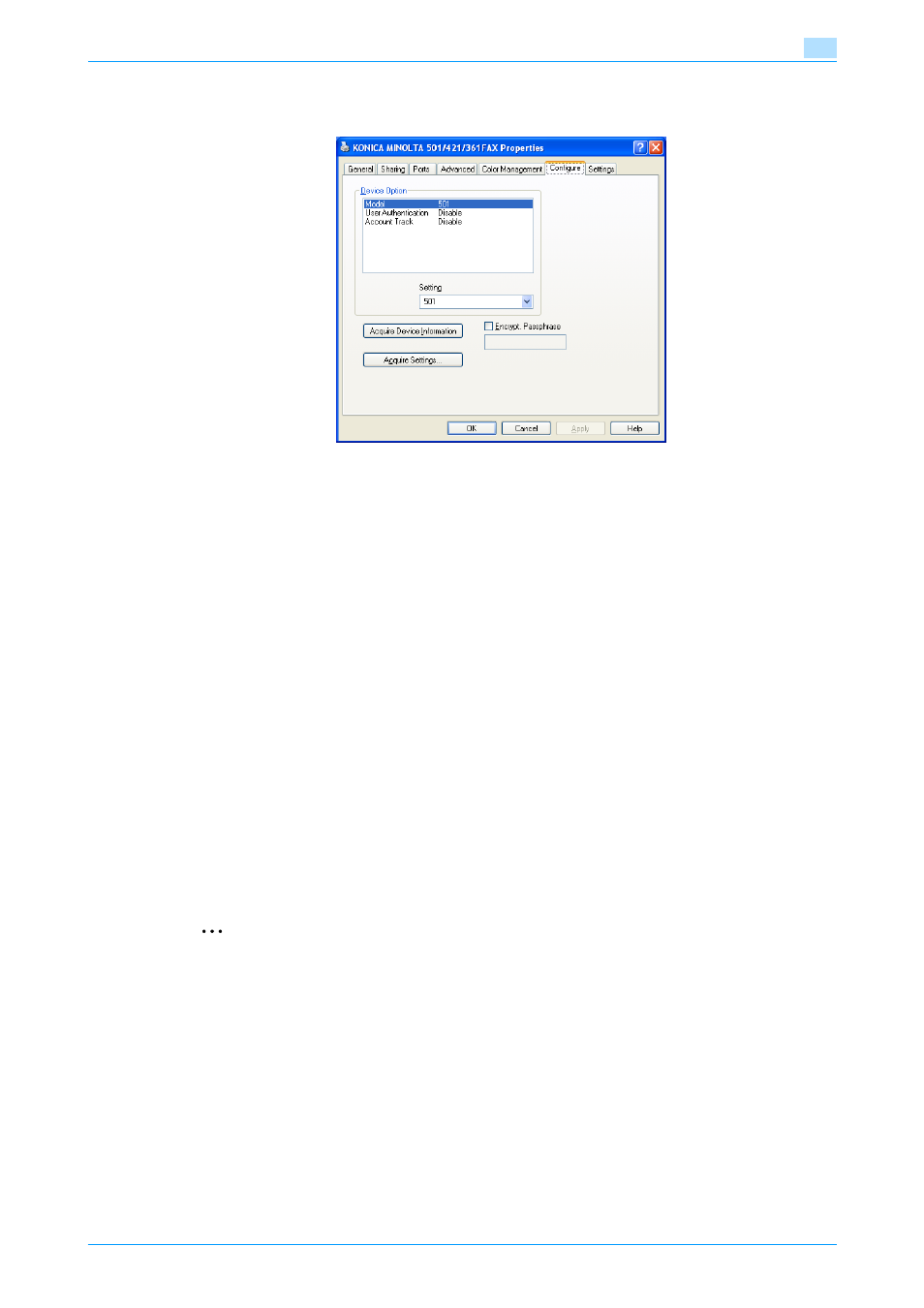
Fax Driver
3-18
Setting up the fax driver (Windows)
3
3.7
Specifying the Configure tab settings
3.7.1
Selecting an option
You can specify whether an option is enabled so that the functions of this machine are available from the fax
driver.
If the installed options are not set using the Configure tab, the option function cannot be used with the fax
driver. When installing options, be sure to make the proper settings.
1
Open the Printers window or Printers and Faxes window.
–
For Windows 2000/NT 4.0, click the [Start] button, point to "Settings", and then click the "Printers".
–
For Windows XP/Server 2003, click the [Start] button, and then click "Printers and Faxes".
–
For Windows Vista/Server 2008, click the [Start] button, open Control Panel, and then click "Printer"
from "Hardware and Sound".
–
For Windows 7/Server 2008 R2, click the [Start] button, and then point to "Devices and Printers".
–
If "Printers and Faxes" does not appear in the Start menu in Windows XP/Sever 2003, open the
Control Panel from the Start menu, select "Printers and Other Hardware", and then select "Printers
and Faxes".
2
Right-click the "xxxxxxx FAX" icon, and then click "Properties".
3
Click the Configure tab.
4
Select the options to be specified under "Device Option".
5
Select the status of the option that is installed from the "Setting" drop-down list.
2
Note
If a "Model" is available under "Device Option", select the model to be used.
Click the [Acquire Device Information] button to communicate with this machine and read the status of
the settings specified on this machine. You cannot use this function if you are not connected to or able
to communicate with this machine. The connection can be specified by clicking the [Acquire Settings]
button.
