Konica Minolta bizhub 421 User Manual
Page 37
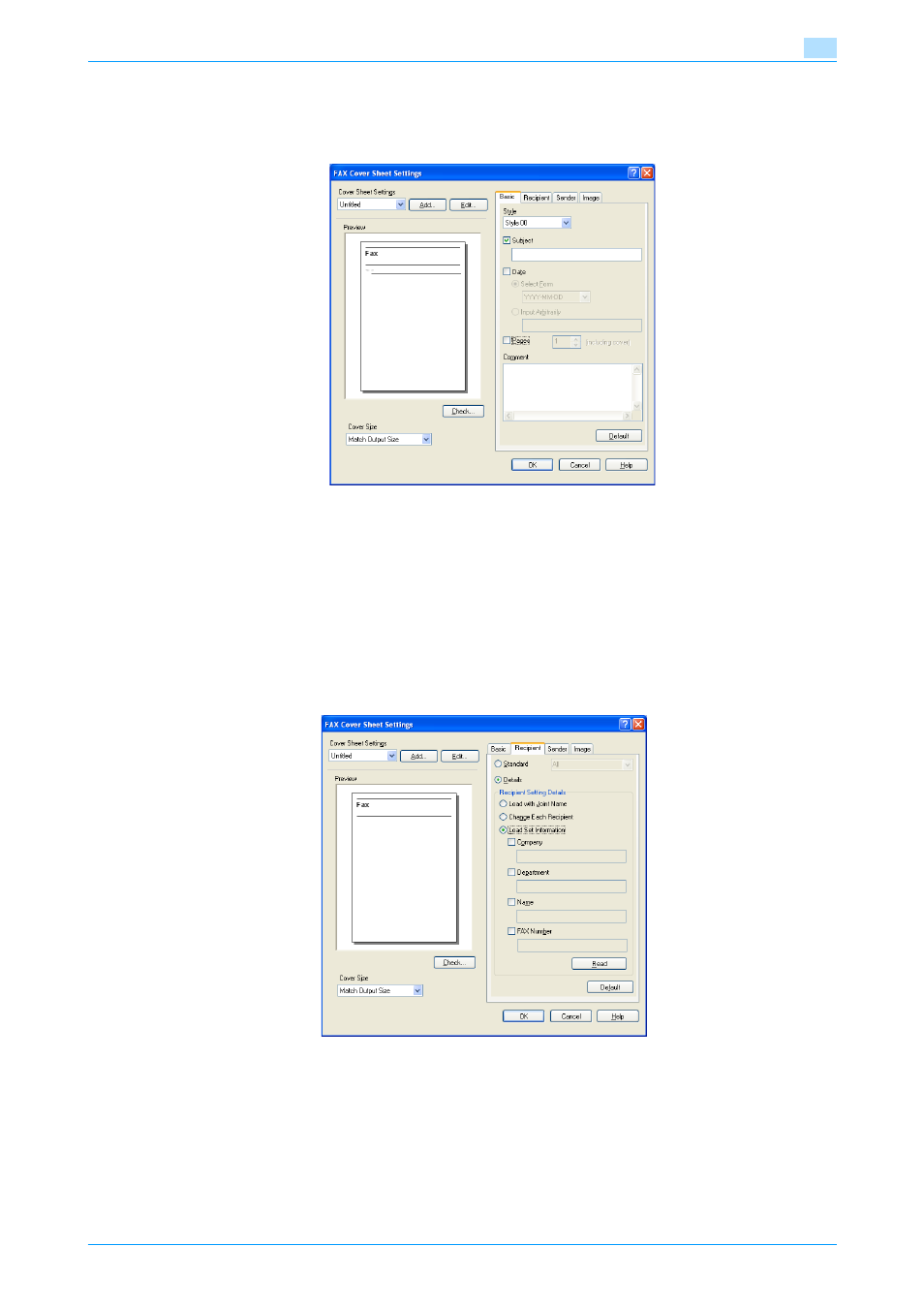
Fax Driver
3-6
Setting up the fax driver (Windows)
3
2
Click the [Settings] button.
The FAX Cover Sheet Settings dialog box appears.
3
Select the size of the cover sheet from the "Cover Size" drop-down list.
4
On the Basic tab, specify the format of the cover sheet and subject of the fax.
–
Style: Selects the format design of the cover sheet.
–
Subject: Enters the subject of the fax to be sent. Up to 64 characters can be entered in the "Subject"
text box.
–
Date: Specifies the date. Select a format or enter any format. If entering a format, up to 20
characters can be entered in the "Input Arbitrarily" text box.
–
Pages: Specifies the number of pages to be sent.
–
Comment: Enters the text to be displayed in the comment box. Up to 640 characters can be entered
in the "Comment" text box, and returns are converted into two characters.
5
Specify the recipient information on the Recipient tab.
–
Standard: Specifies standard text.
–
Details: Specifies the details described under "Recipient Setting Details".
–
Load with Joint Name: Lists the recipient with joint names. The items listed are the items shown
under "Recipient List" on the FAX Transmission Popup dialog box.
–
Change Each Recipient: Changes the description for each recipient. The items listed are the items
shown under "Recipient List" on the FAX Transmission Popup dialog box.
–
Load Set Information: Lists the information that was entered in the "Company", "Department",
"Name", and "FAX Number" text boxes.
–
Read: Reads the information of the first recipient to the information box.
