Updating the driver after connecting this machine, P. 2-17 – Konica Minolta bizhub 421 User Manual
Page 28
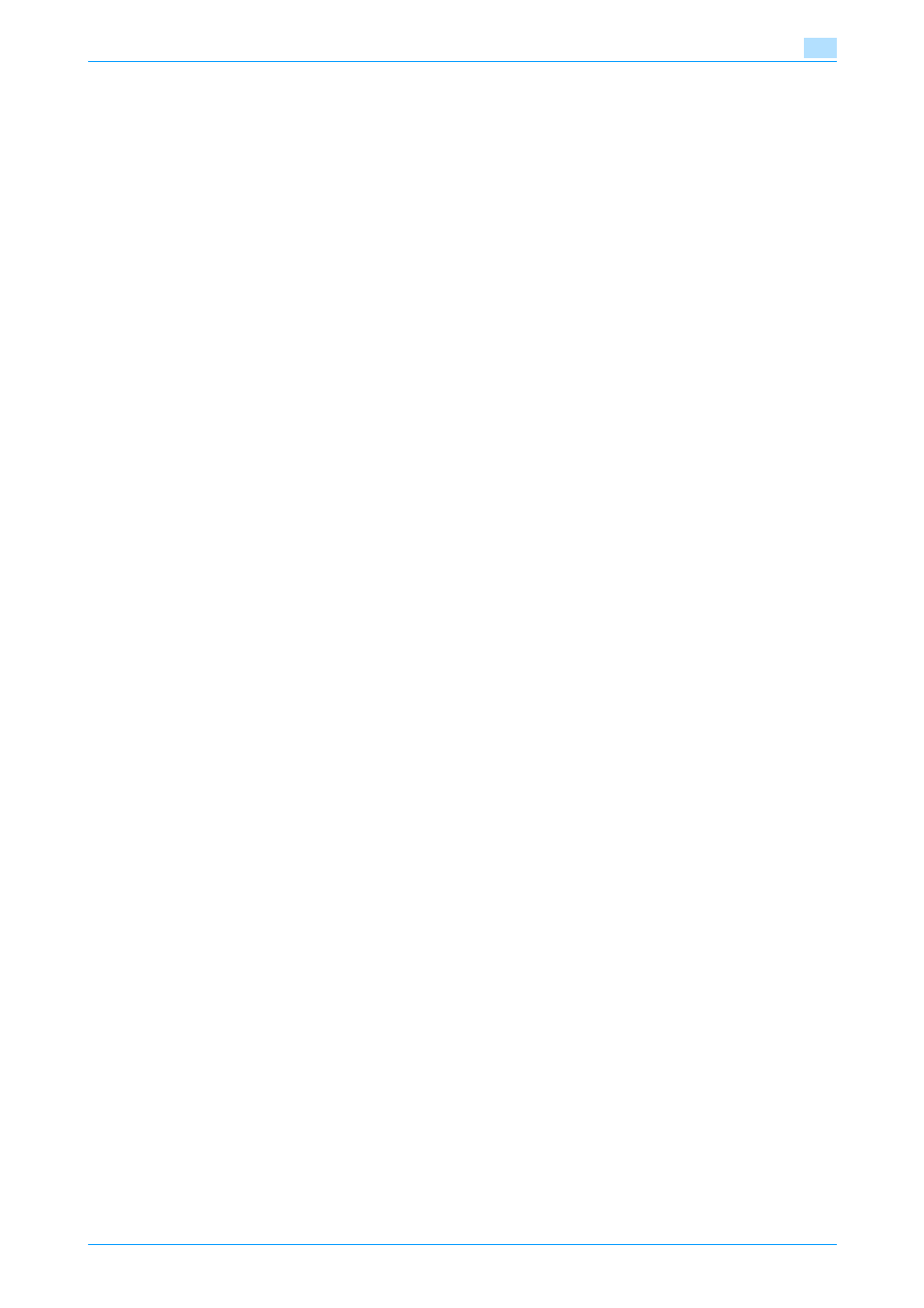
Fax Driver
2-17
Installing the fax driver
2
–
If the [Windows Security] window for verifying the publisher appears, click [Install this driver
software anyway].
8
When the installation completes, click [Close].
9
After finishing the installation, make sure that the icon for the installed printer is displayed in the
[Printers] window.
10
Remove the CD-ROM from the CD-ROM drive.
This completes the fax driver installation.
Updating the driver after connecting this machine
In Windows 7, if this machine is connected without first installing the fax driver, the driver will not be correctly
identified. If the fax driver is not correctly identified, the driver must be updated using [Update Driver ...].
1
Open the [Devices and Printers] window.
–
Open the [Control Panel], select [Hardware and Sound], and then click [View devices and printers].
–
When [Control Panel] is displayed in an icon view, double-click [Devices and Printers].
2
Right-click the device name of the machine that is under [Unspecified] and then click [Properties].
–
If [Unknown Device] appears instead of the device name of the machine, right-click the device to
delete it, and then perform the method as described in "Making the installed fax driver known to the
computer".
3
In the [Hardware] tab, click [Properties].
4
In the [General] tab, click [Change Settings].
5
In the [Driver] tab, click [Update Driver ...].
6
In the page in which to select how to search the driver software, click [Browse my computer for driver
software].
7
Click [Browse...].
8
Select a desired fax driver folder on the CD-ROM, and then click [OK].
–
Select a folder according to the printer driver, operating system, and language to be used.
9
Click [Next].
10
Follow the instructions on the pages that follow.
–
If the [Windows Security] window for verifying the publisher appears, click [Install this driver
software anyway].
11
Click [Close].
12
After finishing the installation, make sure that the icon for the installed printer is displayed in the
[Devices and Printers] window.
13
Remove the CD-ROM from the CD-ROM drive.
This completes the update of the fax driver.
!
Detail
In Windows Vista/Server 2008, [Update Driver ...] is also available. In Windows Vista/Server 2008, you
can specify [Update Driver ...] by opening [Properties] for this machine that is listed in [Other devices]
under [Device Manager].
To select [Device Manager], right-click [Computer] and then click [Properties]. In the [Tasks] pane that
appears, select [Device Manager].
