3 setting up the fax driver (windows), 1 sending a fax, 1 fax operations – Konica Minolta bizhub 421 User Manual
Page 33: Setting up the fax driver (windows), Sending a fax -2, Fax operations -2, 3setting up the fax driver (windows)
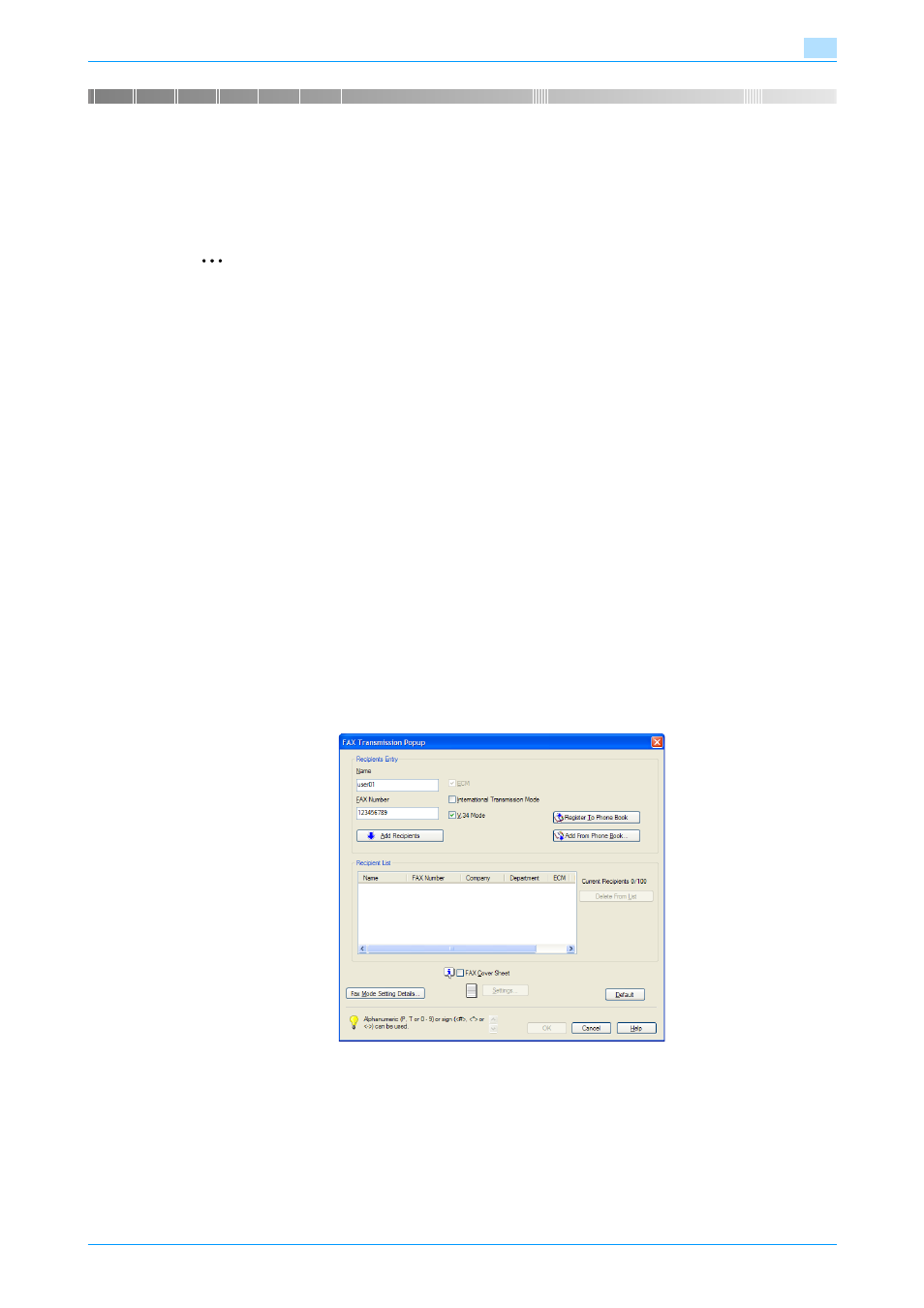
Fax Driver
3-2
Setting up the fax driver (Windows)
3
3
Setting up the fax driver (Windows)
3.1
Sending a fax
3.1.1
Fax operations
2
Reminder
To use the fax function, you must install the optional fax kit onto this machine. In addition, you must
enable the fax kit on the Configure tab after installation. For details, refer to
.
!
Detail
For details on the fax function of this machine, refer to the User’s Guide [Network Scan/Fax/Network
Fax Operations].
1
Create the data you want to send using any application.
2
From the [File] menu, select "Print".
3
From "Printer Name", select "FAX Driver".
4
Click the [Preferences] button or the [Properties] button to change the fax driver settings as necessary.
–
By clicking the [Preferences] button or the [Properties] button in the Print dialog box, you can specify
the settings of each model in the FAX Printing Preferences dialog box that appears. For details, refer
to
5
Click the [Print] button.
The FAX Transmission Popup dialog box appears.
6
Enter the recipient’s name and fax number in the "Name" and "FAX Number" text boxes.
–
Up to 80 characters can be entered in the "Name" text box.
–
Up to 38 characters (numbers 0 through 9, hyphens (-), #, *, P, and T) can be entered in the "FAX
Number" text box. To send a fax overseas, be sure to enter the country code first.
