A sample job, Kip print – Konica Minolta KIP Color 80 User Manual
Page 55
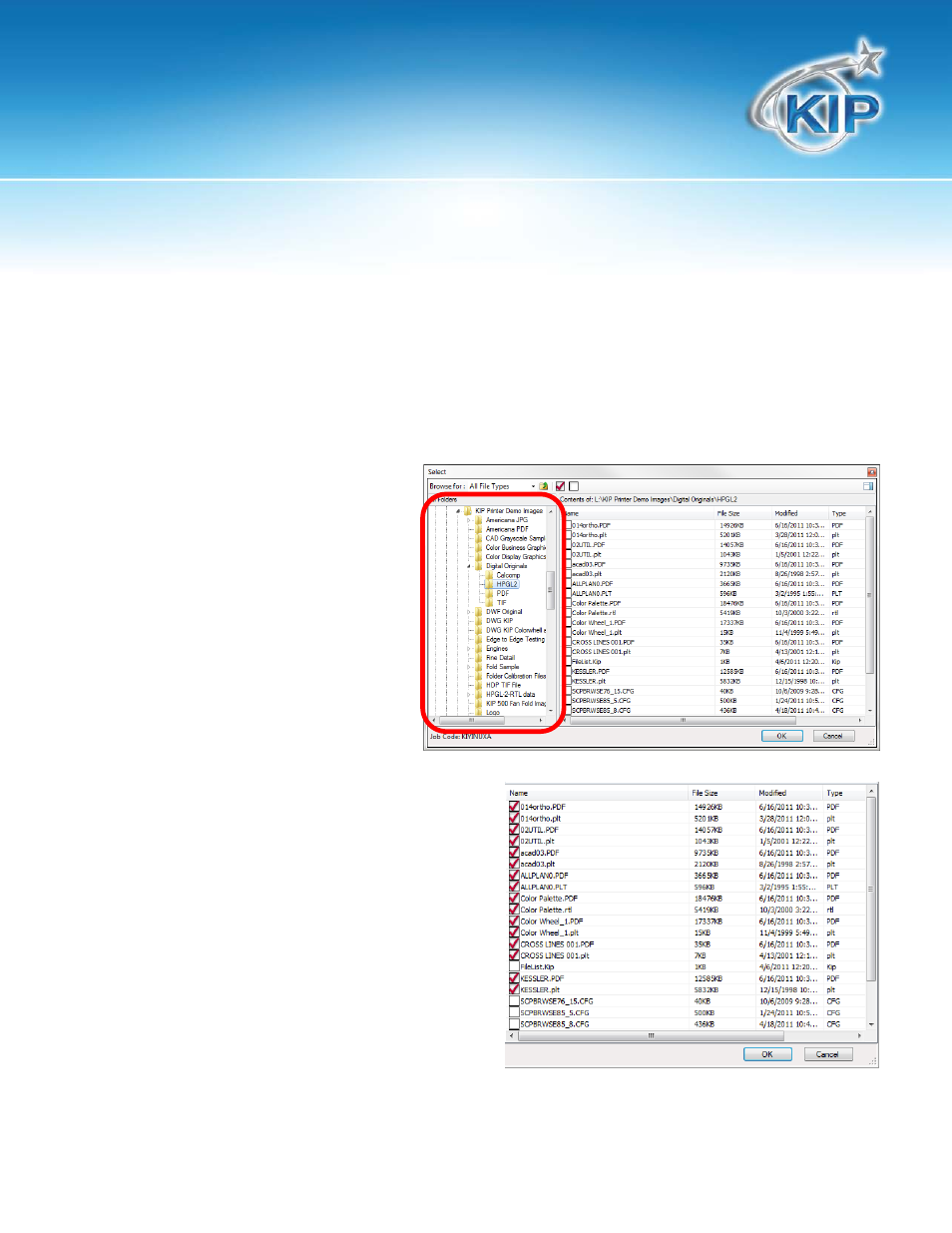
KIP Print
This information is solely for use of KIP Personnel and KIP Authorized Dealers. No part of this publication may be copied,
reproduced or distributed in any form without express written permission from KIP. 2012 KIP. vii_iv
- 52 -
A Sample Job
Creating a simple print job is quick and efficient using KIP Print. Users only need to ensure KIP Print is
configured, then simply select images for printing.
1. Launch KIP Print from your Desktop or the Start Menu folder
2. Click the ADD FILES button to open the file browser.
3. Browse to the files you wish to
print. Files may be located on
your local PC or on a network
location.
4. Available files will appear in the right
pane. Click on the file(s) to be added to
the job. Selected images will be shown
with a red “check mark” in the box beside
the file.
5. Click OK when finished.
