Graphic toolbar - fold, Kip print – Konica Minolta KIP Color 80 User Manual
Page 22
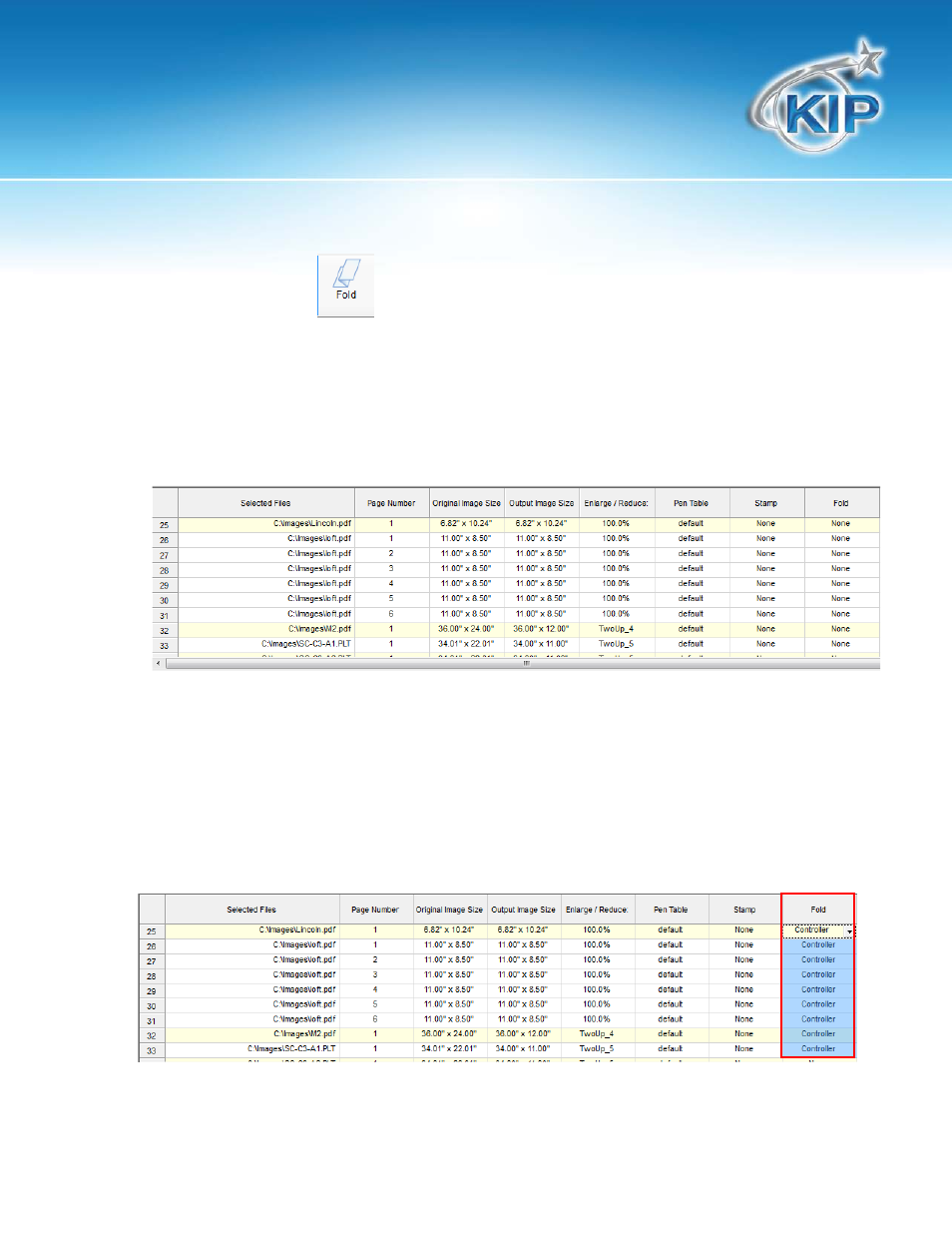
KIP Print
This information is solely for use of KIP Personnel and KIP Authorized Dealers. No part of this publication may be copied,
reproduced or distributed in any form without express written permission from KIP. 2012 KIP. vii_iv
- 19 -
Graphic Toolbar - Fold
KIP Print has simplified the method in which FOLD parameters are defined within a print set. Within
KIP Print, it is only necessary to select the fold packet style or leave the settings configured for
Controller to allow the printer software determine the best fold packet for the desired original.
1. Within KIP Print, begin by selecting the files to be printed by browsing on the network or local PC
and clicking on the file; a red checkmark will signify that the image has been selected.
2. Once all images have been selected, they will appear in the selected files area at the bottom
of the KIP Print screen.
•
If you wish to select the same fold pattern (packet) for all images in a desired print set, simply
select the first file in the list and the desired fold Packet. Next position the cursor in the bottom
right corner of the fold box until it goes from an arrow cursor to a + cursor. Left click and hold
while dragging the box down. This will change all selected files at one time.
