Resolution, Border, Calcomp setup – Konica Minolta KIP Color 80 User Manual
Page 25: Load / save, Line width compensation, Vector line dither pattern, Kip print
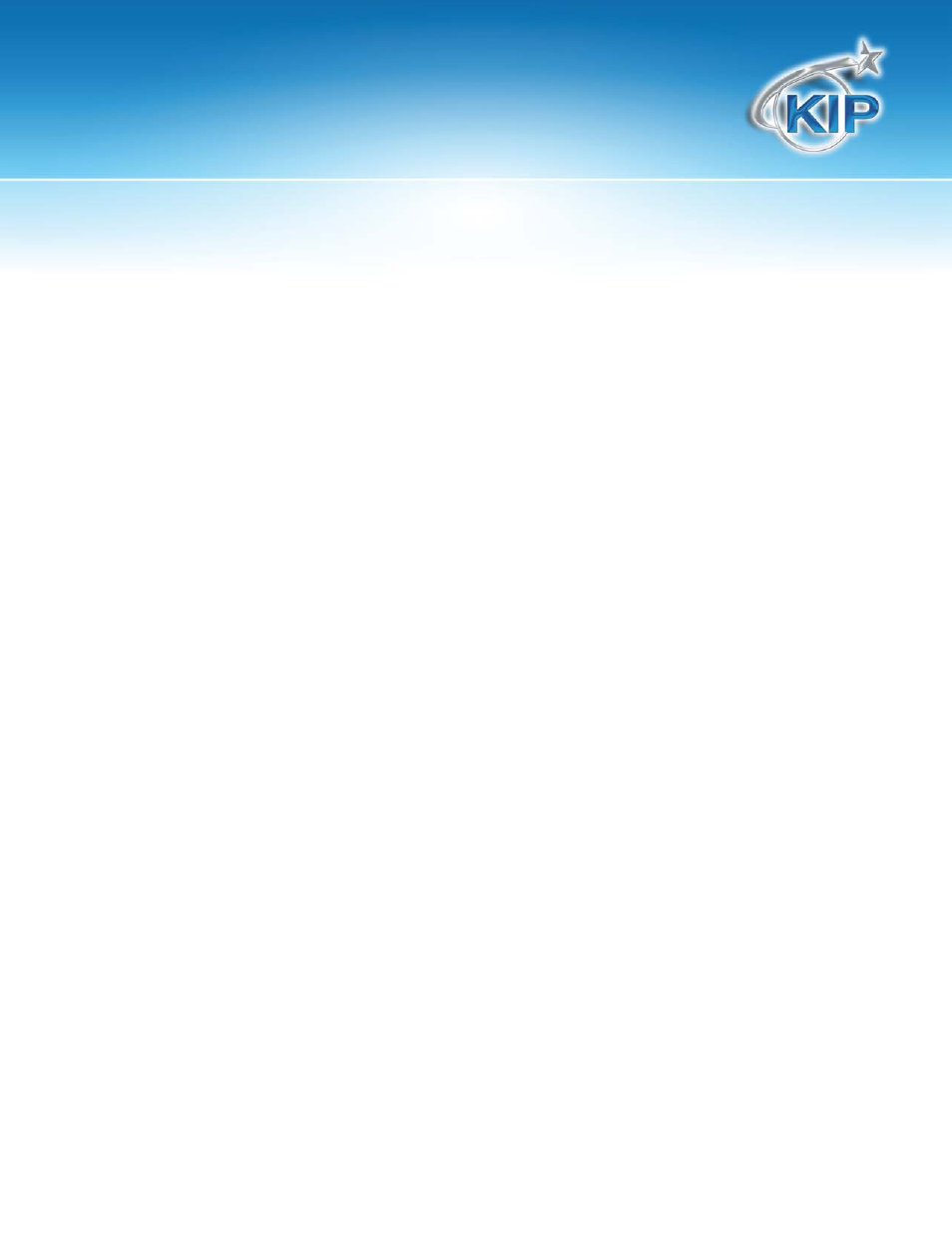
KIP Print
This information is solely for use of KIP Personnel and KIP Authorized Dealers. No part of this publication may be copied,
reproduced or distributed in any form without express written permission from KIP. 2012 KIP. vii_iv
- 22 -
Resolution
Allows the selection the dots-per-inch, or resolution, for their documents to be converted.
Border
This allows a border to be used in the file. A maximum border of five inches can be
applied to each edge.
Calcomp setup
Only applied when submitting a Calcomp language file, this section contains additional
parameter for Calcomp files.
Load / Save
Saves changes in a custom Pen Table or load a table to see or make changes. Save the
table once the changes have been made. The current Pen Table name is displayed at
the top of the Pen Table Setup Menu.
Line Width Compensation
Allows addition and subtraction of pixels from the overall width of all vector lines. Users
have the choice of selecting negative values (to compensate for thick lines) to positive
values (to compensate for thin lines)
Choosing -1.0 will remove 1 pixel from
vector data lines.
Choosing 3.0 will add 3 pixels to vector
data lines.
Choosing 0.0 makes no changes to the lines.
Vector Line Dither Pattern
Users have 2 choices of vector line dither patterns. This will alter the appearance of
vector grayscale in different ways. Fine is the default setting. There is no ‘correct’ pattern
to choose. Users can choose the setting they prefer.
